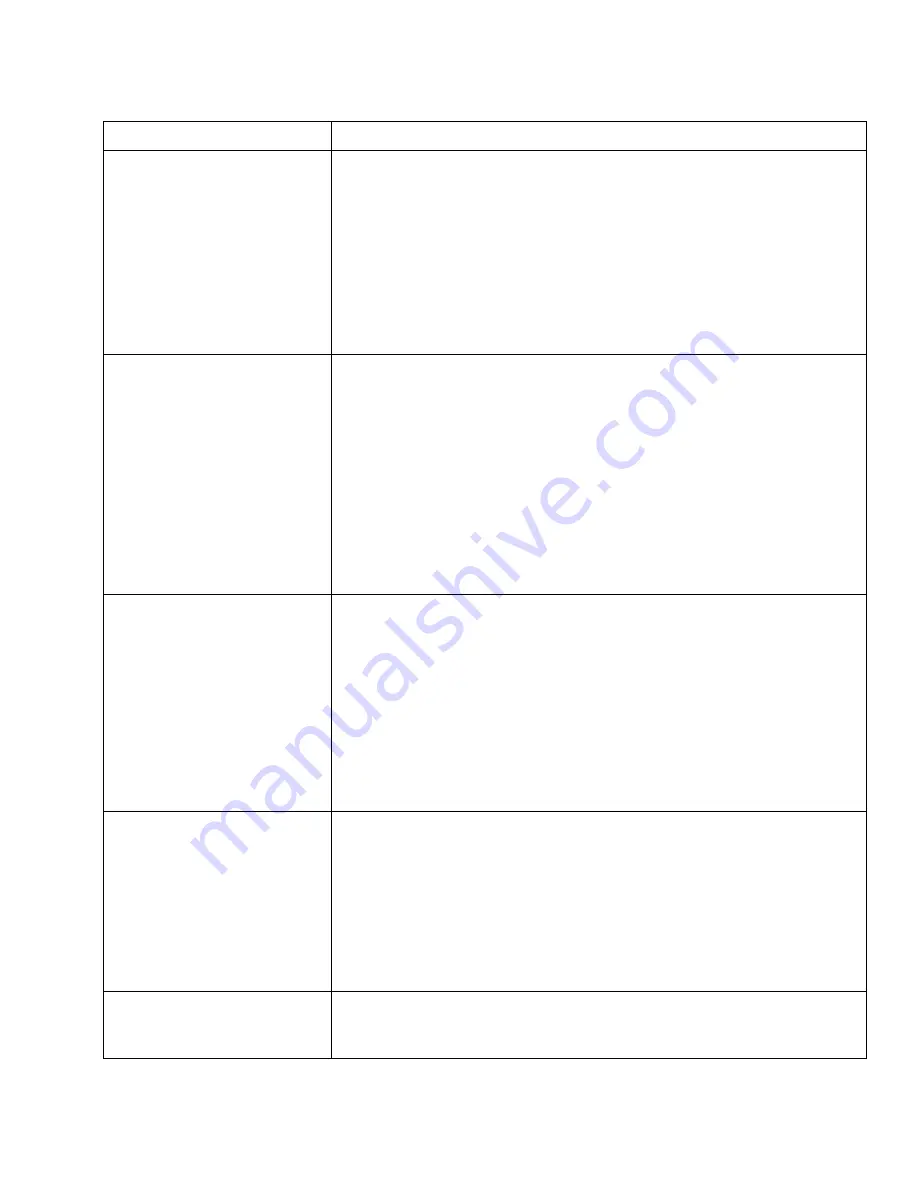
Platinum™ Predator II-GX 2RU
Chapter 7
Installation and Operation Manual
Troubleshooting
© 2014 Imagine Communications.
Proprietary and Confidential.
Edition E | Page 103
Problem
Solution
Nothing appears on the output
display.
•
Check that the DVI output resolution is set to a supported resolution on the
output display.
•
Make sure that there is power to the output display.
•
Make sure that the DVI cable is attached securely to both the Predator II GX
and the corresponding output display.
•
Make sure that all Predator
II
GX modules are inserted into the frame
correctly.
•
Make sure that there is one or more valid input source(s) present, and that
the selected PiPs or tiles correspond to appropriate sources.
The image quality on the output
display is poor.
•
Check that the selected resolution matches the native resolution of the
display and for 50Hz regions make sure your display natively supports 50Hz
and does not scan convert to 59.94Hz.
•
Check that the supplied short DVI cable is connected securely between the
Predator
II
GX and the corresponding output display. If a longer DVI cable is
required, consider using an ACTIVE cable that includes an in-line amplifier.
•
Make sure that all Predator
II
GX modules are inserted into the frame
correctly.
•
If the image degradation is related to a single DVI input card, try applying a
P.O.R at the card edge. If this problem occurs regularly, contact customer
service.
ZConfigurator cannot access any
multiviewers on the network.
•
Make sure that there is no firewall present that is blocking either
ZConfigurator or the IP address range of the network.
•
ZConfigurator needs access to the network in order to detect and control
Predator multiviewers. The first time ZConfigurator is run, Windows grants
ZConfigurator network access. However, if ZConfigurator is run on a non-
administrator account, personal firewalls may not allow it to access the
network. Check the user documentation that came with your firewall for
more information.
•
Check that the PC and multiviewer IP addresses are in the same subnet
range as the rest of the network.
The Predator
II
GX is not
responding.
•
Make sure that the frame is powered on, and that all Predator
II
GX
modules are fully inserted.
•
Power cycle the frame (turn the frame off, and then turn it on again).
•
Make sure that the host name/IP address and port number are correct for
TCP/IP connections.
•
If necessary, try a Factory Reset (Restore Factory in top level front panel
menu). See Restoring Factory Settings (on page 82) and Restoring Factory
Settings (on page 93).
I do not know what the IP
address for the Predator
II
GX is.
The current IP address is displayed for a few seconds on the initial screen
when the Predator
II
GX is powered on. It can also be found using the Front
Control Panel. See Viewing the Multiviewer IP Address (on page 92).
























