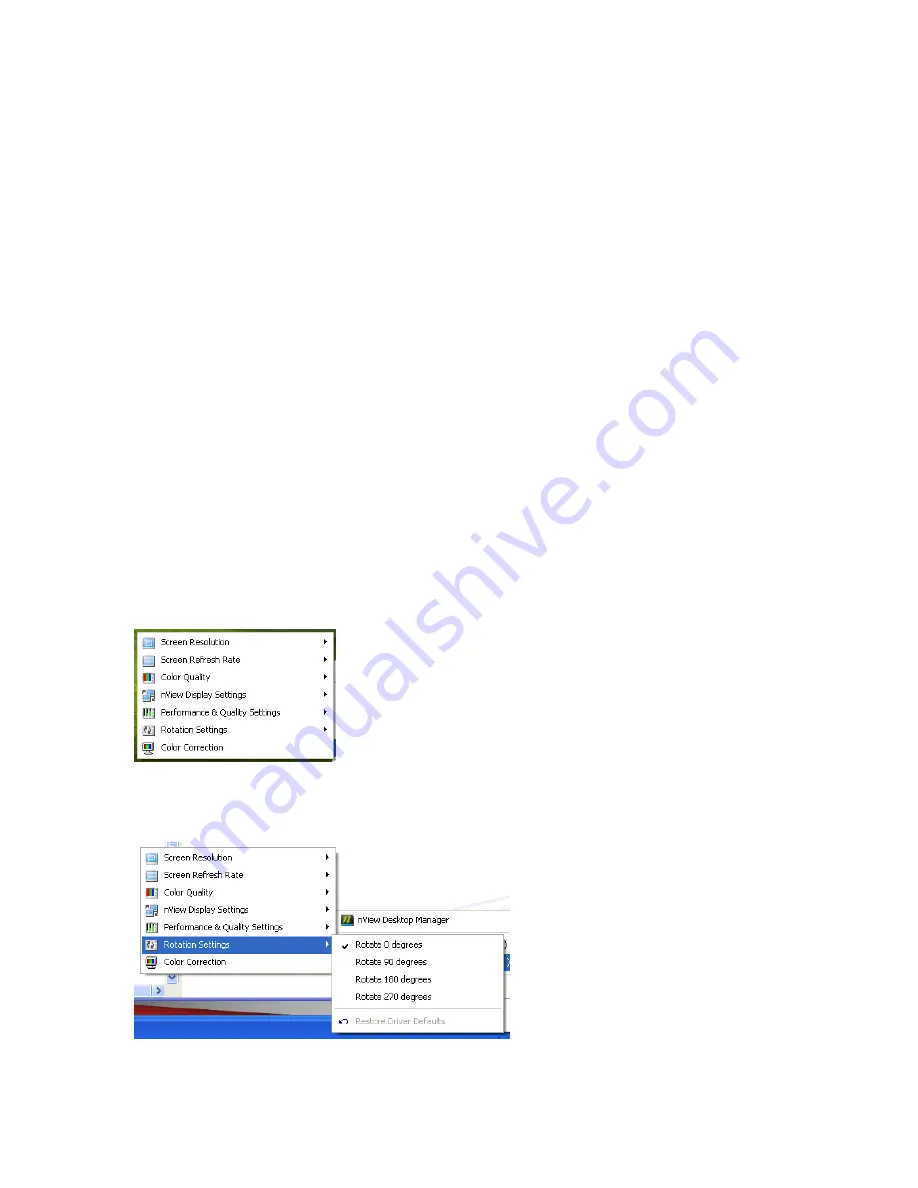
Infocaster™ DS600
Chapter 2
Hardware Manual
Get
Started
© 2014 Imagine Communications.
Proprietary and Confidential.
6/19/2014 | Page 22
5.
Right-click the first NVIDIA High Definition Audio device and choose Enable from the right-click
menu.
6.
Enable the other three NVIDIA High Definition Audio devices in the same way.
7.
Right-click the Realtek Hi Definition Audio device and choose Disable from the right-click menu. Click
the Yes button if you are asked to confirm your choice.
8.
Reboot your system. Audio is now routed through the HDMI port.
Configure the NVIDIA Video Card
In most situations you do not need to configure the video card for output. If you wish to rotate your
monitor, however, you need to open the NVIDIA control panel.
1.
Make sure that your monitor is turned on and is connected to your DS600 system.
2.
Make sure that Infocaster is shut down. If you have previously run Infocaster on your system, hold
down the
CTRL+ALT+SHIFT+HOME
key combination for ten seconds to ensure that all Infocaster
processes have stopped.
3.
Launch the NVIDIA Control Panel using one of the following methods.
If the Infocaster Quick Start dialog is visible, click the Configure button in the Set Up nVidia
Control Panel Display Settings section of the dialog.
Right-click on the NVIDIA icon in the taskbar in the bottom-right corner of your Windows
desktop. A pop-up menu appears, including the head on your NVIDIA card.
4.
Select the video card head from the menu. Another pop-up menu appears, displaying a list of
configuration options for that card head.
Figure 14:
Configuration Options
5.
Select the Rotation Settings option to rotate your video card head.
Figure 15:
Rotate Playback Monitor





















