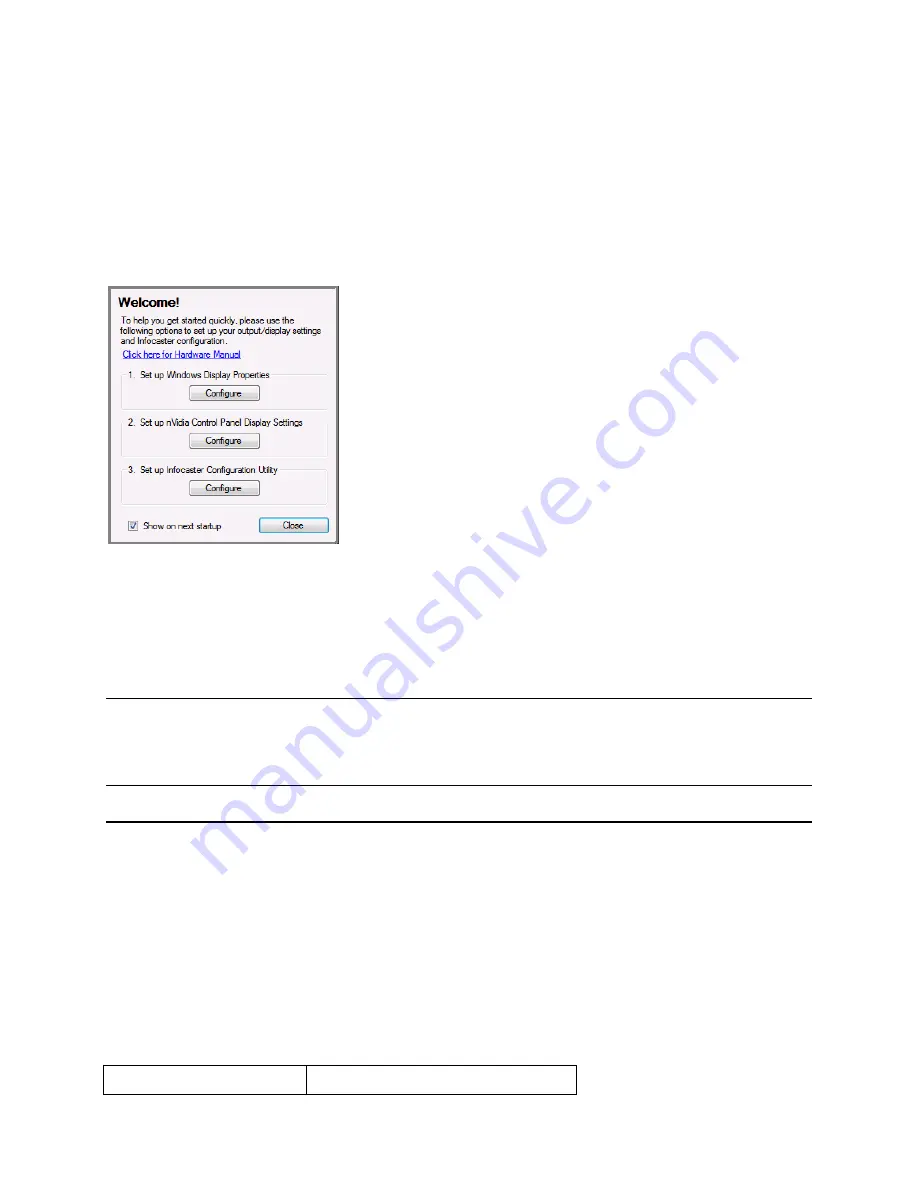
Infocaster™ DS600
Chapter 2
Hardware Manual
Get
Started
© 2014 Imagine Communications.
Proprietary and Confidential.
6/19/2014 | Page 19
6.
The mouse pointer is represented by a dot and the task bar is hidden.
7.
The Infocaster Quick Start dialog appears.
Infocaster Quick Start Dialog
The first time you turn on the DS600 system, the Infocaster Quick Start dialog appears. This dialog
provides quick access to the settings you will for video card and Infocaster configuration.
Figure 11:
Infocaster Quick Start Dialog
If you need to configure your video card (to rotate the display, for example), see Configure the
NVIDIA Video Card (on page
22
) for full instructions.
If you need to configure the Infocaster video and audio settings, you can click the Configure button
in the Set Up Infocaster Configuration Utility section of the dialog. Consult Appendix C of the
Infocaster User Guide to learn how to use the Configuration Utility.
Note:
To help you fine-tune your output settings, the Quick Start dialog automatically appears the first
five times you boot your DS600 system, unless you uncheck the Show On Next Startup checkbox.
After the fifth launch, the Show On Next Startup checkbox is automatically unchecked. This is an
automatic measure to prevent the Quick Start dialog from interfering with regular Infocaster operation.
Security
For security reasons we strongly suggest your administrator change or create the passwords for the
following accounts.
The Administrator account.
The Infocaster user account(s).
The VNC account.
Your DS600 system comes pre configured with two user accounts.
User Accounts
Account
Password
























