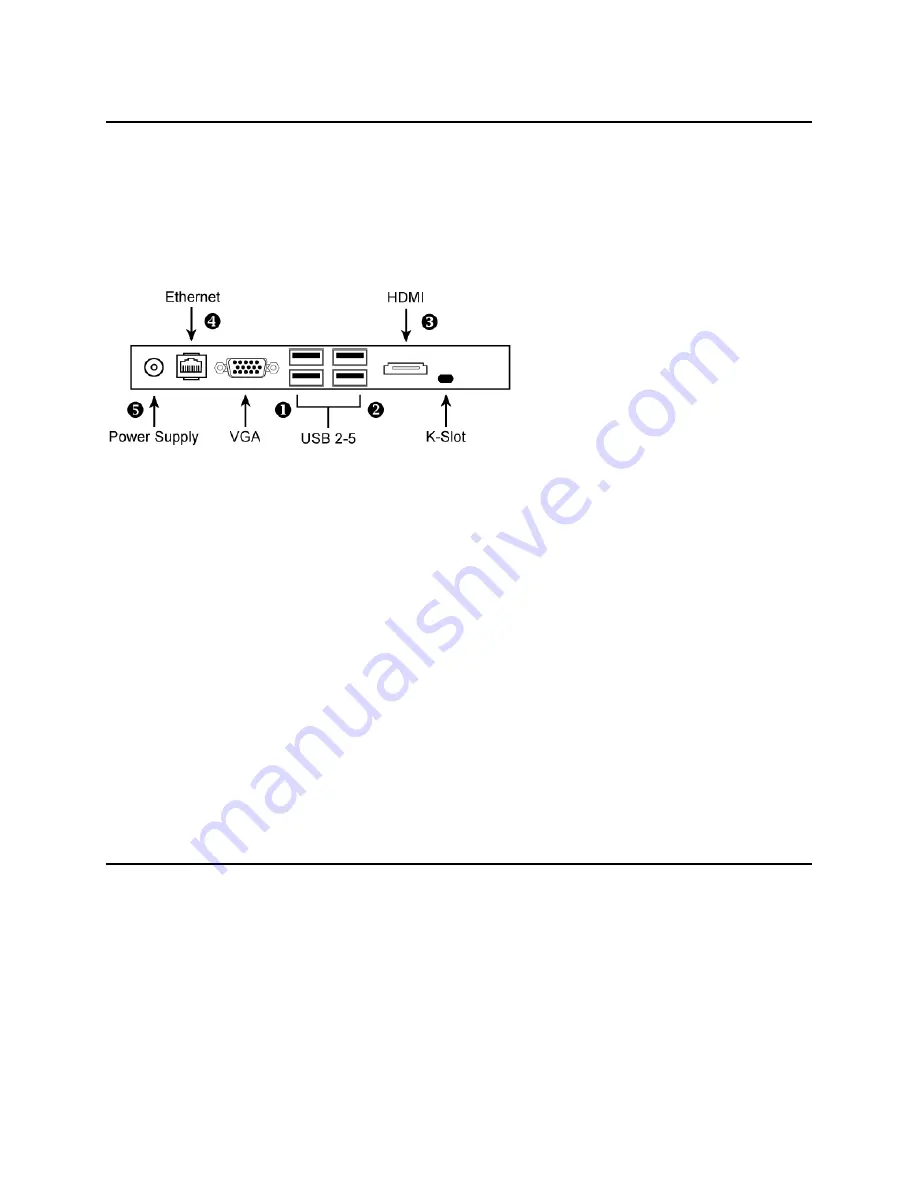
Infocaster™ DS600
Chapter 2
Hardware Manual
Get
Started
© 2014 Imagine Communications.
Proprietary and Confidential.
6/19/2014 | Page 18
Set Up Your System
Before You Turn Your System On
After you have unpacked your DS600 system, follow these steps before turning the system on.
Figure 10:
DS600 Back Edge
1.
If your system came with a dongle for Infocaster, attach it to one of the USB ports.
2.
Connect the mouse and keyboard to the USB connector ports.
3.
The DS600 system automatically detects which output port is attached to a monitor, and configures
itself appropriately.
If you are using an HDMI monitor, attach your monitor to the HDMI port.
If you are using a VGA monitor, attach your monitor to the VGA port.
DS600 is configured to use the HDMI connection for audio output, and the onboard audio is
disabled. Audio is sent to the HDMI monitor. To learn how to activate the Headphone port by
enabling onboard audio, see Change Settings (on page
20
).
4.
If you are connecting the DS600 system to a local area network, connect the DS600 ethernet port to
your network.
5.
Connect the power supply socket to a wall receptacle using the included power cable. The DS600
system automatically powers on.
In the future, the Power switch on the top of the DS600 system can be used to turn the system on
and off.
Turn on the System
The first time you turn on the DS600 system, it goes through the following steps.
1.
A white dot appears on the screen during the BIOS post cycle.
2.
Your personal settings are automatically applied.
3.
The Windows 7 boot logo appears while the operating system loads.
4.
You are automatically logged into the "Infocaster" user account.
5.
A green dot appears on the screen when the mouse pointer appears.

























