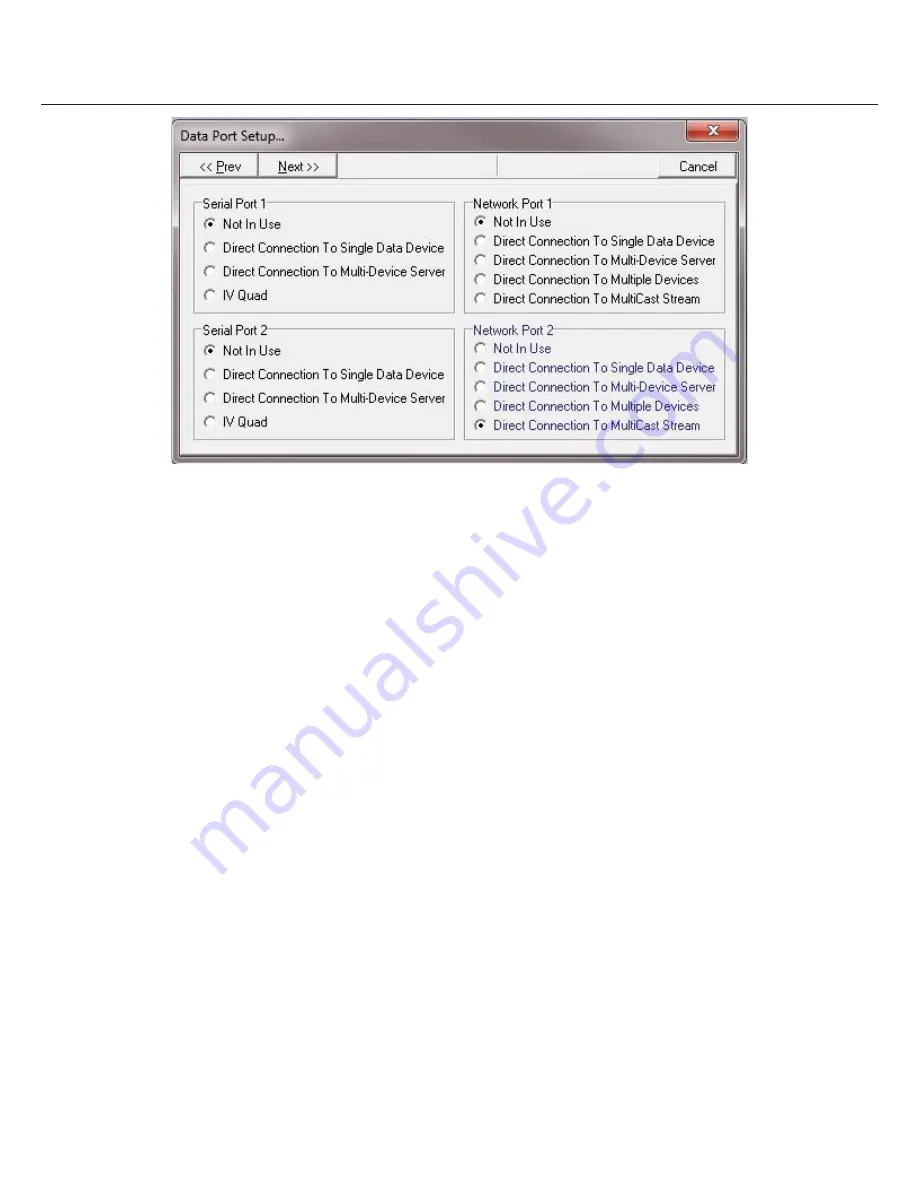
44
Image Vault
®
PRO Command
Direct Serial Connection to Single Data Device:
Select the POS Device Type to enable the correct software fi lter. Port
parameters will adjust to default values for the selected device type, but if other settings are required you may change the fl ow param-
eters manually. Name the device and associate the proper camera with it.
Direct Serial Connection Multi-Device Server:
Like a direct connection to a single device, this option allows you to specify the
device type and adjust serial port parameters. In this case you will also specify the number of sources, identifi er type (text or numeric),
and identifi er value. Name and associate a camera with each source.
IVQuad: An IVQuad hub accepts up to four direct serial sources and feeds them into one input on the rear of the DVR. Enable each
input used on the IVQ4. Select the Device Type for each input. No additional port setup is required. Name and associate the proper
camera with each source.
IVQuad:
An IVQuad hub accepts up to four direct serial sources and feeds them into one input on the rear of the DVR. Enable each
input used on the IVQ4. Select the Device Type for each input. No additional port setup is required. Name and associate the proper
camera with each source.
Network Single Data Device:
Set device type and network port number. On the next screen name the device and associate a
camera with it.
Network Multi-Device Server:
Set the network port number and quantity of devices. On the next screen do the following for
each device: enter a name, set the device type, associate a camera, and enter the device’s IP address.
Direct Connection To MultiCast Stream:
Select the Device Type, Port Number, Multicast Group Address, Number of Devices
Attached To Server and the Identifi er Settings (how each POS device is identifi ed).
On the next page, select the device to confi gure, Set
the Device Name, Camera Associated with this Device and the Identifi er. On the next page you can select if you wish to monitor the
POS device.
Testing Data Capture
If you enabled serial sources, switch to Live Status Mode. Create a data transaction and observe that data is displayed in the POS Data
section of the Live Status Mode screen. Repeat for each source. Another way of troubleshooting is to use the Capture Device Data Utility
which allows you to view and save raw data from the serial 1 or network port on the DVR. This can be also used to save transaction data
to send to Image Vault to create fi lters for new or unique POS devices. If you experience problems verify your hardware confi guration
(Part I, Section 3.11) and your Data Stream Setup. If you are unable to resolve a problem with reasonable eff ort, please contact Image
Vault Technical Service (1.888.462.4382) for direction.
Содержание PRO COMMAND
Страница 57: ...57 Image Vault PRO Command Notes...














































