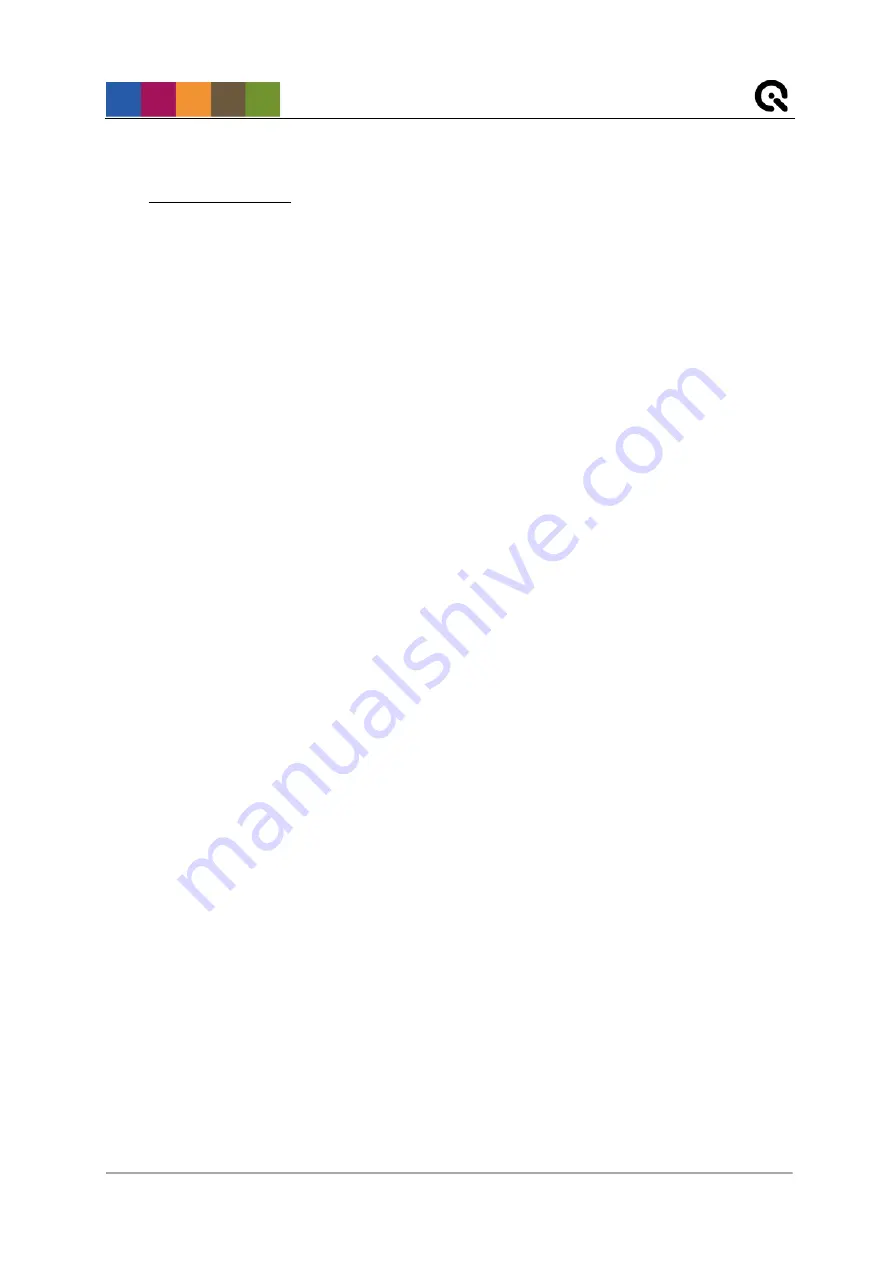
Introduction
Image Engineering
CAL2
Seite
3
von
11
1 INTRODUCTION
Important information: Read the manual carefully before using the device.
Inappropriate utilization may cause damages to the device, to the DUT (device under test)
and/or other components of your setup.
Keep these instructions in a safe place and pass them to any future user.
1.1 Conformity
We, Image Engineering GmbH & Co. KG, hereby declare, that the CAL2 corresponds to the
essential requirements of the following EC directive in its current version:
•
Electromagnetic Compatibility - 2014/30/EU
•
RoHS 2 - 2011/65/EU
•
Low Voltage - 2014/35/EU
1.2 Intended use
This small light source, based on iQ-LED technology, is designed for flexible integration into a
production line. It has an externel micro spectrometer and is controlled with the iQ-LED control
software or via dip switches when not connected to a PC.
•
Only suitable for indoor use.
•
Place your system in a dry and constant tempered environment without any interfering
light.
•
The optimal ambient temperature range is 22 to 26 degrees Celsius. The maximum
ambient temperature range is 18 to 28 degree Celsius.
•
The optimal system temperature range, displayed in the software user interface, is
between 35 and 50 degrees Celsius. The system has internal temperature
management, if there is any error regarding the internal temperature, you will get a
warning message and the system will automatically shut off to avoid any damage.
1.2.1 Departing from described setup
The following steps must be performed in the correct chronology to allow a frictionless
commissioning. Departing from the chronology may lead to an incorrect working device.
1. Install the iQ-LED software
2. Connect CAL2 to power and via USB to the PC
3. Switch CAL2 on; the system drivers will now be installed
4. After drivers are installed completely start the software
1.2.2 USB connection
Only appropriate USB connection allows error-free operation of CAL2. Use delivered USB
cables. If you need to extend the USB connection to longer distances, please check if powered
hubs/repeaters are necessary.





























