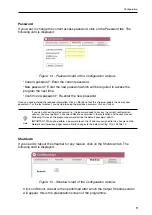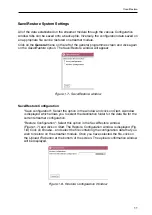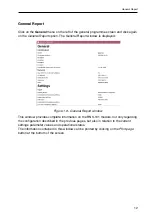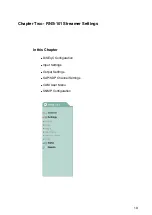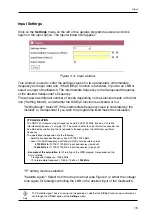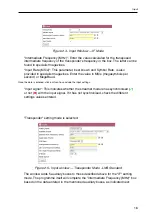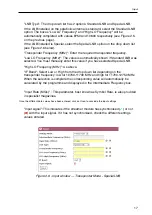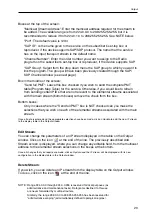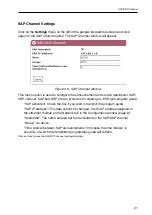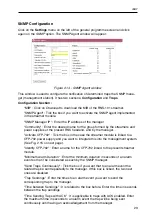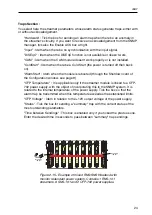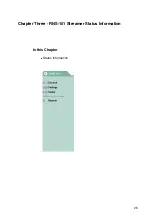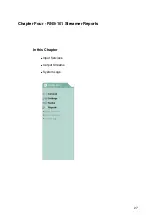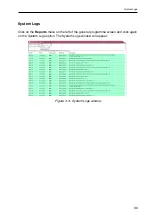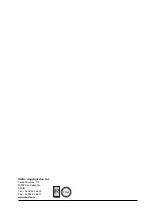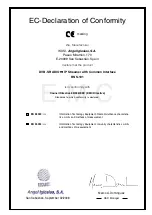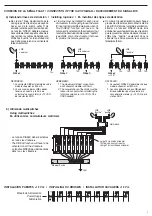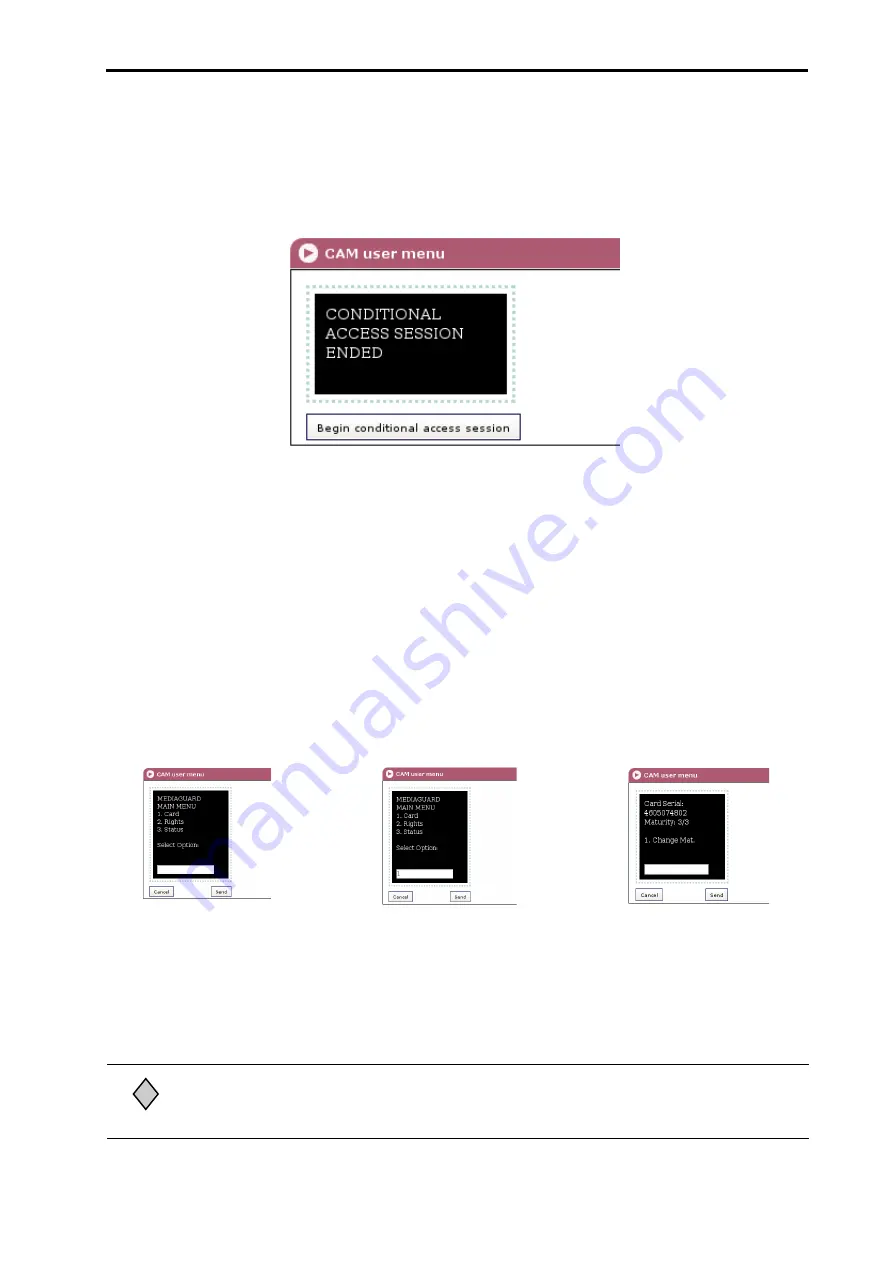
22
User Menu of the Conditional Access Module (CAM)
Click on the
Settings
menu on the left of the general programme screen and click
again on the
CAM User Menu
. The CAM User Menu window will appear :
Figure 2.10 - CAM User Menu window
Click on the
Begin Conditional Access Session
button. A window showing a menu
whose content depends on the inserted CAM module will appear. Figure 2.11 below
shows as an example the menu presented by a particular Mediaguard CAM.
Independently of the CAM type, the different options of the initial menu are always
numbered, so that the access to these is accomplished through the PC keyboard.
Carrying on with the example, to accede to the
Card
option you must press the key "1"
of the keyboard (number 1 will be shown in the lower box, see Figure 2.12) and next
you must click on the
Send
button. The window of Figure 2.13 appears. This window,
besides to inform about the card serial number and the stored maturity level, allows to
change this level through the
Change Maturity
option, via keyboard and
Send
button,
as explained.
CAM User Menu
The way to accede to the different options of the menu has been clear, so it is not
necessary to follow with the example. The procedure is, as aforesaid, similar for all type
of CAM modules. When in doubt, contact the vendor of the module.
Figure 2.11
Figure 2.12
Figure 2.13
The correct programme de-encrypting is guaranteed only with CAMs validated by IKUSI. Contact
our Department of Customer Support to make sure that your CAM is operative.
Note
!