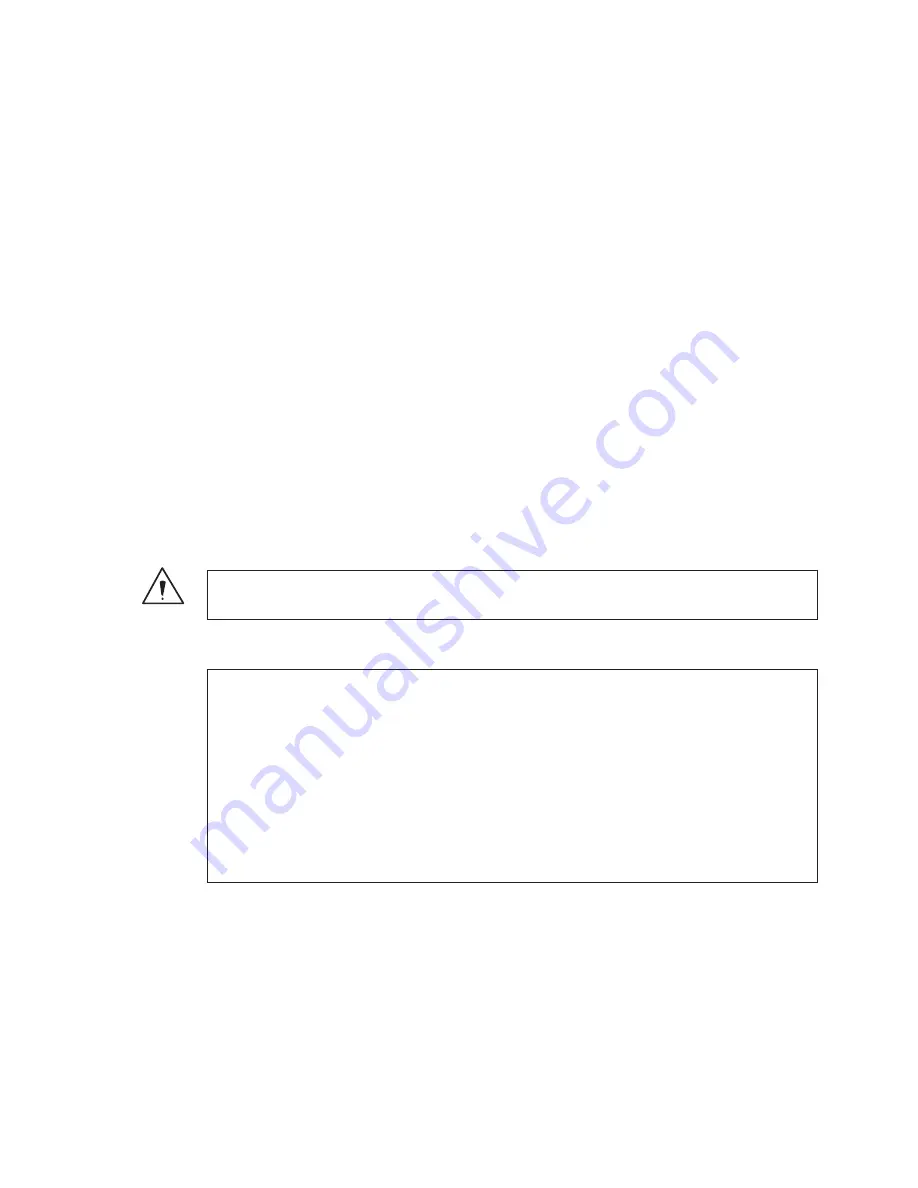
11
2.2. Electrical Connection
1. Before turning on the power, confirm that the external devices (camera head, monitor, etc.) are
correctly connected.
2. Turn on power supply to the monitor and other external equipment.
3. Turn on power supply (POWER switch) of CCU.
Ɣ
Connect the accessory AC adapter to the power connector on the back of the CCU.
Ɣ
Even if the power connector on the back of the CCU is connected, the power is turned on automatically.
Ɣ
When the power goes on, the power button lights green.
Ɣ
If the Power button light is on and the Power button is pressed, it is possible to turn off the power.
Ɣ
Immediately after turning on the power, the initialization operation of the CCU and camera head is carried
out automatically. During this time, an unstable display is displayed on the monitor screen. This does not
indicate a technical problem.
4. The video image from the camera is output under the same setting condition with the last use.
Ɣ
When power is turned off in the state of still screen picture, that state will not be held even if power is
turned on again, and MKC-210HD is set to the normal shooting state.
* When moving the CCU, be sure to turn off the POWER, disconnect the power plug and remove the
connecting cable between equipment beforehand.
* If the cable comes loose during use, repeat the steps described above.
CAUTION
Caution for Camera cable connection and disconnection
Turn off the power of MKC-210HD when you connect or disconnect the camera cable. If the
CCU is turned on, it may cause the fault of MKC-210HD.
NOTE: Phenomenon on video image
MKC-210HD may happen following phenomenon on its video image. It is not failure but it is
because of employing CMOS sensor.
When its sensitivity gain is going up, it may appear high lighting dots. In case under high
temperature condition, it may be remarkable.
It may appear horizontal stripe pattern or flicker on a video image under the fluorescent
lighting. In this case, please use manual electrical shutter of 1/100 (50Hz area). It will be
reduce, but please note that it will not disappear at all.
In case of fast moving object on a video image, it may appear distortions.




























