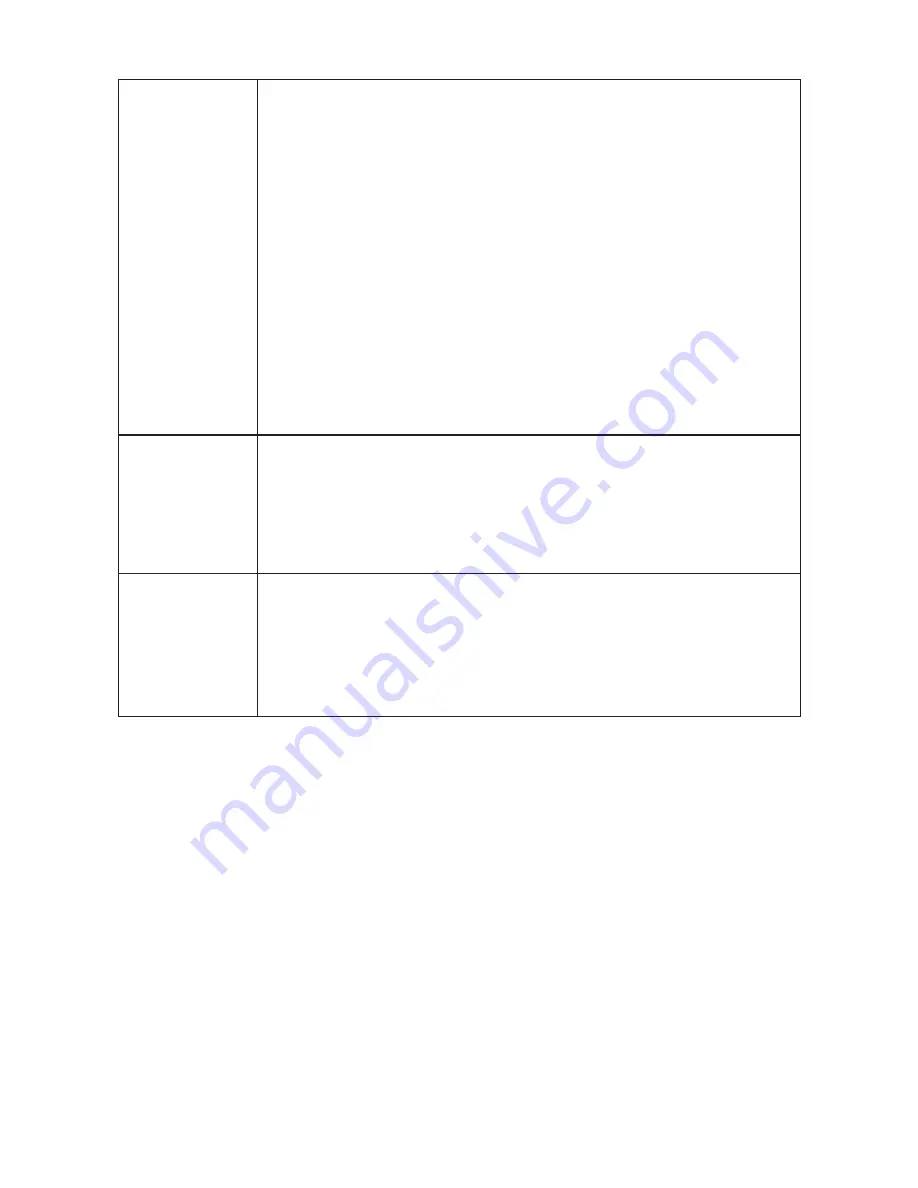
16
WHITE BAL.
AWC
Automatic adjustment
(Continued.)
Focus on the white object that is the target and
press the [E] button.
Before adjustment: AWC PUSH is displayed.
During adjustment: AWC - - - -
is displayed.
When adjustment is finished:
AWC SET
is displayed.
Following that:
AWC PUSH is displayed.
If AWC NG is displayed, see Note 3.
MANUAL Press the [E] button to display the WHITE
BALANCE submenu and carry out manual
adjustment.
For details, See Section 6-2-6.
MENU LOCK
Possible to prevent changes in settings in menu.
Press the [E] button to set to ON. In the ON state, no controls
other than EXIT are possible.
To release: Press the buttons in the following order:
[U]
→
[R]
→
[D]
→
[L]
→
[U]
→
[D]
→
[E]
Select the item with the [L], [R] buttons and then press the [E]
button.
EXIT Save the setting and return to the normal screen.
CANCEL Return the setup to the final save state.
RESET Return setup to the condition at time of factory shipment.
Note 1:
For objects with a large light volume difference, the target object may
be too dark and subdued (backlight condition). Backlight correction is
the function used at this time to make the target object appear more
brightly.
Note 2:
For some objects, even if the white balance is set to ATW, tracking is
not possible. In this case, carry out adjustment either with AWC or with
MANUAL.
Note 3:
For some objects, automatic adjustment (AWC) of white balance is
not possible (AWC NG is displayed). In this case, carry out AWC again.
If AWC NG appears again, carry out white balance adjustment with
MANUAL.






























