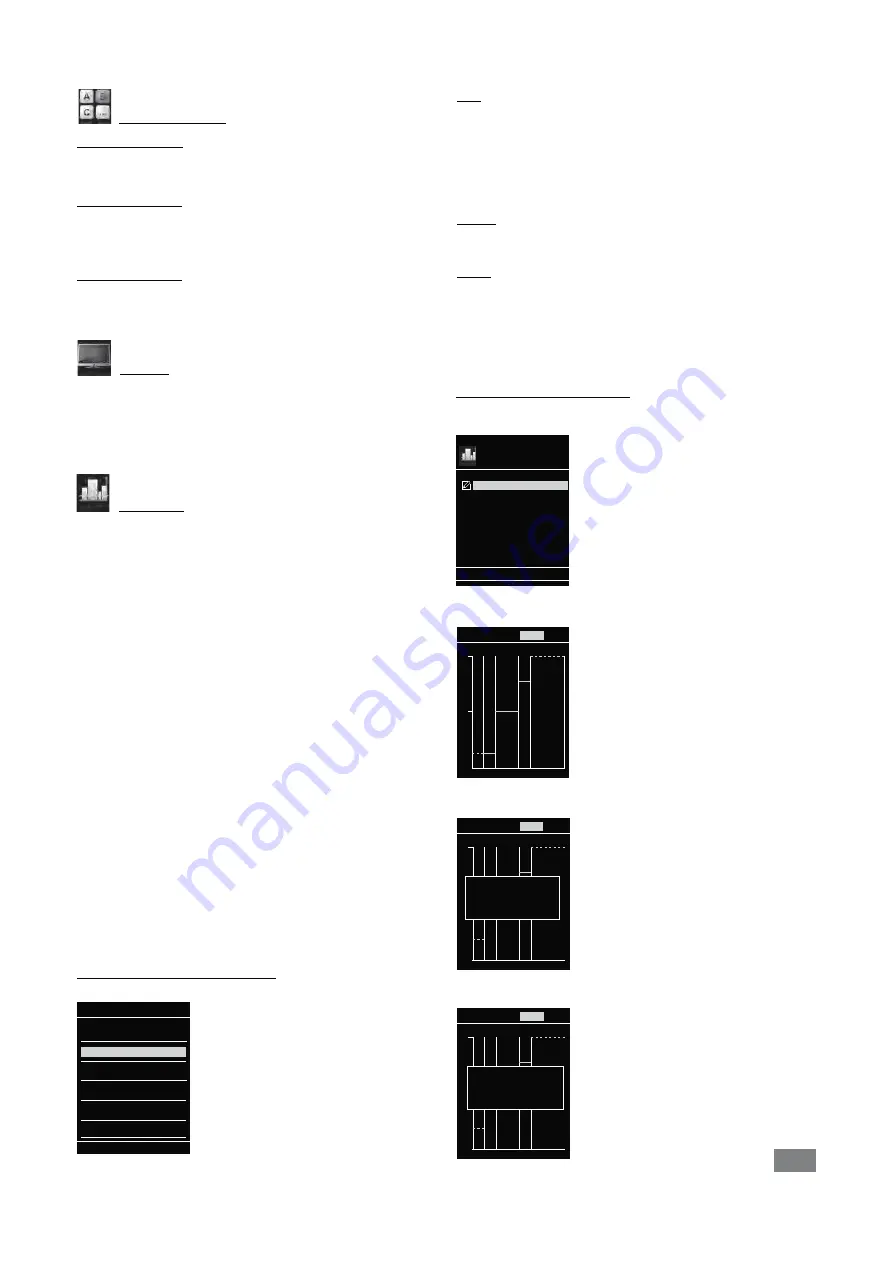
17
Operating Mode:
Operating Mode A:
In this operating mode, the set speed is not saved when the current
run comes to an end or the device is switched off.
Operating Mode B:
In this operating mode, the set speed is saved when the current
run comes to an end or the device is switched off, and the value
can be changed.
Operating mode C:
In this operating mode, the set speed is saved when the current
run comes to an end or the device is switched off, and the value
cannot be changed.
Display:
In the “Display“ menu the user can specify what information will be
displayed on the main screen.
Note:
If the ”Torque”option is activated, by pressing the ”Back“
button the user can reset the current torque to 0 Ncm as a refer-
ence value. At the same time the Δ appears in front of the Ncm unit.
Programs:
Under menu "Programs", 5 user-defined speed (rpm)-time profiles
can be created. In addition, the user could define the intermittent
mode is activated or not in the programs.
If the intermittent mode is activated, the run time/stop time value
from "Intermittent Mode" setting will be taken.
Note: If user need to activate the intermittent mode in one segment
of a program, he should set the "Run time/Stop time" in menu op-
tion "Interval", meanwhile activate the "Run/Stop" function in menu
option "Intermittent Mode" (see section "Stirring").
Once a programs has been selected, the following options are available.
Start:
Start the selected program upon request.
When the selected program is started by pressing on menu option
"Start" with rotary/push knob, screen reminds the user to confirm
the program control. Press "OK" with rotary/push knob to start the
program control.
Edit:
Edit the selected program parameters.
Start to edit the selected program parameters by pressing on menu
option "Edit" with rotary/push knob. The user can edit, delete or
insert one selected program segment in the program.
When user edits the program time for at least one segment, tick (
√
)
for respective program will appear.
Delete:
Deletes the selected program.
If a selected program is deleted by pressing on menu option "Delete"
with rotary/push knob, all the program parameters will be emptied.
The tick (
√
) disappears.
Details for editing the program:
When a program is being edited, following screen appears.
PROGRAM 1
Seg
No
.
rpm
Time
hh:mm
Interm.
Mode
Edit
Delete
Insert
1
2
3
4
5
0
00:00
No
In this program, user can define up to 5 seg-
ments. The selected segment is highlighted.
Then, the user can edit, delete or insert a
segment in this program.
When the "Back" button is pressed after ed-
iting, the program is save automatically.
Edit:
When the highlighted "edit" symbol appear on the right top of
the screen, the user could change the speed (rpm), time value or
intermittent mode setting.
Note:
The speed (rpm) value can be changed during the speed
limit range of the device. The time can be set from 1 minute to
10 hours.
Delete:
When delete a highlighted segment, the settings will be emptied. The
section jump to next segment.
Insert:
With the insert option, a new segment will be insert below the
selected segment. The default settings for the new segment are as
following:
rpm: 0
Time (hh:mm): 00:01
Intermittent Mode: No
View the program in graph:
After a program is being edited, press the "Back" button to save the set-
tings. Press the "Back" button again, the screen back to follow screen.
If no button or knob is pressed or turned for 5 seconds, pictorially
respective program will be shown.
rpm
250
500
PROGRAM 1
Detail
Programs
Start
Edit
Delete
Program 1
Program 2
Program 3
Program 4
Program 5
rpm
250
500
Seg No.:
1
rpm:
100
Time (hh:mm:ss):
00:10:00
Interm. Mode:
Yes
PROGRAM 1
Detail
rpm
250
500
Seg No.:
2
rpm:
200
Time (hh:mm:ss):
00:10:00
Interm. Mode:
No
PROGRAM 1
Detail
Press the rotary/push knob on option "Detail", the detailed settings
of every segment can be seen.
Turn the rotary/push knob, the details screen of every segment can
be switched.























