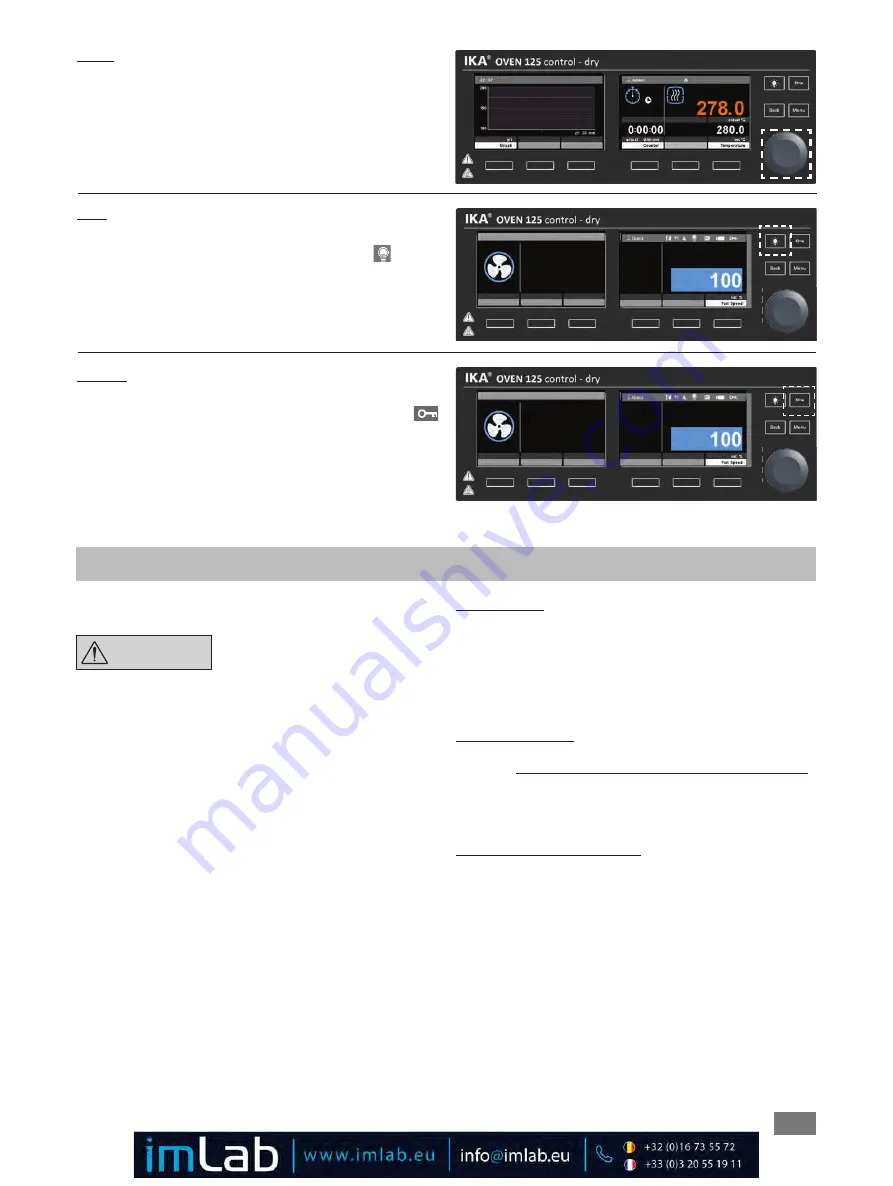
18
Interface and output
The device can be connected to a PC and operated with the labora-
tory software labworld
soft
®
through USB interface (5).
NOTICE
Please observe the system require-
ments as well as the operating in-
structions and help section of the
software.
RS 232 interface communication PC
Konfiguration:
•
The functions of the interface connections between the stir-
rer machine and the automation system are chosen from the
signals specified in EIA standard RS 232 in accordance with
DIN 66 020 Part 1.
•
For the electrical characteristics of the interface and the allo-
cation of signal status, standard RS 232 applies in accordance
with DIN 66 259 Part.
•
Transmission procedure: asynchronous character transmission
in start-stop mode.
•
Type of transmission: full duplex.
•
Character format: character representation in accordance
with data format in DIN 66 022 for start-stop mode. 1 start
bit; 7 character bits; 1 parity bit (even); 1 stop bit.
•
Transmission speed: 9600 bit/s.
•
Data flow control: none
•
Access procedure: data transfer from the stirrer machine to
the computer takes place only at the computer’s request.
USB interface:
The Universal Serial Bus (USB) is a serial bus for connecting the device
to the PC. Equipped with USB devices can be connected to a PC dur-
ing operation (hot plugging). Connected devices and their properties
are automatically recognised.
Use the USB interface in conjunction with labworld
soft
®
for opera-
tion in “Remote” mode and also to update the firmware.
USB device drivers:
First, download the latest driver for
IKA
®
devices with USB inter-
face from:
http://www.ika.com/ika/lws/download/usb-driver.zip.
Install the driver by running the setup file. Then connect the
IKA
®
device to the PC using the USB data cable.
The data communication is via a virtual COM port.
Command syntax and format:
The following applies to the command set:
•
Commands are generally sent from the computer (master) to
the device (slave).
•
The device sends only at the computer’s request. Even fault
indications cannot be sent spontaneously from the device to
the computer (automation system).
•
Commands are transmitted in capital letters.
•
Commands and parameters including successive parameters
are separated by at least one space (code: hex 0x20).
•
Each individual command (incl. parameters and data) and
each response are terminated with blank CR LF (Code: hex
0x20 hex 0x0d hex 0x20 hex 0x0A) and have a maximum
length of 80 characters.
Light:
Activates the light
•
Press and hold the light button (A). The symbol
appears
on the display. This function can always be activated.
•
Open/close the oven door.
Lock key:
•
Press the Lock key (B) for 2 seconds to lock/unlock. All keys
and the rotary/push knob (E) are locked. The symbol
appears on the display.
Graph:
On the working screen:
1.
Press the graph selection button (K). The graph shows the
current measurements during operation.
2.
Press the graph selection button (K) again. --> working screen.



















