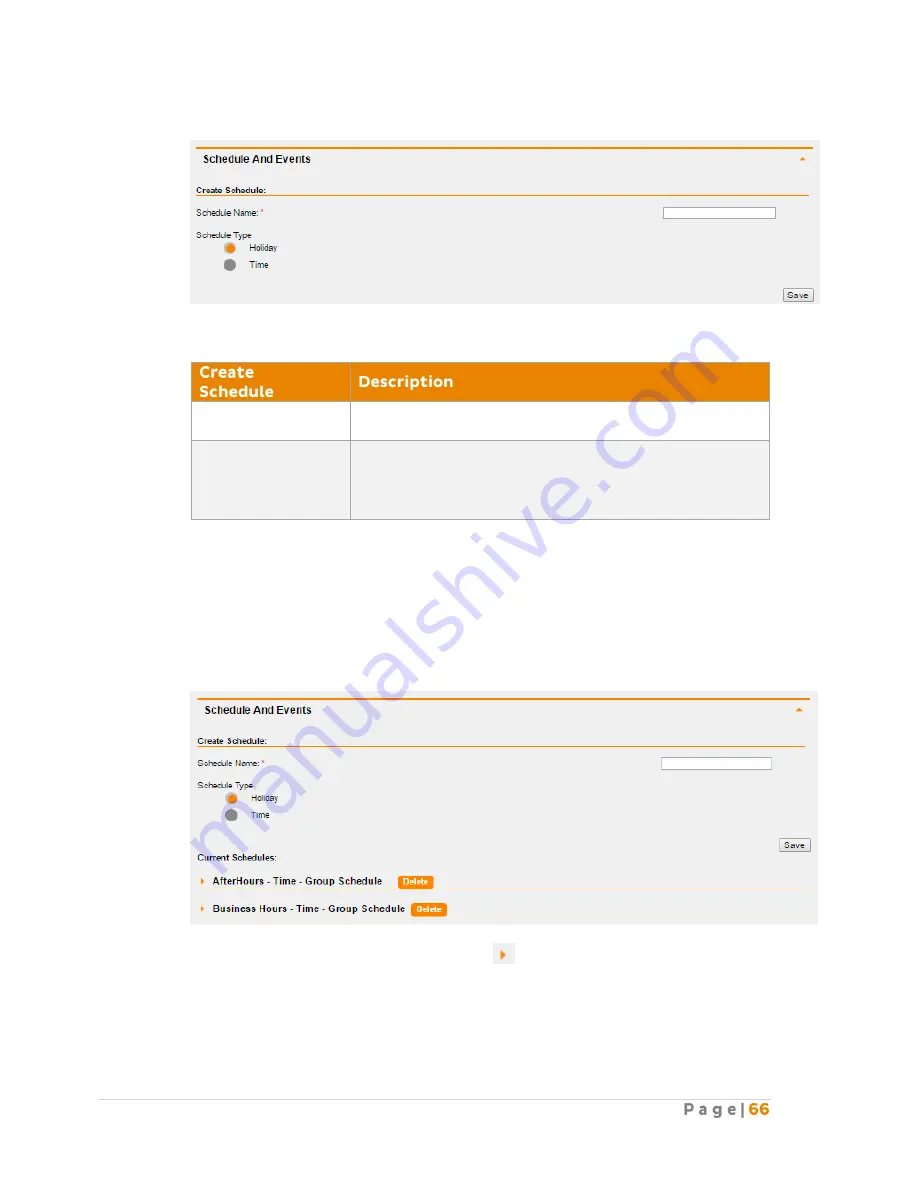
The Schedules and Events page will appear (below).
Create a schedule by entering the Schedule Name and the Schedule Type.
Schedule Name*
Enter the name for the schedule.
For example: Christmas Holiday, etc.
Schedule Type
Select the required Schedule Type:
-
Holiday: if you wish to create a Holiday Schedule.
-
Time: if you wish to create a Time Schedule (Business or
After hours).
Note: * in above table indicates mandatory field and cannot be empty.
Click “Save” under the Create Schedule section to save the schedule you have just created.
You can create multiple schedules by repeating the same steps above.
Once the Schedule is created, it will appear under Current Schedules section on the same
screen.
To create an event for the schedule, click on the
icon next to the schedule you have
just created and the schedule page drop down. You can now create the event for the
schedule by clicking on the “Create Event” button.
Содержание BizPhone
Страница 1: ......
Страница 2: ... 6 7 10 10 11 12 12 13 13 15 15 15 16 17 17 18 18 20 20 22 23 28 34 36 38 39 39 41 41 43 44 45 49 ...
Страница 3: ... 51 51 58 65 72 74 74 75 77 79 79 86 88 88 92 93 95 95 ...
Страница 54: ......
Страница 60: ......
Страница 89: ... Click I Agree on the License Agreement Click Next on the Install Options ...
Страница 91: ... Your setup is completed Click Next Click Finish to close the setup ...






























