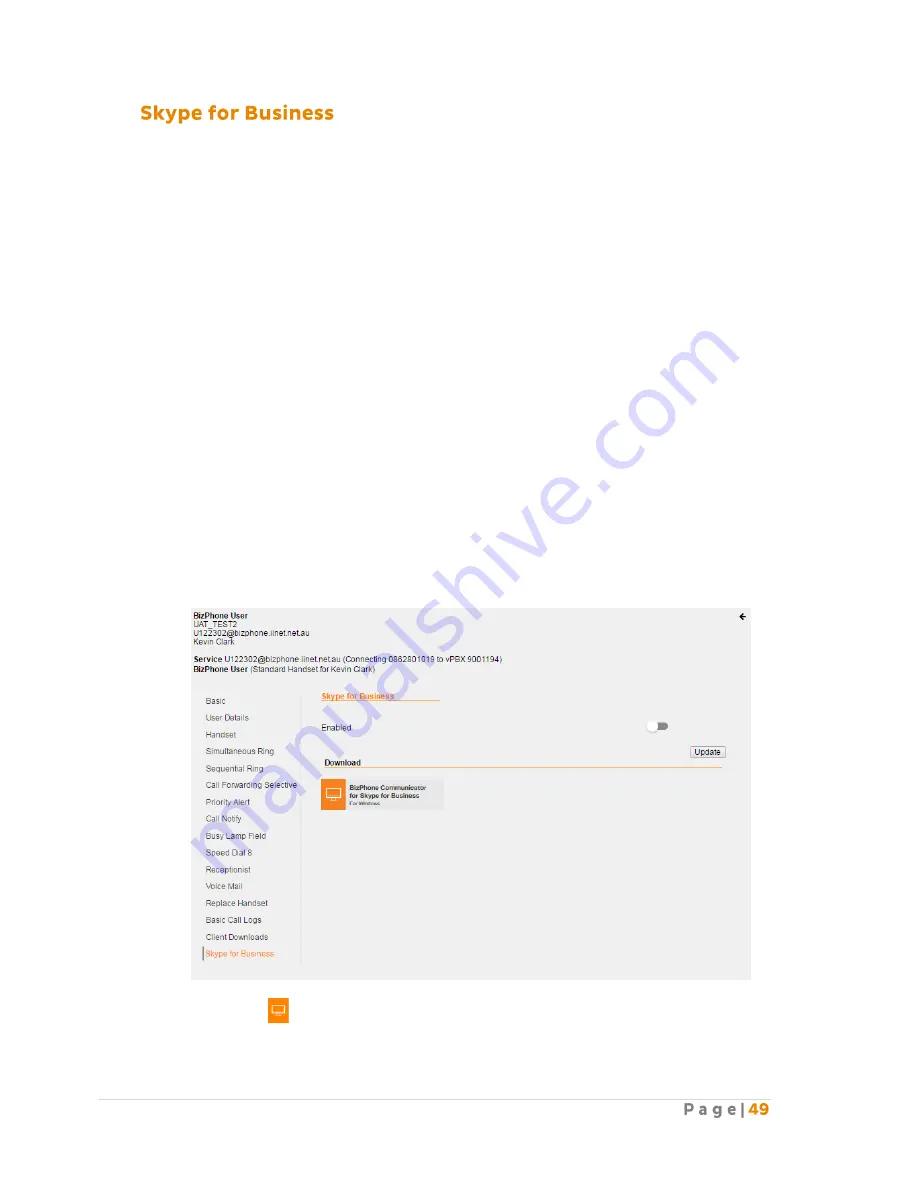
The Skype for Business section is where the user can enable and download the Desktop App that
has been integrated with Skype for Business (Business Communicator for Skype for Business).
The Business Communicator for Skype for Business allows the user to use their Skype for Business
app to make external calls via their BizPhone number.
After entering the phone number in the Skype for Business app, the BizPhone
Communicator Desktop app will launch and place the call.
The Skype for Business app will automatically update its status to “in a call”.
The BizPhone user’s number will be displayed to the recipient.
Notes:
The link to the App is only available if you have purchased this Add-On for the user.
Skype for Business Desktop App is only available on Windows Operating System.
Although you will be able to make external calls through the Skype for Business app,
incoming calls will still need to be answers via the BizPhone Communicator Desktop App.
Users cannot use this feature to add/call an external party to a Lync/Skype meeting.
Since SoftPhone option is not available for BizPhone Line (ATA) Users, the “Client Downloads”
option will not be available as one of the BizPhone User Features for BizPhone Line (ATA)
Users.
How to Access Skype for Business in Frontier:
To access Skype for Business, click on “Skype for Business” menu on the left.
Click on the
icon to download the Business Communicator for Skype for Business. Once
you click on the icon, a window will pop up to save the Business Communicator setup file.
You can then save the .exe file for installation.
Содержание BizPhone
Страница 1: ......
Страница 2: ... 6 7 10 10 11 12 12 13 13 15 15 15 16 17 17 18 18 20 20 22 23 28 34 36 38 39 39 41 41 43 44 45 49 ...
Страница 3: ... 51 51 58 65 72 74 74 75 77 79 79 86 88 88 92 93 95 95 ...
Страница 54: ......
Страница 60: ......
Страница 89: ... Click I Agree on the License Agreement Click Next on the Install Options ...
Страница 91: ... Your setup is completed Click Next Click Finish to close the setup ...






























