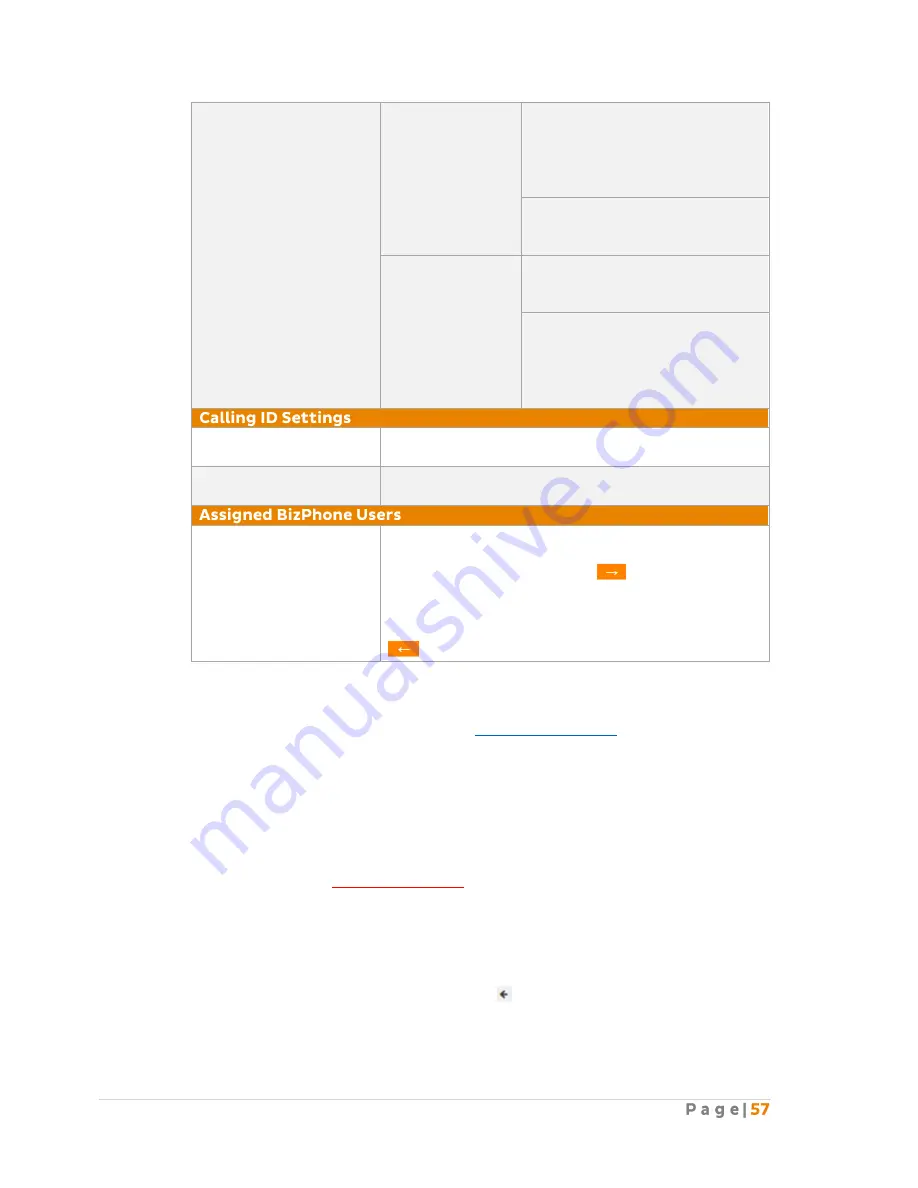
Select “Specified Number” if you
wish to forward the calls to a
specified number. Enter the
specified number in the text box
next to this option.
Select “Do Not Forward” if you do
not wish to forward your calls to a
phone number.
Calls From
Select “Any Phone Number” if
you wish to forward calls from
any phone number.
Select “Following Phone
Numbers” if you wish to only
forward calls from certain
numbers. Specify the phone
numbers in the text boxes.
Use System Default
Hunt Group
Use the CLID settings defined by default.
Include Hunt Group
name in CLID
Use the Hunt Group name specified in the General
settings as the CLID.
Group Members
Assign the BizPhone Users to the Hunt Group by
highlighting the user you wish to add from the “Available
BizPhone Users” list and click the
button and the
user will be added to the assigned list.
To add more users, repeat the same steps.
To remove user from the “Assigned BizPhone List”, click
button and the user will be removed from the list.
Notes:
-
* in above table indicates mandatory field and cannot be empty.
-
^ To upload the media file, please refer to the
Upload Announcement
section in this
document.
-
Call Forwarding Always/Busy and Call Forwarding Selective are only available for Billable
(non-complimentary) Hunt Groups.
-
You need to set up a New Criteria before you can activate the Call Forwarding Selective
Feature.
-
You need to set up “Schedules and Events” before you can enter a New Criteria or you can
use the default Time Schedule for Call Forwarding Selective. To set up the Schedules and
Events, please refer to Schedules and Events section in this document.
-
Collapsed Criteria will not be updated on submit. You need to expand the Criteria to update.
Once you have finished configuring all options, click “Update” at the bottom of the
screen and it will save the Hunt Group settings that you have just configured.
To return to the main page without changes, click on the icon located at the top right of each
BizPhone Hunt Group page.
Содержание BizPhone
Страница 1: ......
Страница 2: ... 6 7 10 10 11 12 12 13 13 15 15 15 16 17 17 18 18 20 20 22 23 28 34 36 38 39 39 41 41 43 44 45 49 ...
Страница 3: ... 51 51 58 65 72 74 74 75 77 79 79 86 88 88 92 93 95 95 ...
Страница 54: ......
Страница 60: ......
Страница 89: ... Click I Agree on the License Agreement Click Next on the Install Options ...
Страница 91: ... Your setup is completed Click Next Click Finish to close the setup ...






























