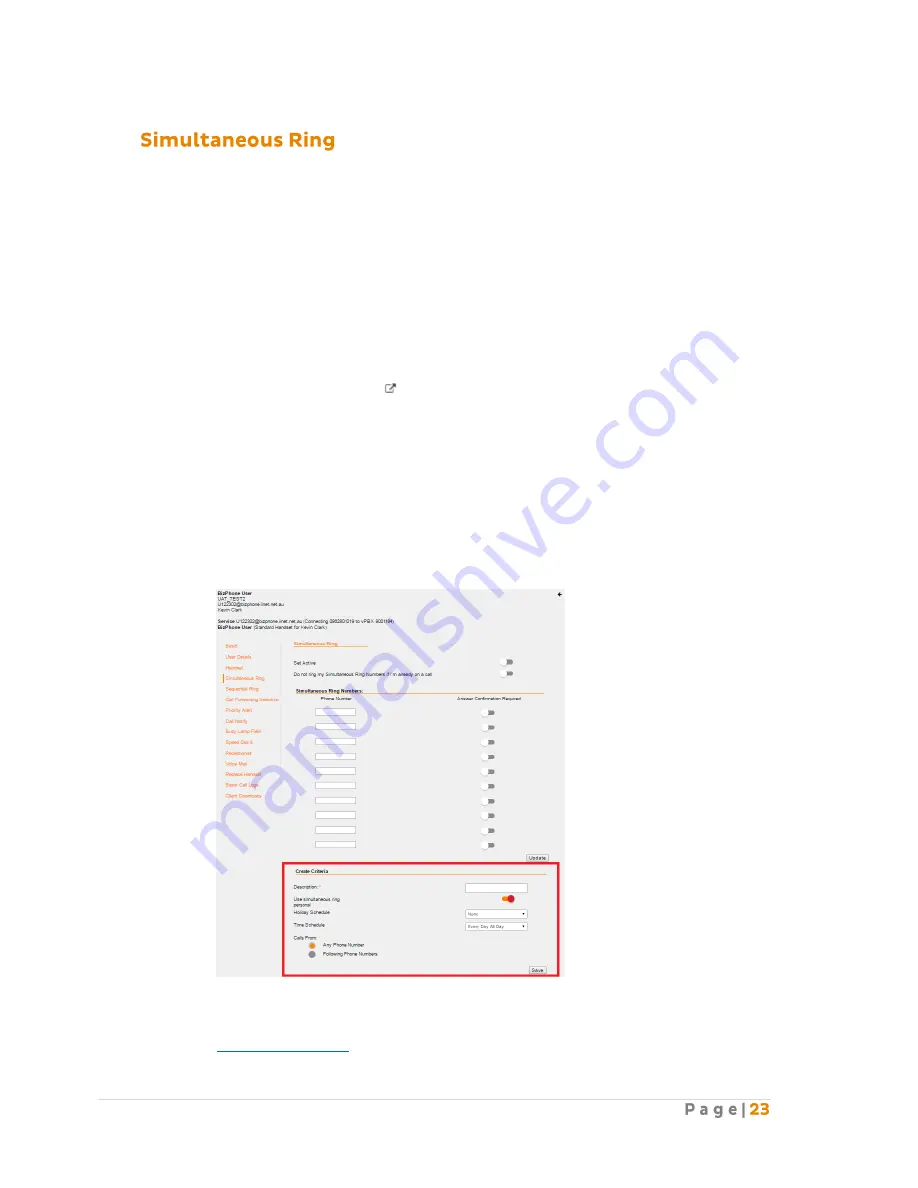
Simultaneous Ring allows incoming calls to ring on multiple phone numbers or extensions in addition
to user’s phone.
Note: Simultaneous Ring is not available on BizPhone Line (ATA) plan.
How do you use it?
By changing the settings in Frontier, the preference will then be applied to all future calls.
Default setting: Un-configured
How to configure in Frontier:
To access Simultaneous Ring, go to the users section under BizPhone Admin (bottom part
of the main page), click on the icon for each user that you wish to configure and when
the BizPhone user page appears, click on “Simultaneous Ring” menu on the left.
The Simultaneous Ring is configured in 2 parts:
1.
Activate and configure Simultaneous Ring options (top part of the screen).
2.
Create criteria for the Simultaneous Ring (bottom part of the screen).
Notes:
-
You need to set up a create criteria before you can activate the Simultaneous Ring
feature for the user.
-
You need to set up “Schedules and Events” before you can enter a Create Criteria or you
can use the default Time Schedule. To set up the Schedules and Events, please refer to
Schedules and Events
section in this document.
Содержание BizPhone
Страница 1: ......
Страница 2: ... 6 7 10 10 11 12 12 13 13 15 15 15 16 17 17 18 18 20 20 22 23 28 34 36 38 39 39 41 41 43 44 45 49 ...
Страница 3: ... 51 51 58 65 72 74 74 75 77 79 79 86 88 88 92 93 95 95 ...
Страница 54: ......
Страница 60: ......
Страница 89: ... Click I Agree on the License Agreement Click Next on the Install Options ...
Страница 91: ... Your setup is completed Click Next Click Finish to close the setup ...






























