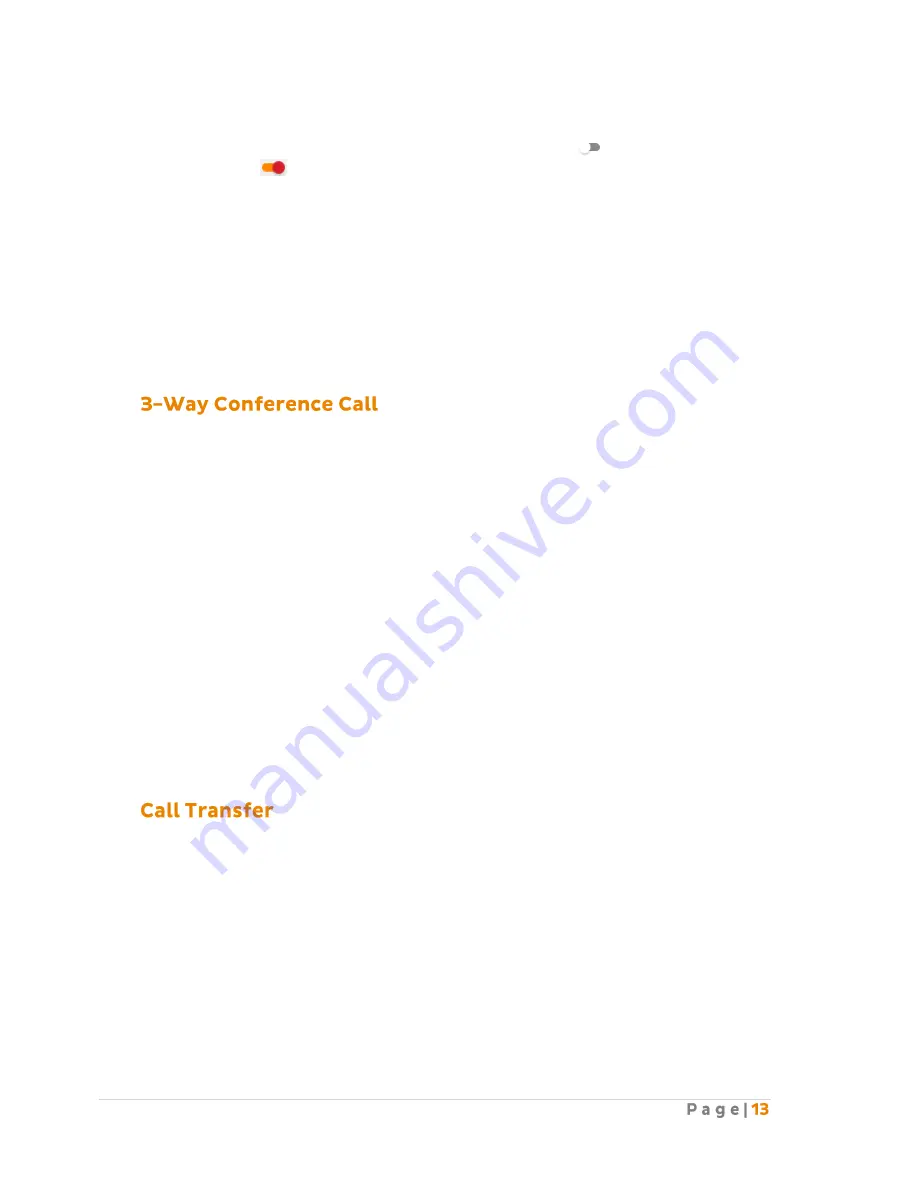
How to set in Frontier:
Change the status next to Call Waiting to active by clicking on
or inactive by
clicking on
.
Click “Update” at the bottom of the screen to save the changes.
How to override on handset:
To disable the call waiting, lift the handset and dial #43.
Or you can also use the handset menu to de-activate or activate this feature:
DECT Handset: OK → Call Features → Call Waiting → “Disabled” (to de-activate) or “Enabled” (to
activate) → Save.
Other Handsets: Menu → Features → Call Waiting → “Disabled” (to de-activate) or “Enabled” (to
activate) → Save.
3-Way Conference Call enables a user to bring a third party into an existing conversation, and allows
the three parties to listen and talk to each other.
How do you use it?
To use the 3-Way Conference Call, you must start on a connected call.
DECT Handset: When you are connected in a call, press “Options” and then select “Conference” key
on the phone and then enter the number of the third party you wish to conference in. Once the call
is answered, press the “Conf” key again to join the parties together.
Other Handsets: Press the “Conf” or “Conference” key on the phone, and then enter the number of
the third party you wish to conference in. Once they answer the call you can speak to them
privately, and then press the “Conf” or “Conference” key again to join all parties together.
Note: If either of the two parties hand up during the call, the call with the other party remains
connected. It the user hangs up, the other two parties will be disconnected.
Default Setting: On (Not configurable)
Call Transfer allows a user to transfer a connected call to a third party (either internal or any phone
number).
There are two types of transfer: Blind Transfer and Attended Transfer (not available on the DECT
handsets).
An attended transfer allows the user to speak to the third party privately before transferring the call
across.
A blind transfer simply redirects the call to the third party and the hangs up the user.
How do you use it?
To use Call Transfer, you must start on a connected call.
Содержание BizPhone
Страница 1: ......
Страница 2: ... 6 7 10 10 11 12 12 13 13 15 15 15 16 17 17 18 18 20 20 22 23 28 34 36 38 39 39 41 41 43 44 45 49 ...
Страница 3: ... 51 51 58 65 72 74 74 75 77 79 79 86 88 88 92 93 95 95 ...
Страница 54: ......
Страница 60: ......
Страница 89: ... Click I Agree on the License Agreement Click Next on the Install Options ...
Страница 91: ... Your setup is completed Click Next Click Finish to close the setup ...




























