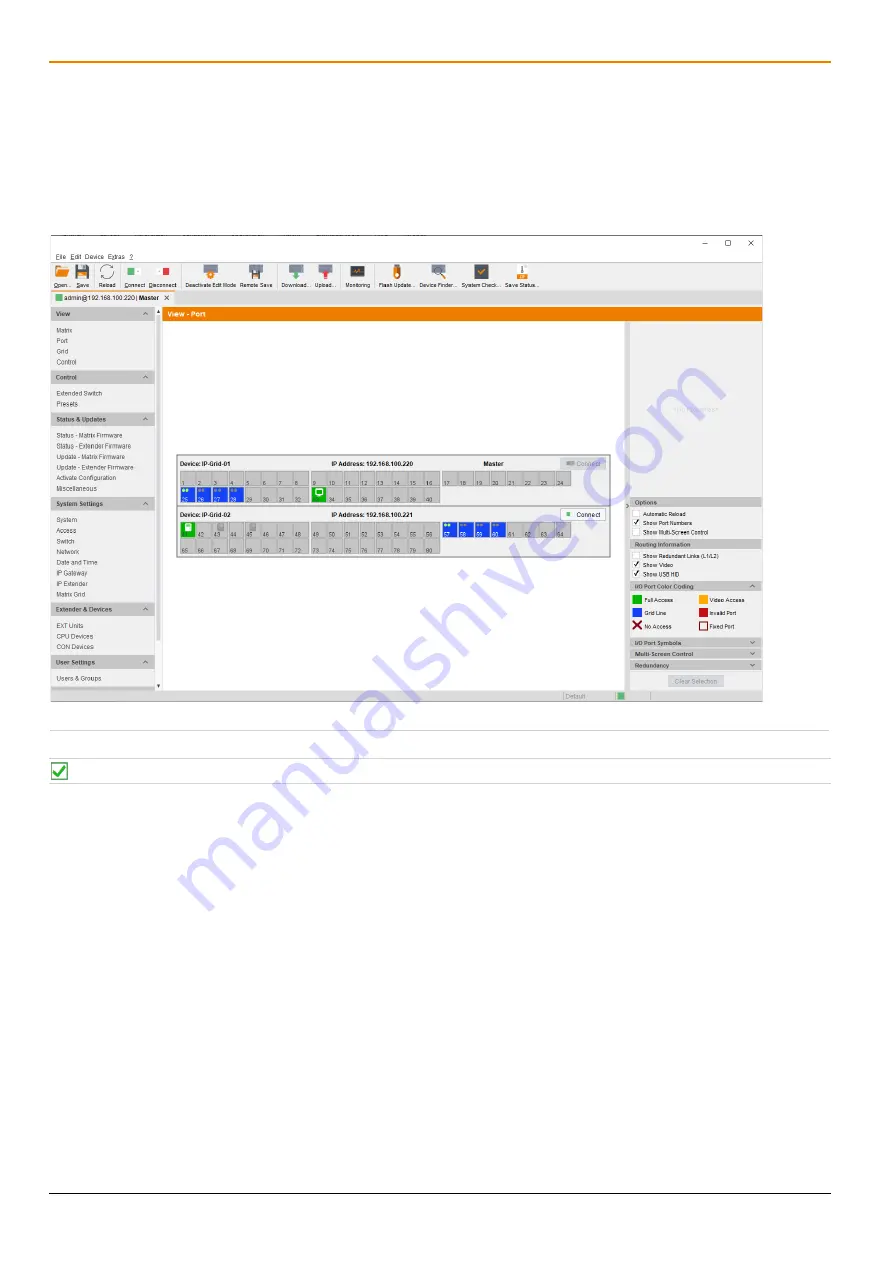
Maintenance
Draco tera IP Gateway
36
8.2 Querying the Port Status of a Matrix Grid
In this menu the connections and the switching status between the various CON and CPU Devices are shown within
the Matrix Grid.
The port view is divided into the different Grid matrices. As a result, each matrix is displayed in an optimized view of
24 ports per line to be able to also show a larger number of ports.
Click
View > Port
in the task area to display the current connections.
Fig. 18
Management software menu
View - Matrix
Functions, colors, and symbols used in the Grid Port View are explained in the matrix user manual.











































