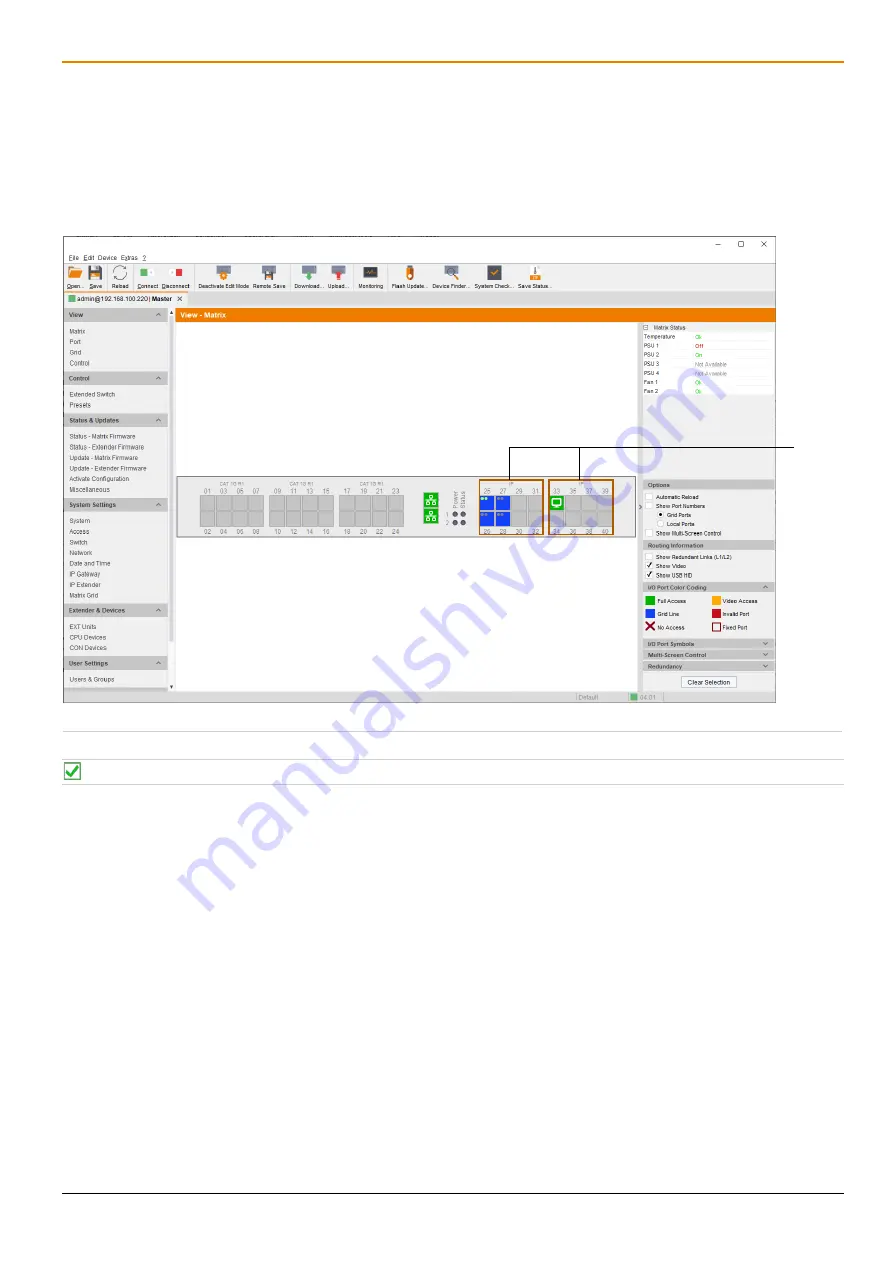
Draco tera IP Gateway
Maintenance
35
8
Maintenance
8.1 Querying the Device Status via Management Software
The connections to the matrix are displayed in this menu.
Click
View > Matrix
in the task area to display the current connections.
Slots with IP Gateway boards are designated in the matrix view (1).
Fig. 17
Management software menu
View - Matrix
Functions, colors, and symbols used in the Grid Port View are explained in the matrix user manual.
1


























