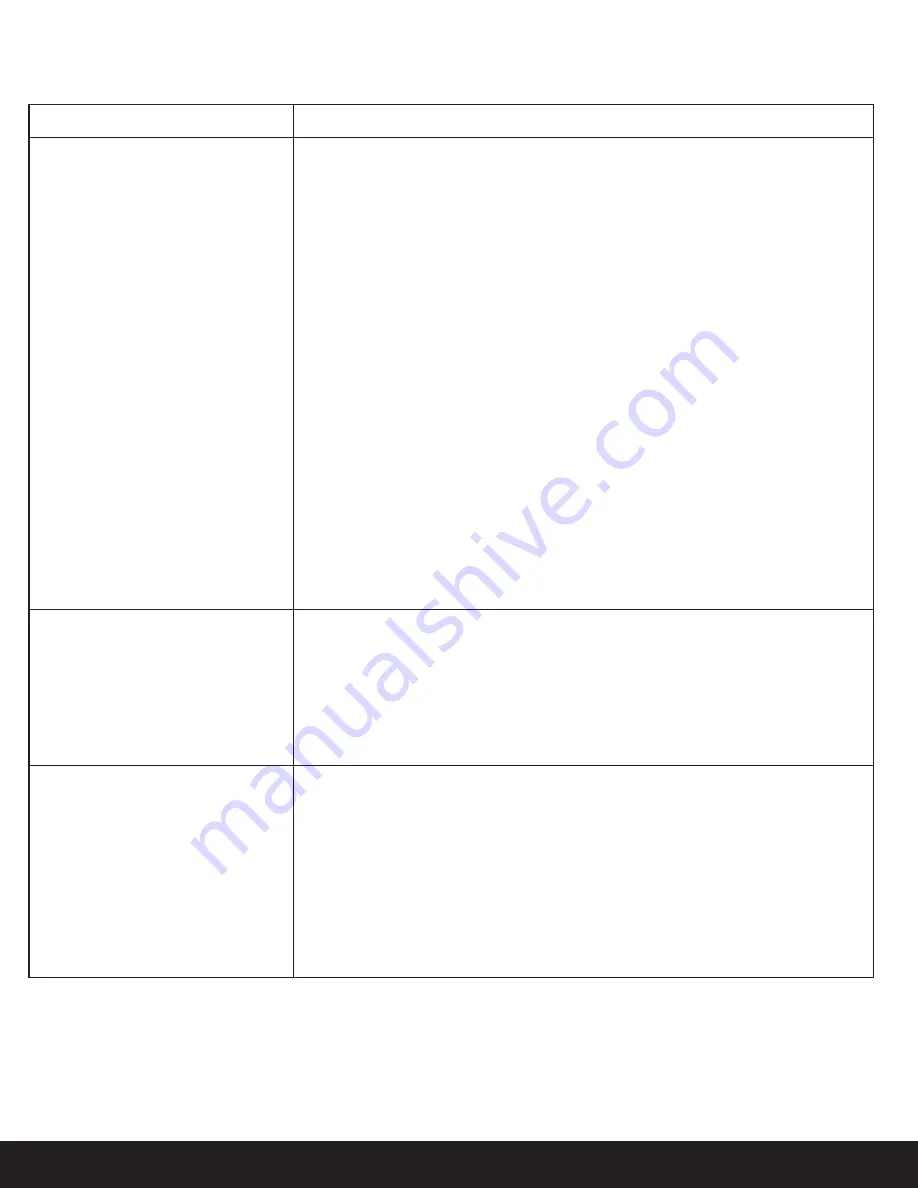
14
English
Questions? Visit www.ihomeaudio.com/support/airplay/
I’ve successfully connected the iW2 to
my home network, but I cannot select
the iW2 speaker from iTunes or from
my iOS device.
The iW2 speaker must be on the same network as your AirPlay source.
Verify you have the latest version of iTunes and/or iOS.
Disable the firewall software and security software, which may block ports that AirPlay
uses to stream content.
Try restarting iTunes or your iOS device.
Note:
The original iPhone, iPhone 3G, and iPod touch (1st gen) do not support AirPlay.
1.
2.
3.
4.
No AirPlay icon in iTunes or on my
iPad/iPhone/iPod touch
Make sure that the device has already joined the AirPlay network.
Before you open iTunes, make sure that you have enabled Bonjour service in your PC.
Take Windows XP for example: to enable the service, you can click Start->Settings-
>Control Panel, and doubleclick Administrative Tools-> Services->Bonjour Service,
then click Start followed by OK on the pop-up menu.
Within iTunes open “Preferences”, Select the “Devices” tab, and activate the option
that says “Allow iTunes control from remote speakers.”
Try restarting iTunes or your iOS device.
Note:
The original iPhone, iPhone 3G, and iPod touch (1st gen) do not support AirPlay.
1.
2.
3.
4.
Problems
Solution
I am unable to connect the iW2 to my
home Wi-Fi network.
Verify that your Wi-Fi network is functioning and Wi-Fi certified. This device is only
compatible with Wi-Fi certified routers.
Move the iW2 closer to your network access point; the Wi-Fi signal is weak or there are
overlapping Wi-Fi signals or the iW2 is out of range of your Wi-Fi network.
Enable SSID broadcast (un-hide network) on the Wi-Fi router. Once you have success-
fully connected the iW2 speaker to your Wi-Fi network, you can then re-hide the
network.
Use a WPA or WPA2 Personal key for security. We do not recommend the use of any
WEP key for security and WPA/WPA2 enterprise is not compatible with AirPlay.
Keep away from potential sources of interference which may affect Wi-Fi signal, such
as microwave ovens.
Make sure that the SSID name of your home router consists of normal characters or
digits, with no space or special characters like %/#/* inserted.
If you choose to rename the AirPlay device ‘iHome iW2 XXXX’ in the settings menu, do
not use special characters or symbols.
Reset the iW2 Hardware and repeat network setup:
- Unplug & reconnect the AC power cable from the back of the iW2 speaker.
- Press & hold power button (3 seconds) to turn the iW2 speaker on and wait 20
seconds for the unit to startup.
- Repeat iW2 Wi-Fi Network Setup process if necessary
If the problem remains, it is strongly recommended to use our free iHome Connect
app for your iPod Touch/iPhone/iPad to do the first time Wi-Fi setup as some PC
settings may affect the Wi-Fi network setup.
1.
2.
3.
4.
5.
6.
7.
8.
9.
AirPlay & Network Setup
Содержание iW2 air series
Страница 20: ...www ihomeaudio com ...




















