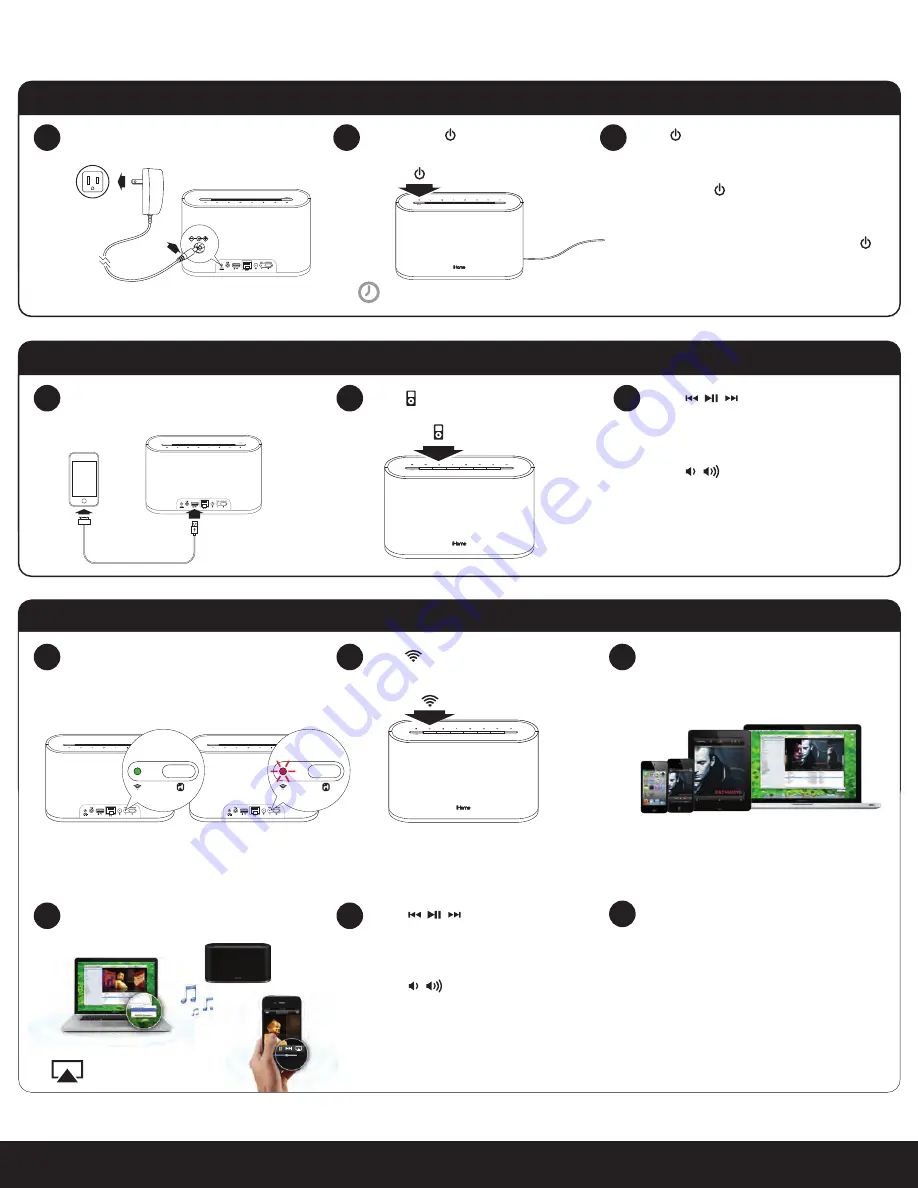
5
English
Power
Quick Start
Connect to power source
1
Press & hold power button
(3 seconds) to power unit ON.
2
AirPlay Wireless Audio Mode
Select the iHome iW2 as your AirPlay
audio speaker
4
5
2
Local iPod Audio Mode
Press for iPod mode
1
2
3
Connect iPad/iPhone/iPod using iPod USB
sync cable
(iPod and aux-in play in parallel)
Press buttons on the iW2 or
iW2 remote, in iPod mode, to control
your iPod music.
Press buttons to adjust volume.
Note:
Use iPod mode for both iPod
docking and Aux-in audio playback.
AirPlay Wireless Audio Mode
(visit pages 8-9 for Wi-Fi network configuration)
Press for AirPlay wireless mode
1
2
3
Verify that your iW2 speaker is successfully
connected to your Wi-Fi network.
(visit page 8 for connecting your iW2 speaker to your
Wi-Fi network)
Press buttons on the iW2 or
use your iTunes, iPad, iPhone, or iPod
touch controls directly.
Press buttons to adjust volume
or control volume on your AirPlay
source device.
Look for the AirPlay logo
to select your speaker
Launch iTunes or use your iPad, iPhone,
iPad touch. Verify iW2 and AirPlay source
device is on same Wi-Fi network.
!
Note:
for AirPlay streaming:
iPad, iPhone, and iPod touch support
point-to-point audio streaming to one
AirPlay enabled speaker.
iTunes supports point-to-multipoint audio
streaming to up to three AirPlay enabled
speakers (performance depends on your
Wi-Fi network and environment).
AirPlay only works with iPod touch, iPhone, iPad,
or iTunes (Mac or PC)
Connected
Not Connected
iHome iW2 speaker
outlet
Press repeatedly to cycle between
standby and ON.
Press & hold (3 seconds) to turn iW2 OFF
Note:
When the iW2 is OFF (not in
standby mode) you must press & hold
to begin using your iW2 speaker.
3
wait 20 seconds to allow system to startup
12V
network setup
status
network setup
status
Содержание iW2 air series
Страница 20: ...www ihomeaudio com ...






































