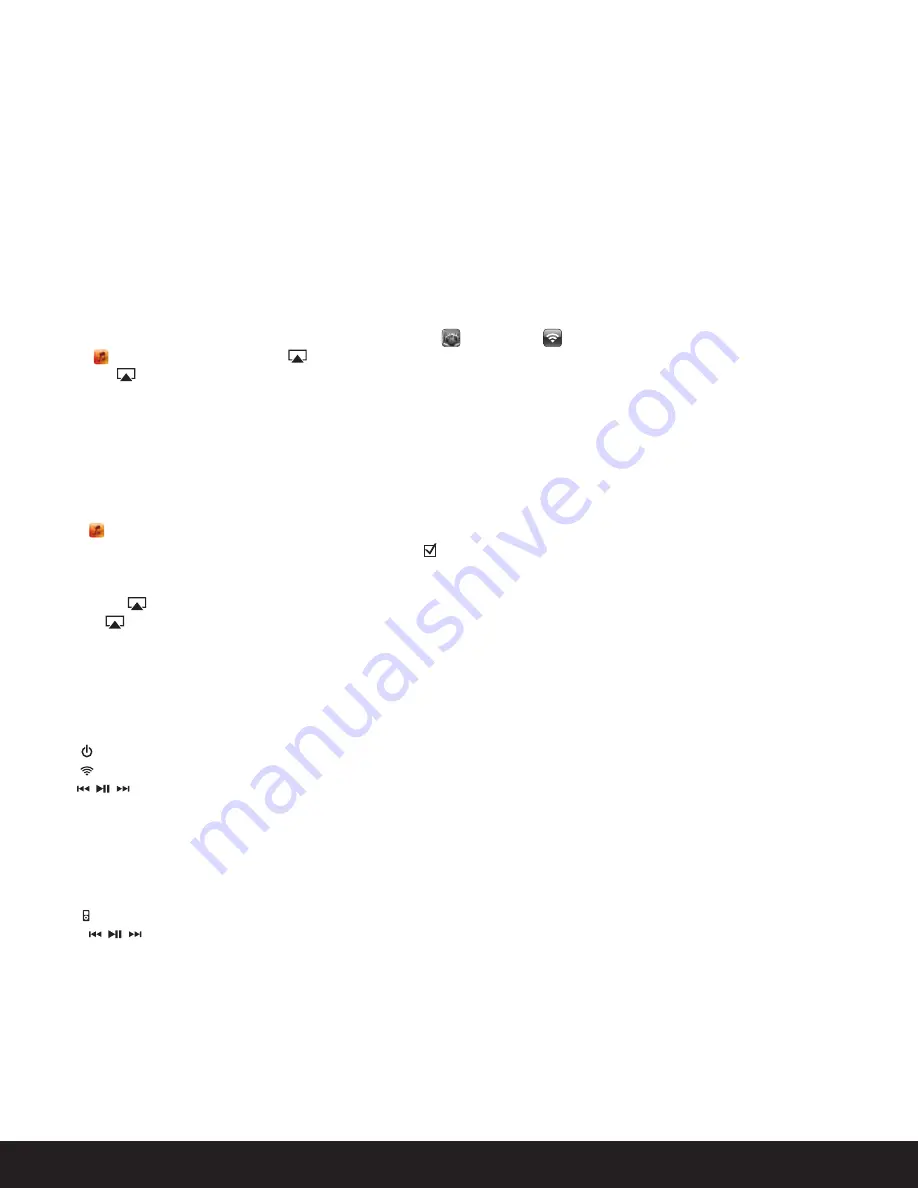
11
English
Music Connectivity
You can connect to your iHome iW2 speaker four different ways:
1. Using AirPlay® to stream wirelessly from iTunes on your Mac or PC (iTunes can stream to multiple AirPlay speakers).
2. Using AirPlay® to stream wirelessly from your iPad, iPhone, and iPod touch (iOS devices stream to only one AirPlay speaker at a time).
3. Using the USB port on the rear panel with an iPod USB sync cable for audio and charging your iPad, iPhone, or iPod.
4. Using an auxiliary audio device (mp3 or CD player) connected to the aux-in port on the rear panel.
Connecting to the iW2 speaker
AirPlay Wireless Audio Mode
Enjoy AirPlay audio anywhere:
1. Press to exit standby mode and power the iW2 ON.
2. Press for wireless audio mode to listen to AirPlay music.
3. Use buttons on the iW2 or iW2 remote to control streaming AirPlay content.
Local iPod Audio Mode
Charge and Play using iPod USB sync cable:
1. Connect USB sync cable to iW2’s USB port.
2. Press Local Playback mode button and enjoy iPod, iPhone, iPad charging and audio playback.
3. Using buttons on the iW2 or iW2 remote, in iPod mode, will control your iPod music.
Note:
Use Local iPod Audio mode for both iPod and Aux-in audio playback.
Connect your iOS device to the same Wi-Fi network as iW2. Go to Settings --> Wi-Fi on your iOS device.
Tap on iPod/Music app, look for the AirPlay button next to the iPod music transport controls.
Tap on the AirPlay icon and choose iW2 from the list of speakers. If the iW2 speaker is not available, restart your iOS device and verify
that the iW2 is powered on and connected to the same network.
Press play.
1.
2.
3.
4.
Connect your Mac or PC to the same Wi-Fi network as iW2.
Open iTunes on your computer.
Within iTunes open “Preferences”, Select the “Devices” tab, and activate the following option:
“Allow iTunes control from remote speakers”
Click OK, close iTunes preferences.
Look for the AirPlay icon in the bottom right corner of the iTunes window.
Click the AirPlay icon and choose iW2 from the list of speakers. Click "Multiple Speakers..." to select additional AirPlay speakers.
If the iW2 speaker is not available, restart iTunes and verify that the iW2 is powered on and connected to the same network.
Press play.
1.
2.
3.
4.
5.
6.
7.
AirPlay & iPod touch, iPhone, or iPad
Using an iOS device:
AirPlay & iTunes
Using a Mac or PC with iTunes:
Содержание iW2 air series
Страница 20: ...www ihomeaudio com ...




















