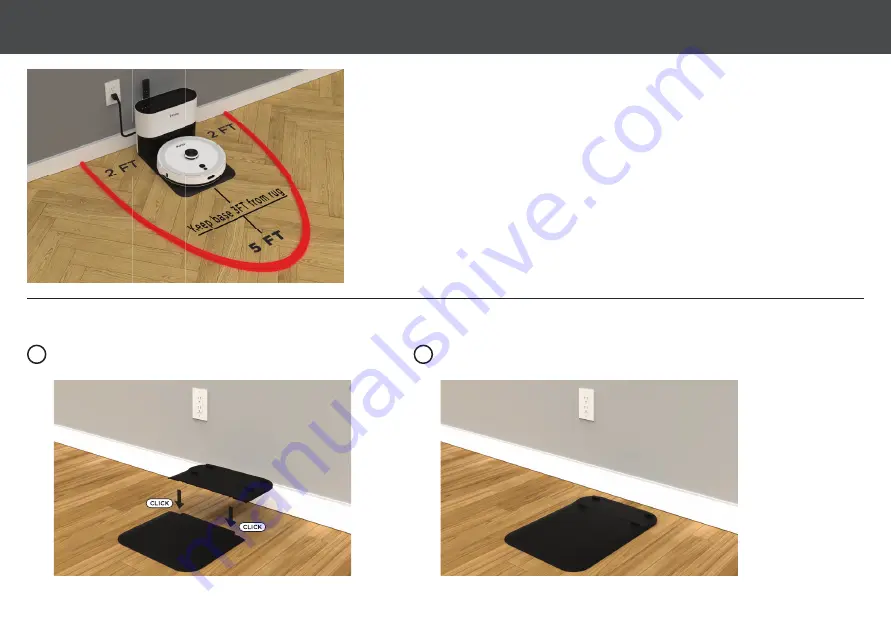
ABOUT YOUR AUTO EMPTY BASE
PARKING PLATE ASSEMBLY
The Auto Empty Base is designed to automatically empty and charge the iHome AUTOVAC.
Ensure that there is a clear space in front and both sides so that your AUTOVAC can return to
Base to re-charge and empty.
We strongly recommend placement on a hard surface to ensure
smooth parking
. Avoid placement on edges of carpet as that may become an obstacle for
parking. Placement on low pile carpet can be attempted if necessary.
Assemble the parking plate as shown in the picture.
Please place the assembled parking plate on the horizontal ground.
1
2
9
SETTING UP THE AUTO EMPTY BASE











































