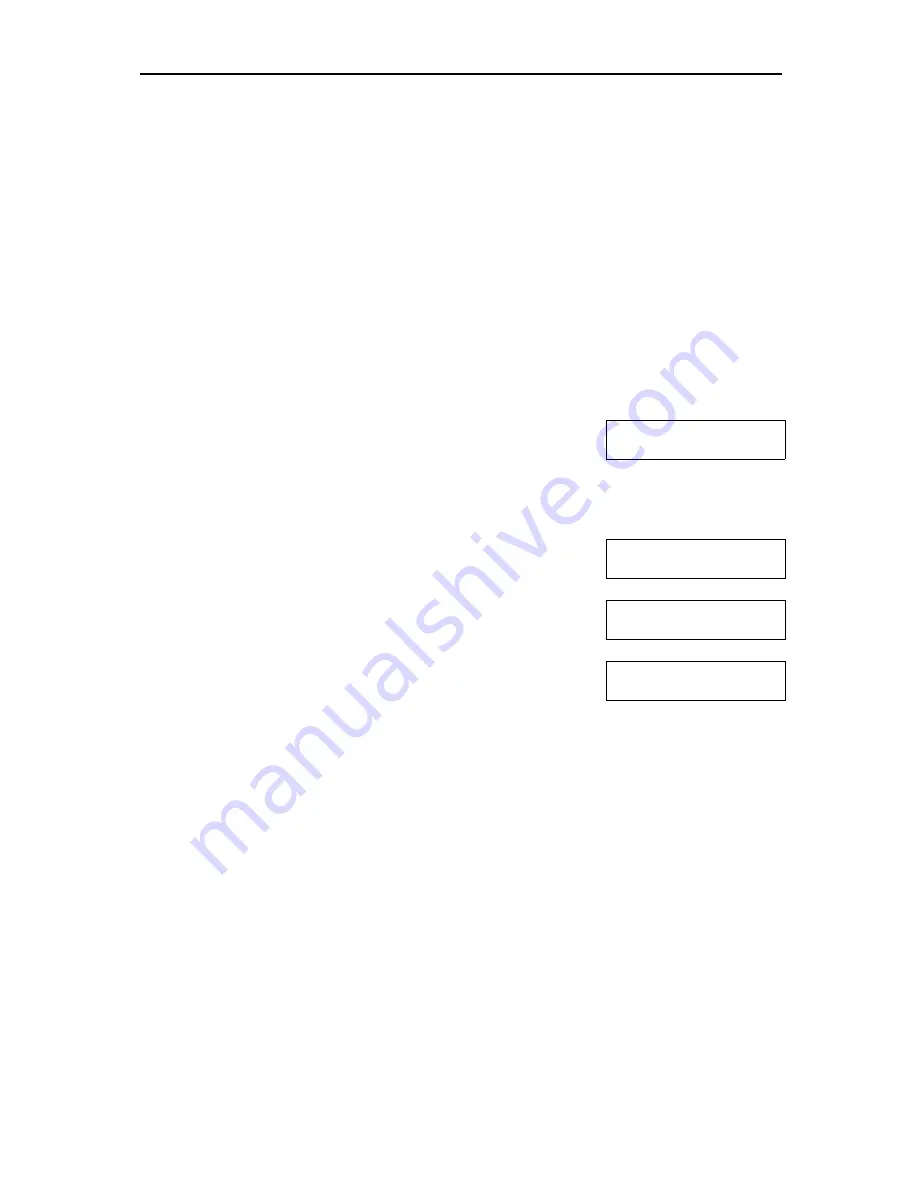
iGuard FPS110
P.44
Registering an existing Smart Card (Function 0)
The first time a user accesses a remote unit in a remote branch with his smart card,
the user must register the Card to this unit. In addition, after registering, the system
administrator must also assign the departments the user belongs to, to grant the
user the access rights required. After that, the user can use his card to access the
remote unit same as the one in his own branch.
The registration procedure reads the user information from the Smart Card, and
stores the information in the Smart Card Memory of the internal user database.
The procedure is done via the
Function 0
in the Setup Menu, and is illustrated in
the following steps: -
Description
LCD Display
Waiting for
SmartCard....
1. While in Standby Mode, press the
Func
key to enter
the Setup Menu. Enter the Administrator Password
(default 123) and press
Func
key, then press
0
to
select “
Add New SmartCard
” menu. You will then be
asked to present the smart card.
A01
Registered!
:
Waiting for
SmartCard....
2. Place the smart card near the keypad, and the unit will
read the card and register the card to the Smart Card
Memory. The unit is now ready for the next card.
Mon Aug 30 12:00
ID #:_
3. Press the
BackSpace
key to return to Standby Mode.
You can delete a registered smart card later via the web browser, and it is discussed
in the following section.
If it is the authorized time for the
Quick Access
(discussed in page 29), and the unit
is also the authorized unit, the Smart Card user can just simply present his card and
get authorized, without the need to present his fingerprint for fingerprint matching.
This is especially useful during the high traffic period, such as during the start of the
day when everyone needs to access the device at the same time.

















