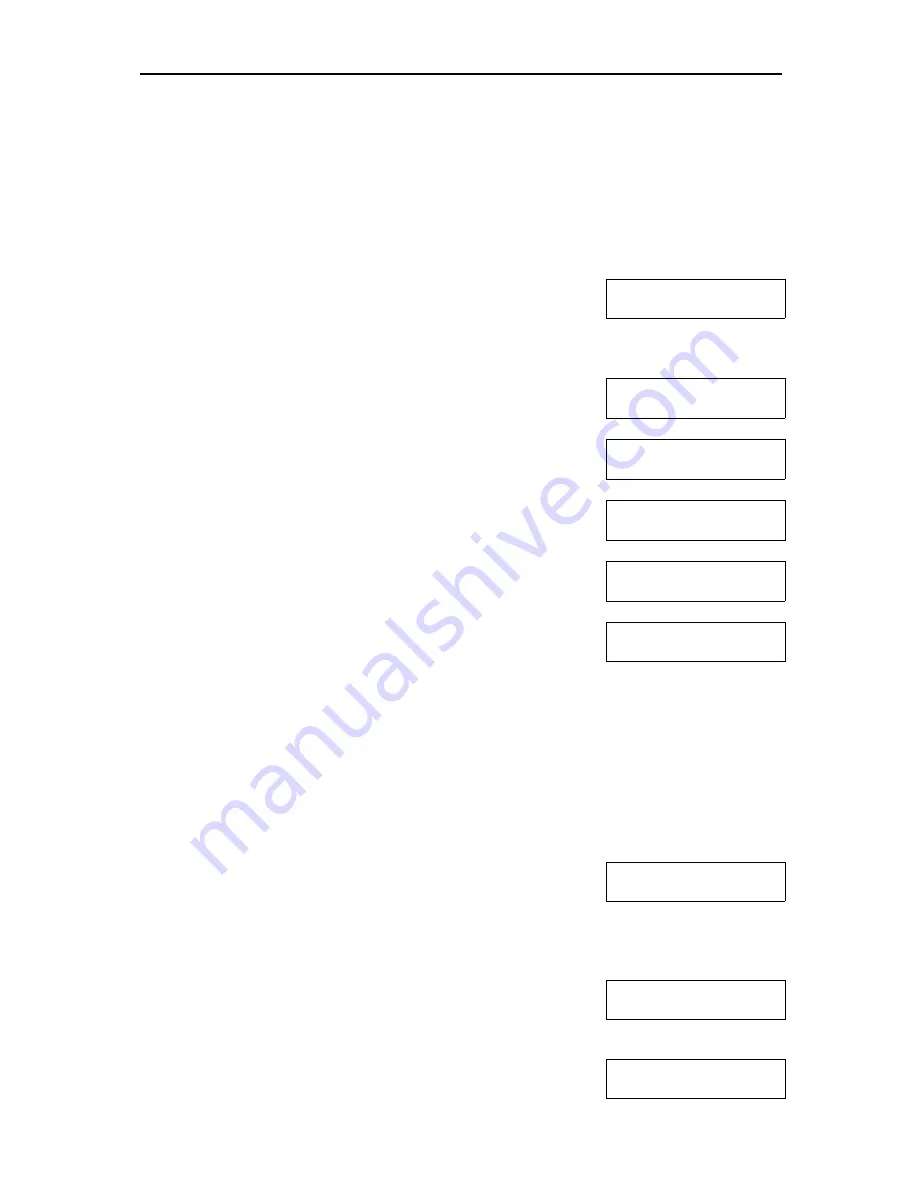
iGuard FPS110
P.43
user information from the Internal Memory. It is because the Internal Memory is only
used to temporarily store the user information, and the maximum number of users
stored in the Internal Memory is only 20. However, if you want the user to have the
auto-match feature, you must not delete it from the Internal Memory.
The following steps illustrate how to write the user information to a Smart Card: -
Description
LCD Display
Enter ID :
_
1. While in Standby Mode, press the
Func
key to enter
the Setup Menu. Enter the Administrator Password
(default 123) and press
Func
key, then press
9
to
select “
Write SmartCard
” menu.
Enter ID :
A01_
2. Enter the ID # you want to write to the Smart Card (e.g.,
A01).
Waiting for
Smart Card...
3. Press the
Func
key to confirm. You will then be asked
to present the Smart Card.
Writing....
4. Present a Smart Card near the keypad. The unit will
then write the user information to the card.
Del Internal Mem
Yes/No (1/2)? _
5. After writing to the card, you will be asked whether or
not to delete the user from the Internal Memory.
Mon Aug 30 12:00
ID #:_
6. Press
1
to delete the user from the Internal Memory,
and the unit will return to the Standby Mode.
Please note that the above procedure will overwrite all the existing information stored
in the Smart Card.
The procedure for authenticating using smart card is simple and straightforward, and
it is illustrated in the following steps: -
Description
LCD Display
Jacky Hui
Waiting Finger..
1. While in Standby Mode, present the smart card near
the keypad. The unit will read the data stored in the
card, and if the card is valid (i.e., it is not a blank card
and with the correct company code), you will be asked
to scan your finger.
Jacky Hui
Authorized!
:
:
2. If the fingerprint image matches the data stored in the
card, the user is authenticated. The unit will return to
the Standby Mode, and it is ready for the next card.
Mon Aug 30 12:00
ID #:_


















