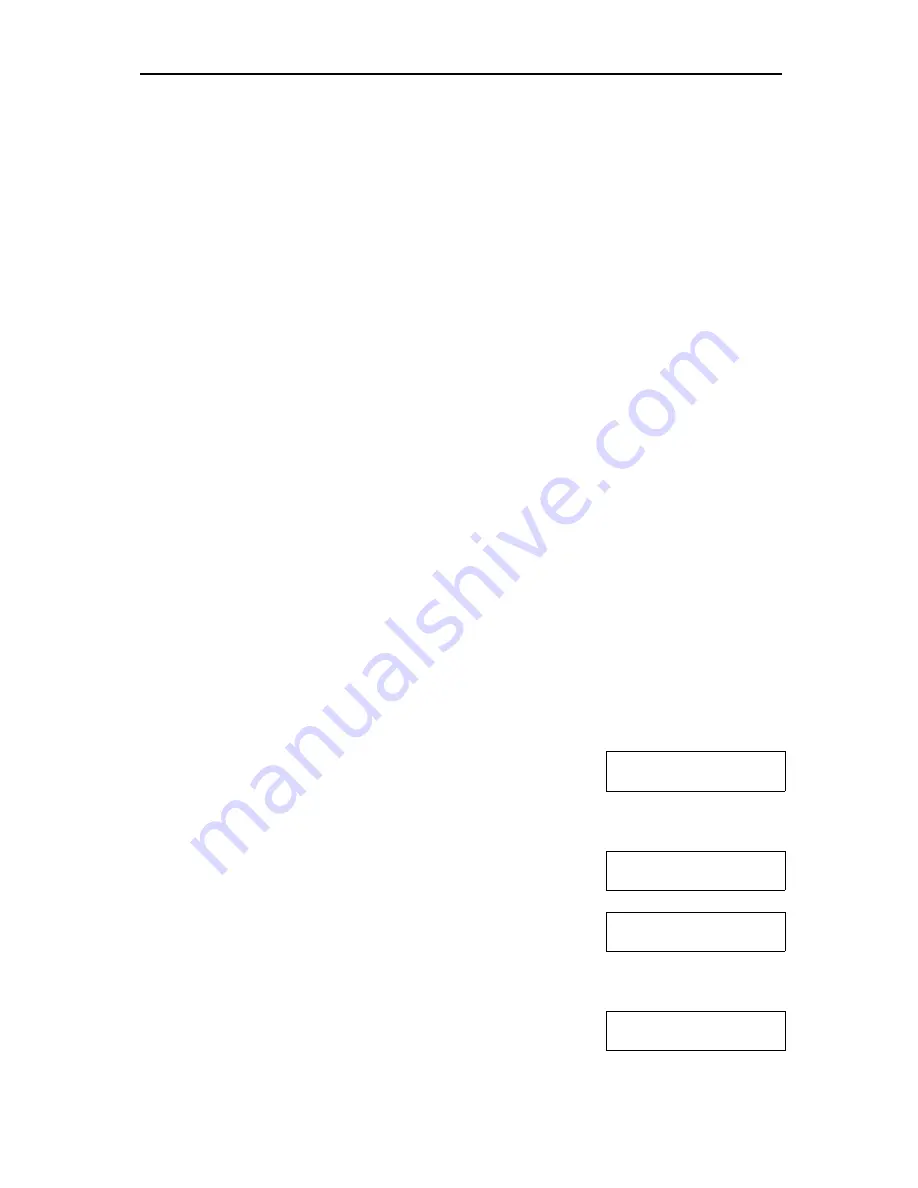
iGuard FPS110
P.15
BASIC OPERATIONS
You can perform basic operations on the iGuard device, including fingerprint
enrollment, activating & in-activating employees, and deleting employees, without
using the Internet browsers. This section discusses these basic operations in detail.
Enrollment (Function 1)
During the enrollment process, a person’s fingerprints are captured, and the
information of the images is extracted and stored in the internal database for later
verification. Each person must register two fingers: one as the primary and the other
one as the secondary. In case when the primary finger is not suitable for verification
(such as when the finger is hurt), the person can use his secondary finger for the
authentication process.
During the process, each fingerprint image is captured
three
times for minutiae
analysis and extraction. If the quality of any one of the three images is not good
enough, you will be asked to re-capture the three images again.
It is suggested to use your two thumbs as your primary & secondary fingers. It is
because your thumbs are usually bigger and can cover the scanner area better.
IMPORTANT:
During the enrollment process, you must position the center of your
fingerprint of your thumb to the center of the fingerprint sensor. The center of the
fingerprint contains the most minutia points from which the fingerprint sensor can
extract. A good fingerprint image captured during the enrollment process can
significantly reduce the false-reject rate during later verification.
The following steps show you how to register the user’s fingerprint data:-
Description
LCD Display
Enter ID # and
scan 1st Finger
1. While in Standby Mode, press the
Func
key to enter
the Setup Menu. Enter the Administrator Password
(default 123) and press
Func
key, then press
1
to
select “
Add/Update ID
” menu.
Enter ID # and
A01_
2. Enter the user ID # (e.g. A01). The ID can be of any
length from 1 character to 10 characters.
Scanning 1 of 3
|||||||
:
:
Scanning 1 of 3
||||||||||||||||
3. Press the
Func
key to confirm the ID #. The device
now begins to capture the 1
st
image of the primary
finger. The horizontal bar on the second line indicates
the quality of the image. Lift the sensor shutter with
your right-hand thumb and place it firmly on the sensor
until the quality bar reaches the right end. You may
need to move and rotate the thumb a little bit to achieve
the required quality.






























