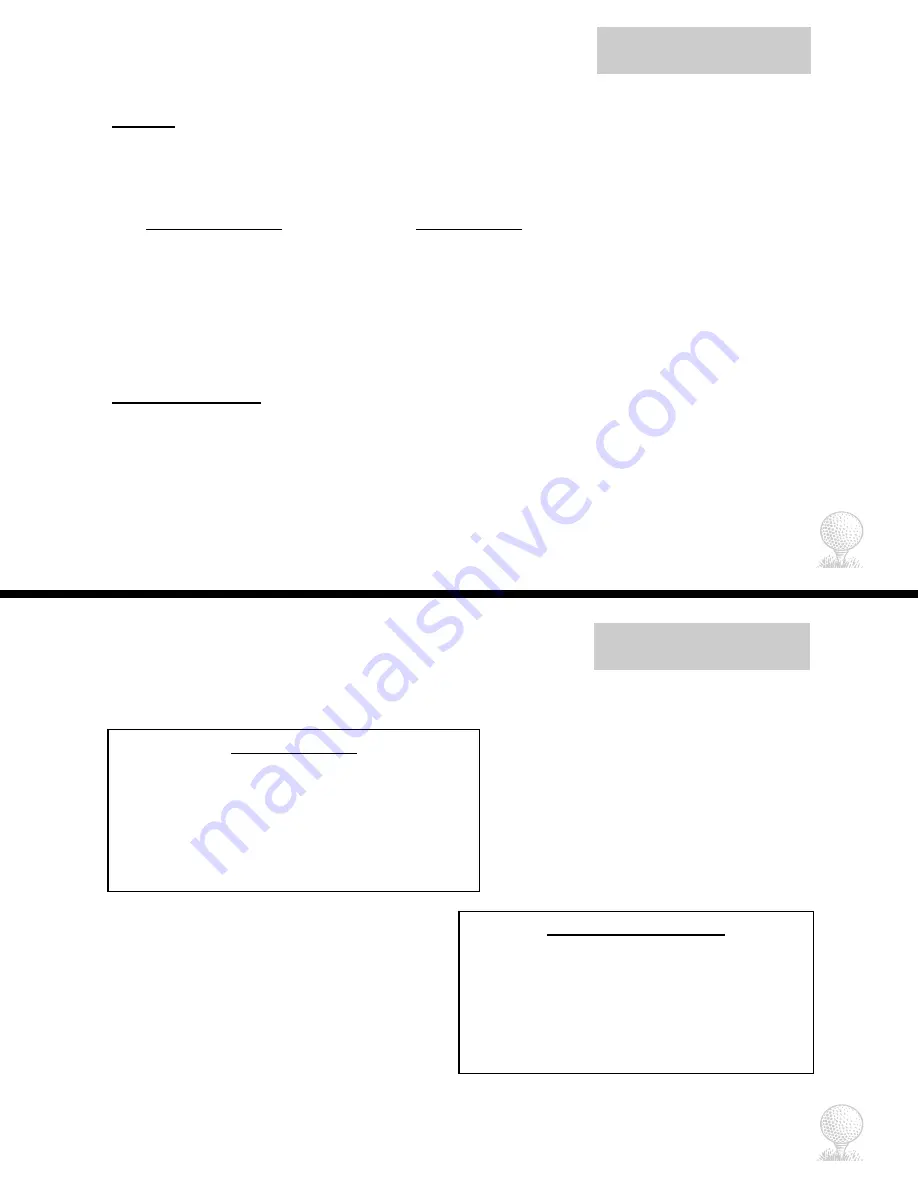
Introduction
Package Details
Package Contents
1 - iGolf GPS Caddie w/ belt clip
1 - Software CD
1 - USB Sync Cable
1 - User Manual
Please contact vendor if your package is incomplete.
Additional Requirements
Two 1.5V AA batteries (alkaline or rechargeable)
PC with Windows 98/2000/XP*
PC with CD-ROM to load software*
PC with USB port to sync files*
*Required to transfer files from computer
5
Introduction
iGolf.com
iGolf.com
iGolf.com is an online resource for all golfers, but serves as a community for iGolf members to access GPS golf
course files to use with their iGolf products. Membership is not required for much of the content; however, access
to GPS course files and the ability to download data files requires a membership. Membership to iGolf.com is
$29.99 per year and you get to keep all the files you download!
Download Course Files
1. Go to www.iGolf.com, become an iGolf Member and log in using your email address and password.
2. Search for and select your golf course to obtain detailed information.
3. If available, download golf course information directly to your computer.
4. If unavailable, submit a request to have iGolf map your course for you.
5. Use iGolf Transfer (see pp. 30-38) to transfer golf course file to your GPS Caddie.
Visit www.iGolf.com today to become a member!
Member Features
•
Unlimited scorecard downloads
•
Fifty (50) GPS downloads
•
One (1) mapping credit for a golf course of your choosing
•
Twelve (12) month warranty from date of manufacture
•
Special offers on related products and accessories
•
Free software updates during membership period
•
All non-member features
4
Non-Member Features
•
Free golf course search
•
Free industry news
•
Free sporting news
•
Free local and national news
•
Free market reports
•
Free local weather reports
•
Free online games



































