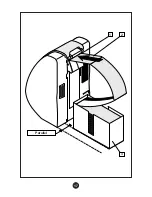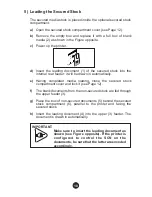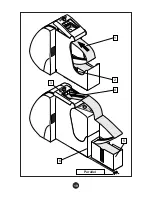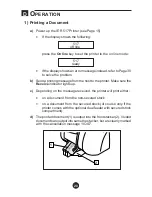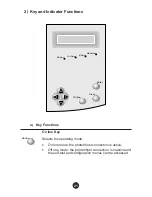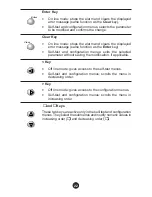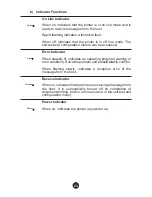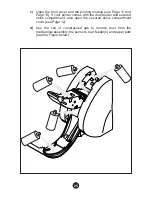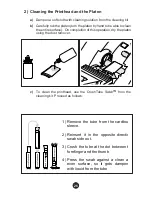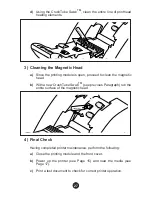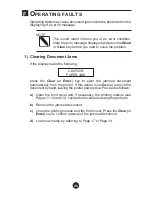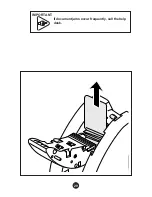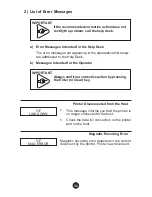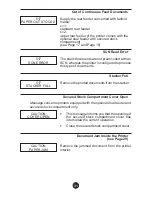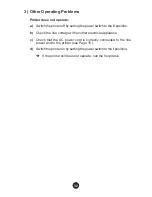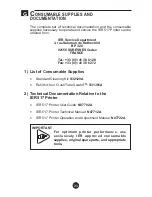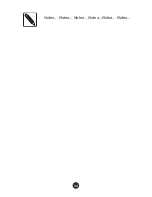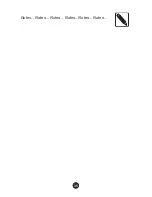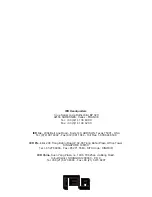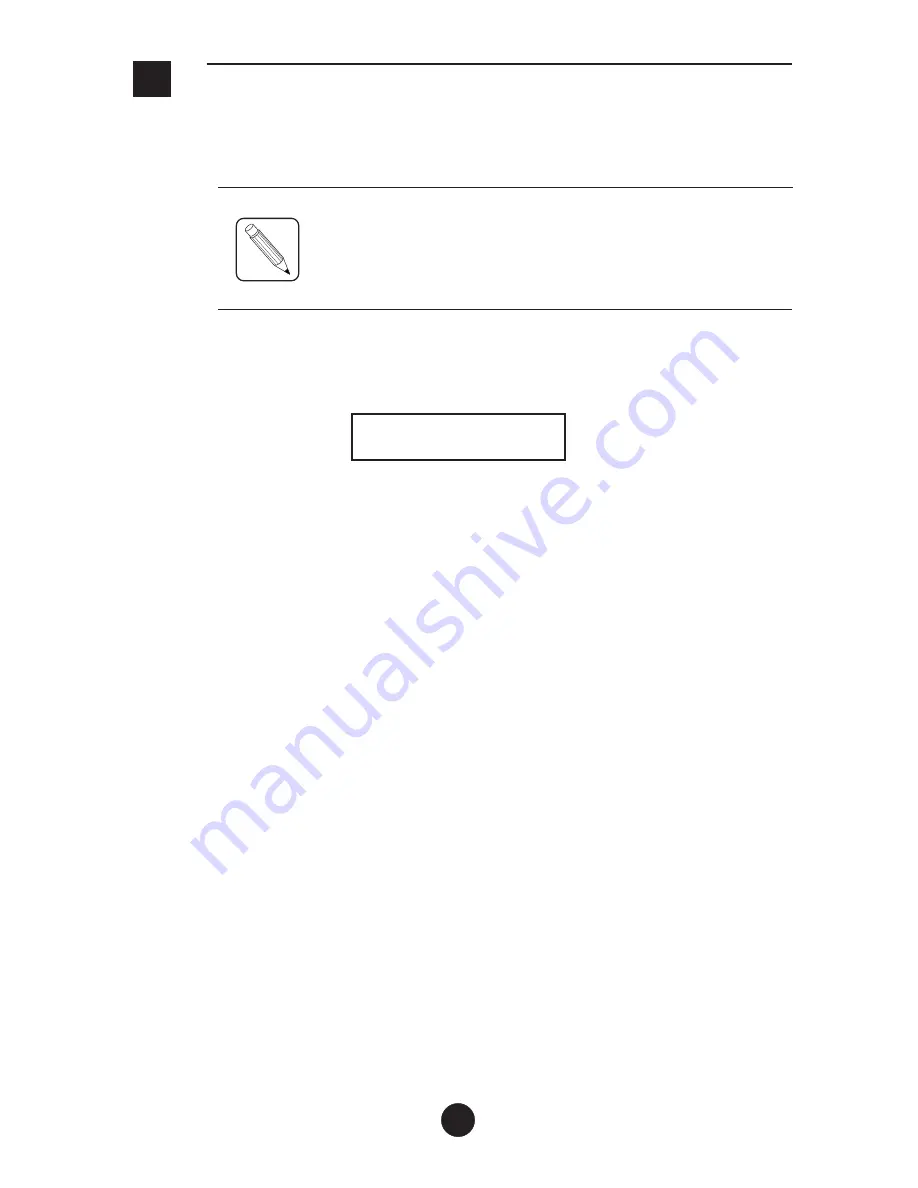
F
O
PERATING FAULTS
Operating faults may cause document jams inside the printer and/or the
displaying of an error message.
NOTE
The sound alarm informs you of an error condition.
Note the error message displayed and press the
Reset
or
Clear
key before you start to solve the problem.
1) Clearing Document Jams
If the display reads the following:
CAUTION
PAPER JAM
press the
Clear
(or
Enter
) key to eject the jammed document
automatically from the printer. If this action is ineffectual, remove the
document by hand, leaving the printer powered up. Proceed as follows:
a)
Open the front cover and, if necessary, the printing module (see
Pages 11, 12 and 13). Locate the document causing the problem.
b)
Remove the jammed document.
c)
Close the printing module and the front cover. Press the
Clear
(or
Enter
) key to confirm removal of the jammed document.
d)
Load new media by referring to Page 17 or Page 19.
28
Содержание 517
Страница 17: ...17 2 1 Parallel 3 ...
Страница 19: ...19 1 O P E N O U V R I R 2 1 Parallel 1 2 6 3 4 5 ...
Страница 29: ...IMPORTANT If document jams occur frequently call the help desk 29 ...
Страница 34: ...Notes Notes Notes Notes Notes Notes 34 ...
Страница 35: ...Notes Notes Notes Notes Notes Notes 35 ...