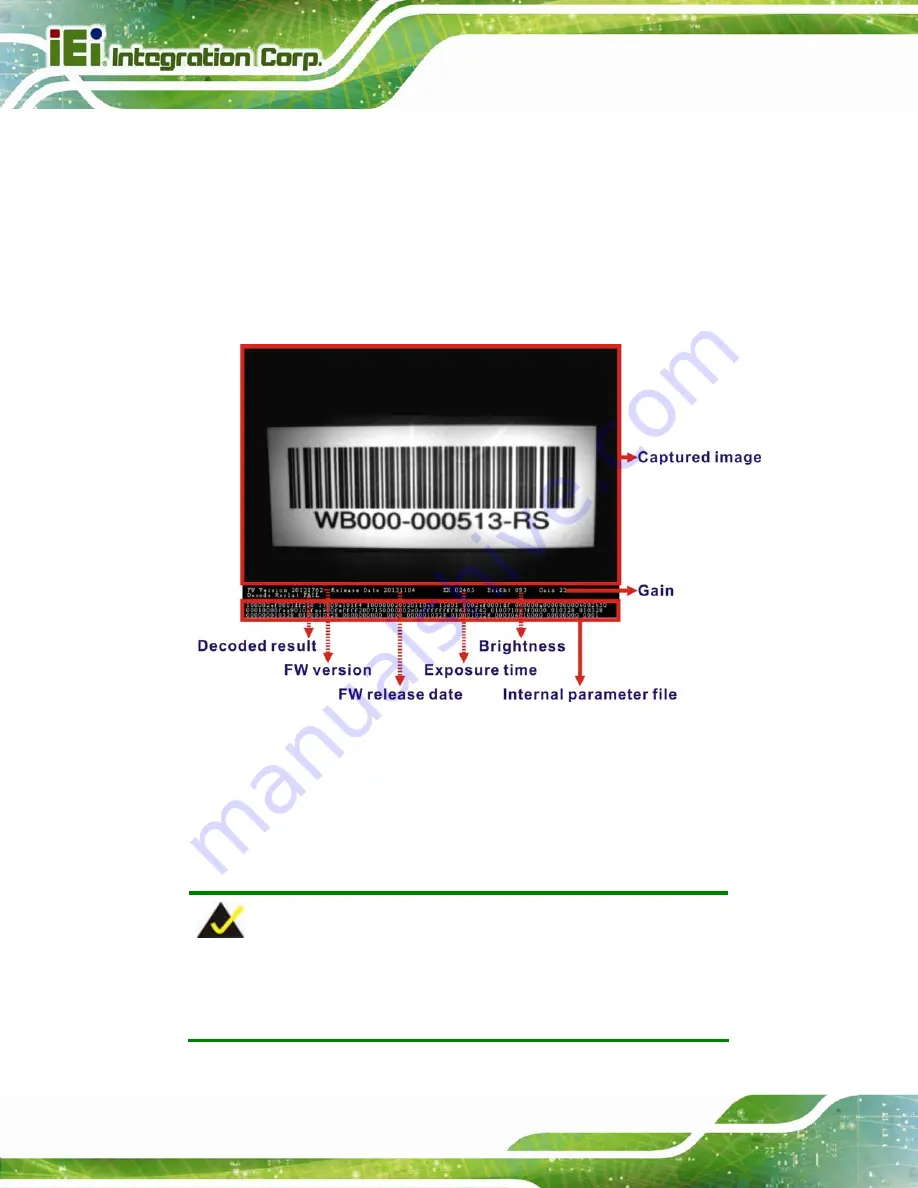
ITDB-100L Barcode Reader
Page 68
Step 3:
Tap
barcode
to display the captured images.
The captured images are stored in
/storage/sdcard0/Pictures/barcode
of the
Android device.
Step 4:
Tap an image to check its parameter values.
The parameter values of each captured image are displayed below the image
(
Figure 6-11: Parameter Values
6.6.2 Sending an Captured Image to IEI
The user might need to report a failed-decoded image to IEI for analyzing. Follow the
steps below to complete the task.
NOTE:
Ensure the captured image to be sent to IEI is stored in Bitmap format.
Refer to
Section 6.3
to set up the captured image format.
Содержание ITDB-100L
Страница 10: ...ITDB 100L Barcode Reader Page 1 Chapter 1 1 Introduction...
Страница 19: ...ITDB 100L Barcode Reader Page 10 Chapter 2 2 Unpacking...
Страница 23: ...ITDB 100L Barcode Reader Page 14 Chapter 3 3 Installation...
Страница 36: ...ITDB 100L Barcode Reader Page 27 Chapter 4 4 Driver and PC Setup Tool Installation...
Страница 44: ...ITDB 100L Barcode Reader Page 35 Chapter 5 5 Barcode Reader Setup Tool...
Страница 58: ...ITDB 100L Barcode Reader Page 49 Figure 5 18 Symbology Settings...
Страница 64: ...ITDB 100L Barcode Reader Page 55 Chapter 6 6 Configuring the ITDB 100L via an Android Device...
Страница 79: ...ITDB 100L Barcode Reader Page 70 Appendix A A Safety Precautions...
Страница 84: ...ITDB 100L Barcode Reader Page 75 Appendix B B Hazardous Materials Disclosure...











































