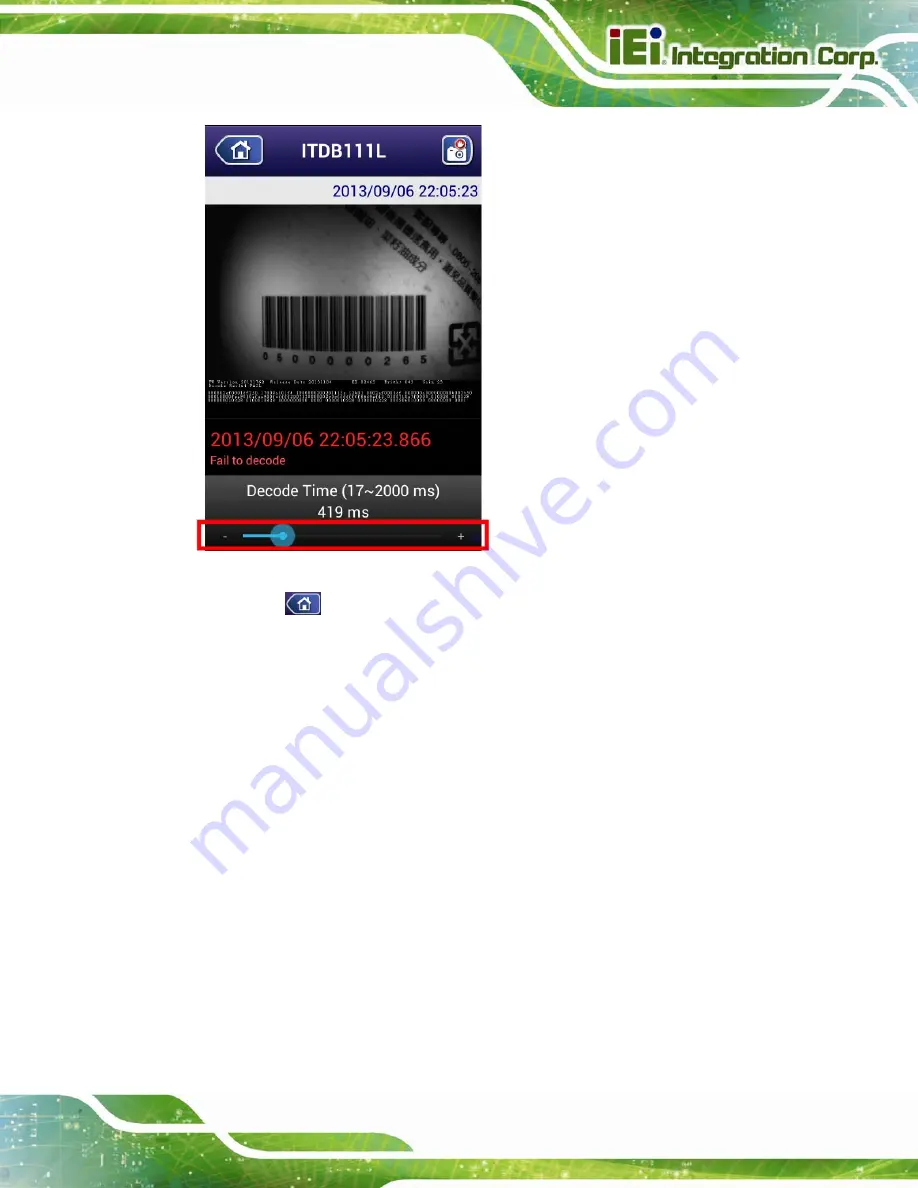
ITDB-100L Barcode Reader
Page 67
Figure 6-10: Decoding Time
Step 2:
Tap
or the Back key on the Android device to return to the barcode reader
list screen. Then the decoding time parameter will be stored to the barcode
reader.
6.6 Checking the Decoded Images
The parameter values of each captured image are displayed below the image (
6.6.1 Checking Captured Images
Follow the steps below to check the captured images stored in the Android device.
Step 1:
Tap the All Apps button on the home screen of the Android device.
Step 2:
In the application page, find and tap
Gallery
to launch it.
Содержание ITDB-100L
Страница 10: ...ITDB 100L Barcode Reader Page 1 Chapter 1 1 Introduction...
Страница 19: ...ITDB 100L Barcode Reader Page 10 Chapter 2 2 Unpacking...
Страница 23: ...ITDB 100L Barcode Reader Page 14 Chapter 3 3 Installation...
Страница 36: ...ITDB 100L Barcode Reader Page 27 Chapter 4 4 Driver and PC Setup Tool Installation...
Страница 44: ...ITDB 100L Barcode Reader Page 35 Chapter 5 5 Barcode Reader Setup Tool...
Страница 58: ...ITDB 100L Barcode Reader Page 49 Figure 5 18 Symbology Settings...
Страница 64: ...ITDB 100L Barcode Reader Page 55 Chapter 6 6 Configuring the ITDB 100L via an Android Device...
Страница 79: ...ITDB 100L Barcode Reader Page 70 Appendix A A Safety Precautions...
Страница 84: ...ITDB 100L Barcode Reader Page 75 Appendix B B Hazardous Materials Disclosure...


























