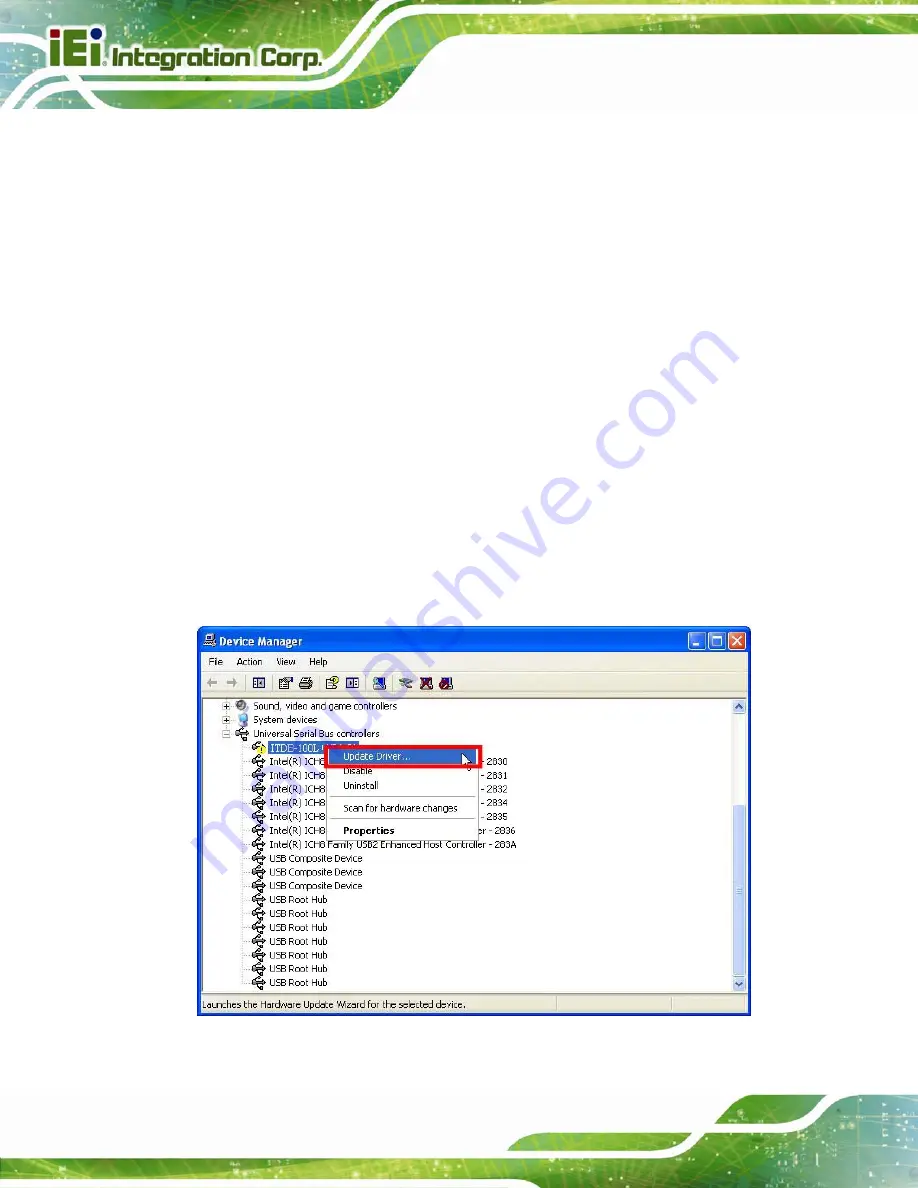
ITDB-100L Barcode Reader
Page 28
4.1 Overview
A CD is shipped with the barcode reader. The CD contains the device driver and
application setup file. The driver must be installed to the connected computer so that the
barcode reader can be recognized by the system.
4.2 Driver Installation
To install the device driver, please follow the steps below.
Step 1:
Connect the ITDB-100L to the computer and power supply. A beep should be
generated when the ITDB-100L is fed with power.
Step 2:
Go to
Control Panel
>
System
>
Hardware
>
Device Manager
. A list of system
hardware devices appears.
Step 3:
Right-click
ITDB-100L FW(x.xx)
which has question mark next to it (this means
Windows does not recognize the device).
Step 4:
Select
Update Driver…
(
).
Figure 4-1: Device Manager
Содержание ITDB-100L
Страница 10: ...ITDB 100L Barcode Reader Page 1 Chapter 1 1 Introduction...
Страница 19: ...ITDB 100L Barcode Reader Page 10 Chapter 2 2 Unpacking...
Страница 23: ...ITDB 100L Barcode Reader Page 14 Chapter 3 3 Installation...
Страница 36: ...ITDB 100L Barcode Reader Page 27 Chapter 4 4 Driver and PC Setup Tool Installation...
Страница 44: ...ITDB 100L Barcode Reader Page 35 Chapter 5 5 Barcode Reader Setup Tool...
Страница 58: ...ITDB 100L Barcode Reader Page 49 Figure 5 18 Symbology Settings...
Страница 64: ...ITDB 100L Barcode Reader Page 55 Chapter 6 6 Configuring the ITDB 100L via an Android Device...
Страница 79: ...ITDB 100L Barcode Reader Page 70 Appendix A A Safety Precautions...
Страница 84: ...ITDB 100L Barcode Reader Page 75 Appendix B B Hazardous Materials Disclosure...






























