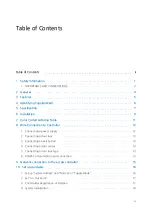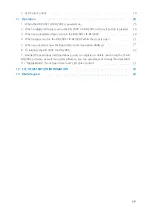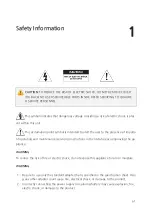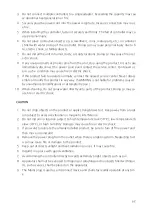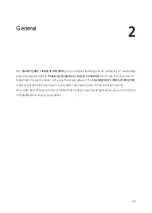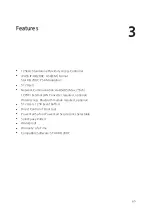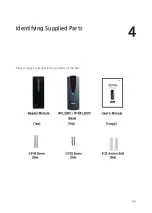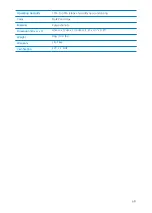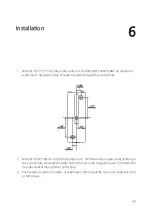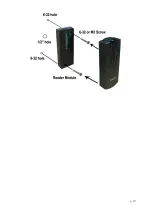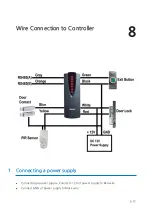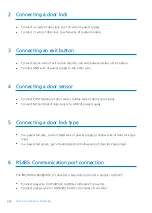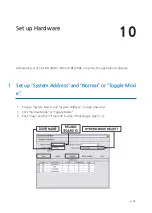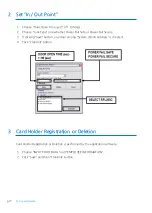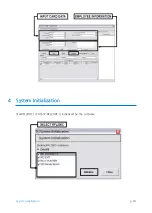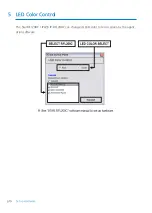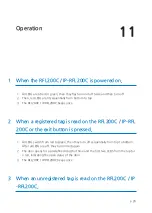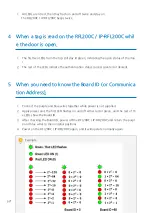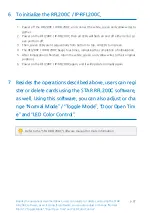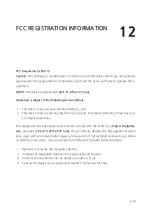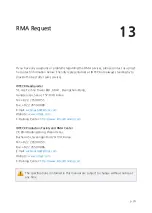Содержание Star IP-RFL200C
Страница 1: ......
Страница 9: ...Identifying Supplied Parts 4 p 6 Please unpack and check the contents of the box ...
Страница 13: ...p 10 ...
Страница 14: ...Color Coded Wiring Table 7 p 11 ...
Страница 21: ...p 18 System Initialization 4 System Initialization StarRFL200C iPASS IP RFL200C is initialized by the software ...