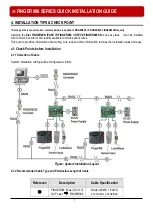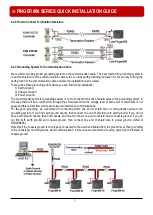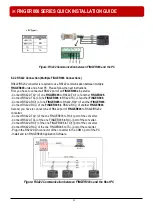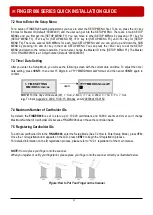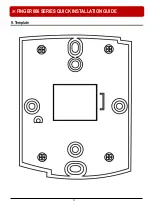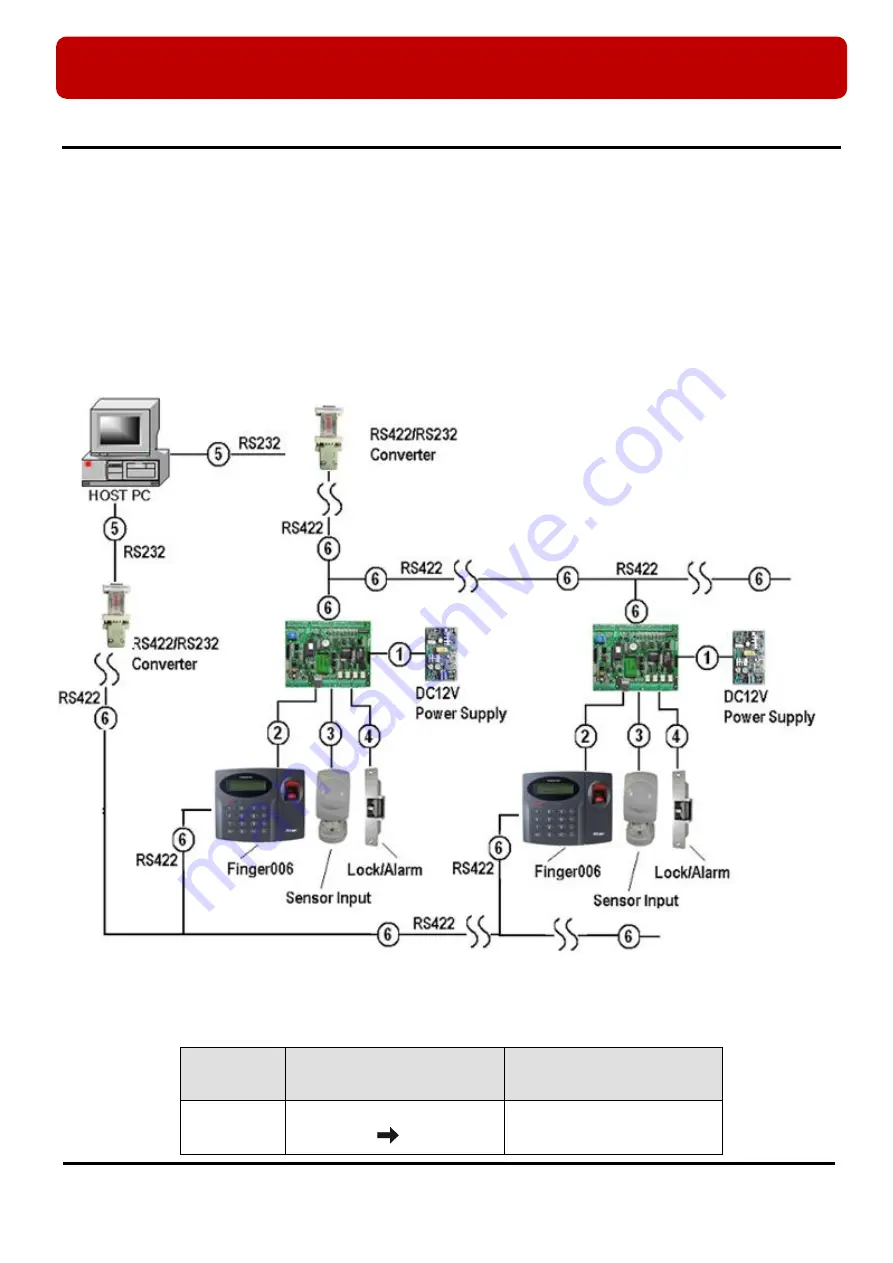
※
FINGER006 SERIES QUICK INSTALLATION GUIDE
7
4. INSTALLATION TIPS & CHECK POINT
* As long as there is not mention, contents below are applied to FINGER006, IP-FINGER006, FINGER006SR equally.
Installing the
Star FINGER006/ iPASS IP-FINGER006 / IDTECK FINGER006SR
is an easy task. It can be installed
with common hand tools and readily available communications wires.
This section provides information about wiring, wire runs and other information to make the installation quick and easy.
4.1 Check Points before Installation
4.1.1 Selection of Cable
System installation cabling will be configured as follow:
Figure: System Installation Layout
4.1.2 Recommended Cable Type and Permissible Length of Cable
Reference
Description
Cable Specification
①
FINGER006 Power (DC12V)
DC Power
FINGER006
Belden #9409, 18 AWG
2 conductor, unshielded