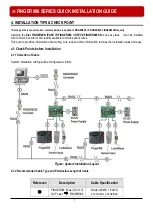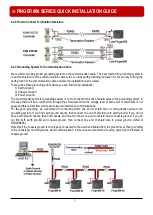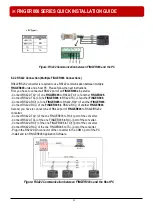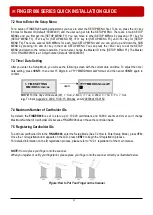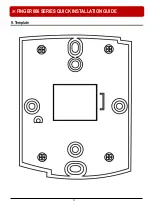※
FINGER006 SERIES QUICK INSTALLATION GUIDE
10
5. Installation of the Product
* As long as there is not mention, contents below are applied to FINGER006, IP-FINGER006, FINGER006SR equally.
5.1 Template
Tear off the Template page at the back of this manual and use the Template to drill two 6-32 holes and one ½”
hole on the proper location of the wall to mount the Wall Mount bracket as shown below.
(If the gang box is installed on the wall, skip this step.)
Using 2 screws, install wall mount to the wall.
Insert 5 O-Rings to the Wall Mount as indicated, then run the cable from the main unit through
the center hole and snap in place the main unit to Wall Mount. Make sure that the main unit is
secure locked in place with Wall Mount.
※
Caution
Before mounting the Star FINGER006 / iPASS IP-FINGER006 / IDTECK FINGER006SR unit to the Wall Mount
bracket, an operational test of the unit should be completed, because the locking pins will lock the unit to the
Wall Mount.
Removing the unit from the Wall Mount bracket after it has been snapped in place may cause damage to the
bracket and prevent reattachment.