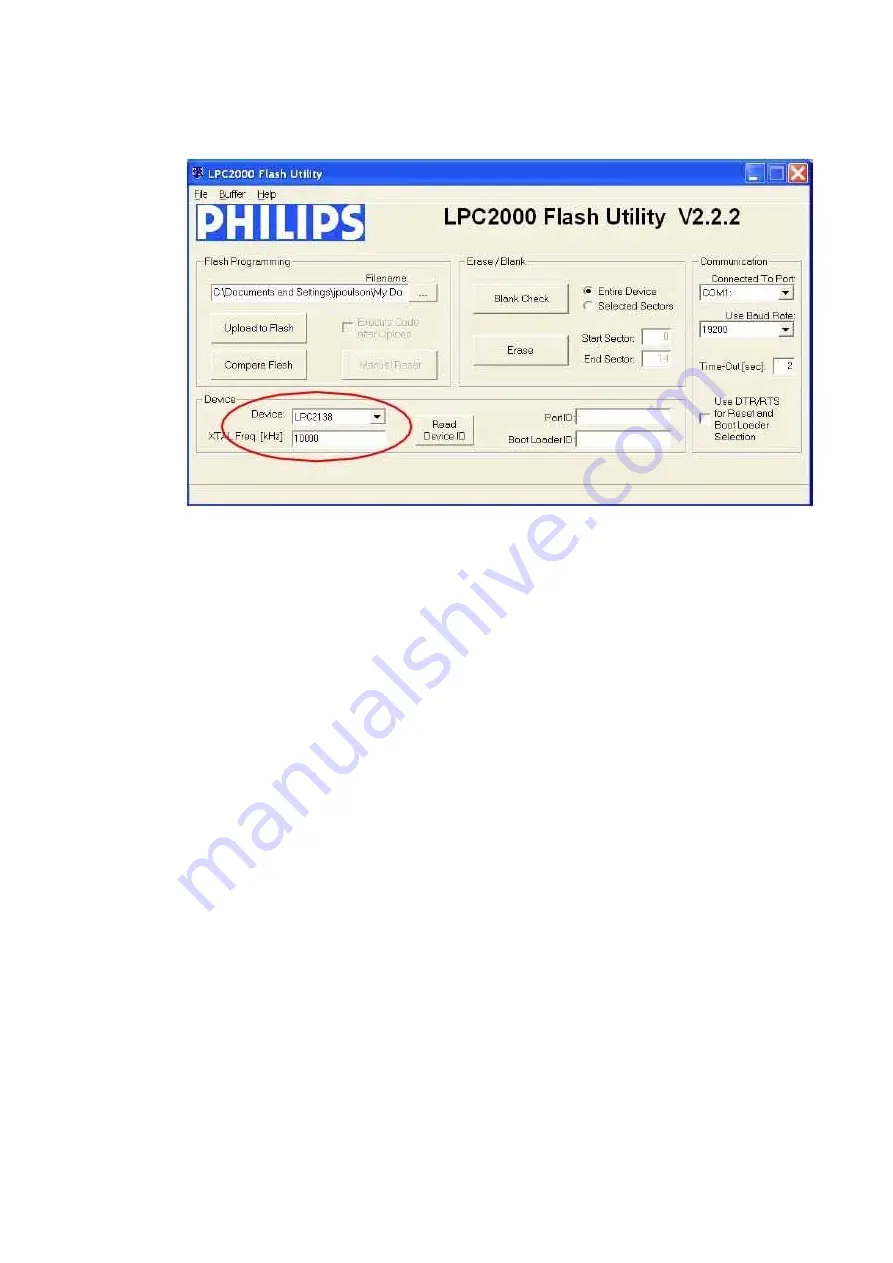
Copyright©2010-2014,InternationalTechnologies&SystemsCorp.Allrightsreserved.
Page18of19
7. The COM port is normally set to
1
but this depends upon your PCDevice Manager
setup. Youcan select the COM port to which thecable is connected by navigating to
the WindowsDevice Manager (
Start
->
Settings
->
Control Panel
->
System
-
>
Hardware
->
Device Manager
->
Ports
) to verify theactual port number that is
assigned to the serial port. Press
ENTER
after making the selection.
8. Click
Read Device ID
, the
Part ID
: and
Boot LoaderID
: fields should be filled inif the
reader is responding to the utility.
Note:
If the reader does NOT respond to the utility, reset the reader by unplugging
and replugging the power connector andtry again.
9. Click
Erase
. This erases the old firmware on the reader. A message indicates a
successful erase.
10.Click
Blank Check
(with
Entire Device
selected) to confirm that the erase function
worked properly.
11.In the
Flash Programming
box, click the “…” box to select the firmware file you want
to load on the ViVOpay Kiosk II.
12.Click
Uploadto Flash
to load the firmware on the reader (the % completion bar
shows the firmware loading progress).
13.Disconnect power and theserial dongle.
14.Connect power to the Kiosk II and connect the standard datacable. It will load the
new firmwareapplication.
USBFirmwareDownload
The download process over the USB interface is performed with the bootloader
commands presented in the
Serial InterfaceDeveloper’s Guide
. For a copy of the
Serial
Interface Developers Guide
contact ID TECH or yourID TECH representative.
















