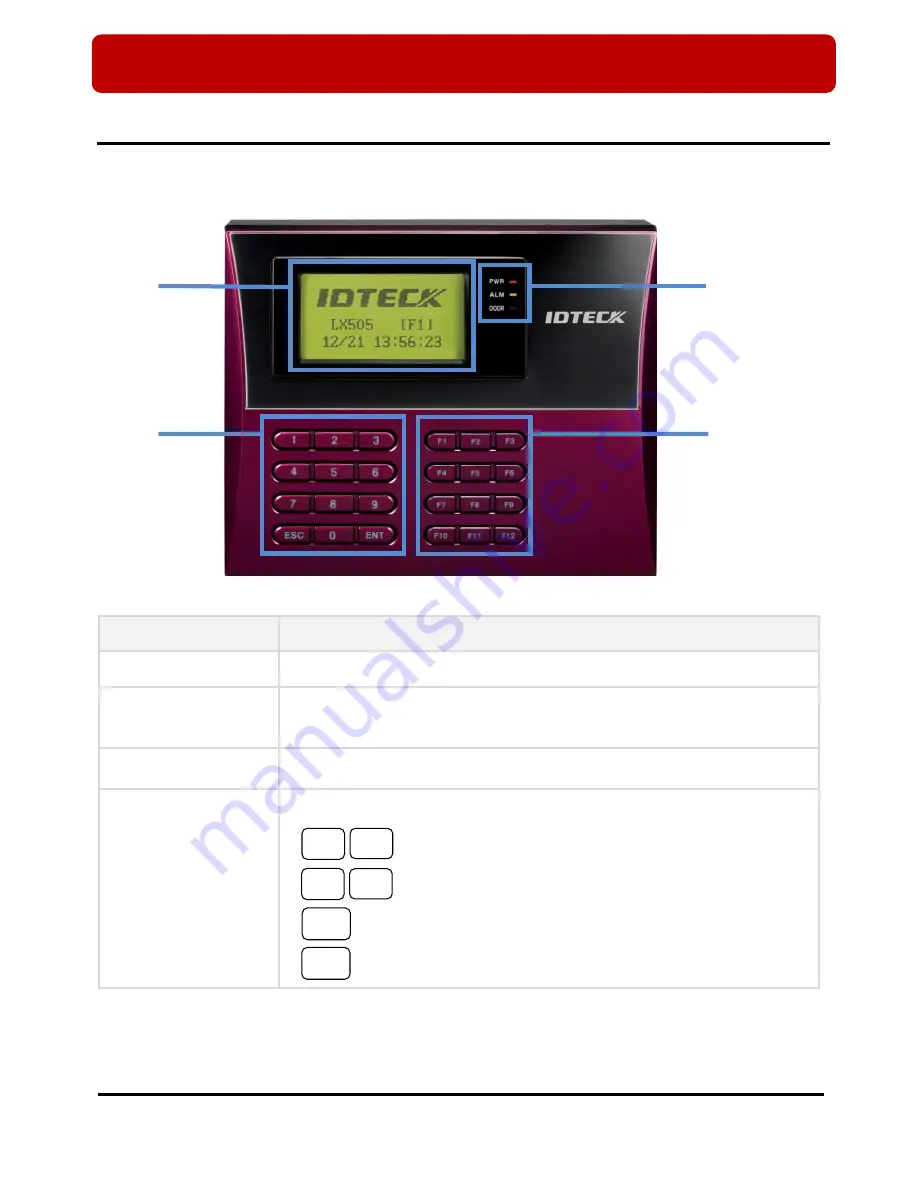
※
LX505/LX505SR QUICK INSTALLATION GUIDE
3
2. PARTS CODE AND DESCRIPTION
2.1 Front Panel
Code
Description
○
1
LCD
This module displays the operation status of LX505/LX505SR.
○
2
System Status LED
The red LED turns on when Power is supplied.
The green LED turns on when relay #1 becomes active.
The yellow LED turns on when relay #2 becomes active.
○
3
Menu Button
There are 12 menu buttons (F1 to F12). Press a menu button to enter the
corresponding menu. (F10 to F12 menu buttons are unavailable for LX505/LX505SR)
○
4
Input Button
It is the numerical button to input number or to define direction.
: Left/right direction buttons
: Up/down direction buttons
: Select button
: Cancel button
○
1
○
2
○
4
○
3
4
6
2
ENT
ESC
8




































