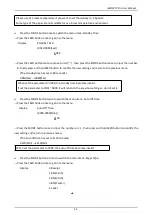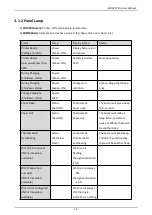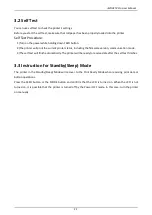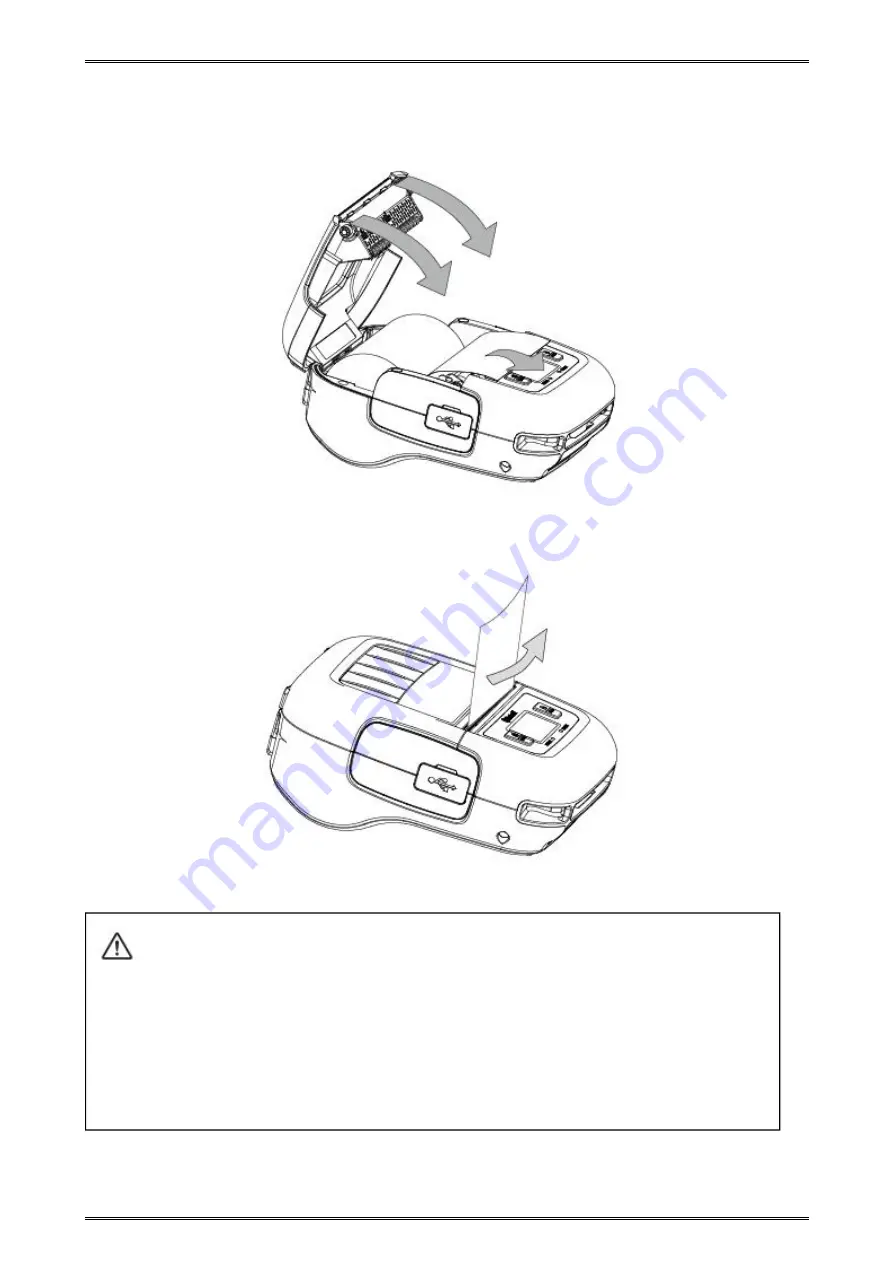
iMOVE T3Pro User Manual
10
3) Pull the end of the roll straight toward you. Then press down on both sides of the printer cover to close it
firmly. When you close the printer cover, make sure that it is closed on both sides.
4) Use the tear bar to cut the extra paper.
CAUTION
When ERROR lamp is flashing, please make sure the cover is closed correctly. If it’s not, open the
cover and close it correctly.
When the paper is jammed, be sure to open the printer cover before removing the jammed paper.
Do not under any circumstances try to pull out the jammed paper forcefully while the printer cover
is closed, doing so may damage parts of the printer.
Содержание iMOVE T3Pro
Страница 9: ...iMOVE T3Pro User Manual 3 1 2 Appearance and Components...
Страница 40: ...iMOVE T3Pro User Manual 34 3 Choose I accept the agreement and click Next 4 Click Next...
Страница 44: ...iMOVE T3Pro User Manual 38 2 According to different needs set up the paper...
Страница 45: ...iMOVE T3Pro User Manual 39 Click Paper Name and choose the paper type...
Страница 46: ...iMOVE T3Pro User Manual 40 Click Custom and then click New Set up the custom paper...
Страница 49: ...iMOVE T3Pro User Manual 43 Density Media Type...
Страница 50: ...iMOVE T3Pro User Manual 44 3 Set up the watermark...
Страница 53: ...iMOVE T3Pro User Manual 47 3 Click Advanced and set up as need...
Страница 55: ...iMOVE T3Pro User Manual 49 3 Choose Yes 4 Click OK to finish uninstalling...
Страница 58: ...iMOVE T3Pro User Manual 52 10 3 1 Add Printer 1 Click Add Printer...
Страница 61: ...iMOVE T3Pro User Manual 55 2 Choose the new model and new port then click OK 3 Modify Printer is finished...
Страница 65: ...iMOVE T3Pro User Manual 59 10 4 1 Print Text 1 Click Print Text and type in the print ext then click Print...
Страница 67: ...iMOVE T3Pro User Manual 61 10 4 4 Parameter Config 1 Click Parameter Config...
Страница 73: ...iMOVE T3Pro User Manual 67 10 5 Firmware Update 1 Click Firmware Update...