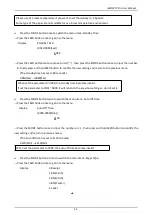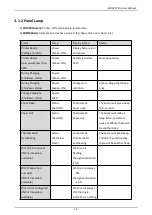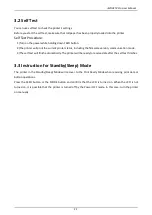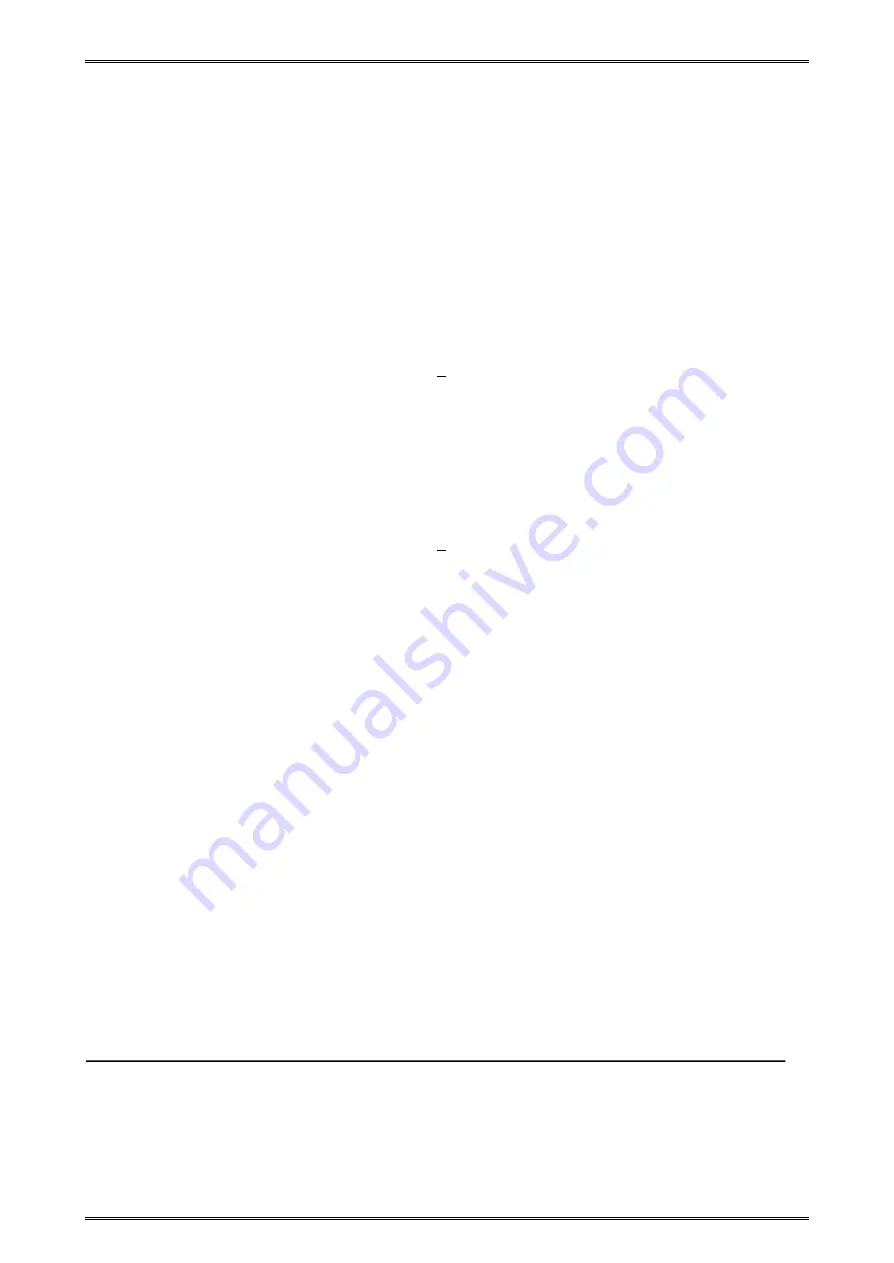
iMOVE T3Pro User Manual
15
→
Press the MODE button twice to input the number:1, then press and hold FEED button to confirm the
new setting and return to the previous menu.
(The paper type has set to BM(3inch))
4(Label)
→1
(BM(3inch))
Press the MODE button 4 times to switch the menu item--Set Language.
→
Press the FEED button once to get into the menu.
Display:
Language
0-EN 1-CH
0
Press the MODE button 5 times to switch the menu item--Factory Reset.
→
Press the FEED button once to get into the menu.
Display:
0-Cancel
1-Factory Reset
0
→
When the setting does not need to be reset, press and hold FEED button to return to the previous menu.
Press the MODE button 6 times to switch the menu item--Previous Menu.
→
Press the FEED button once to return to the previous menu.
Display:
1 Self Test
2 System Setting
3 Exit Menu
Press the FEED button once to enter the menu item--Self Test
Display:
1 Print
2 Calibrate
3 Hex Dump Mode
4 Previous Menu
→
Press the FEED button once, you will see present “Press Feed To Print” in the LCD, press FEED button, the
new settings will be printed.
If the settings were not configured correctly, follow the above procedure to configure the settings again.
Содержание iMOVE T3Pro
Страница 9: ...iMOVE T3Pro User Manual 3 1 2 Appearance and Components...
Страница 40: ...iMOVE T3Pro User Manual 34 3 Choose I accept the agreement and click Next 4 Click Next...
Страница 44: ...iMOVE T3Pro User Manual 38 2 According to different needs set up the paper...
Страница 45: ...iMOVE T3Pro User Manual 39 Click Paper Name and choose the paper type...
Страница 46: ...iMOVE T3Pro User Manual 40 Click Custom and then click New Set up the custom paper...
Страница 49: ...iMOVE T3Pro User Manual 43 Density Media Type...
Страница 50: ...iMOVE T3Pro User Manual 44 3 Set up the watermark...
Страница 53: ...iMOVE T3Pro User Manual 47 3 Click Advanced and set up as need...
Страница 55: ...iMOVE T3Pro User Manual 49 3 Choose Yes 4 Click OK to finish uninstalling...
Страница 58: ...iMOVE T3Pro User Manual 52 10 3 1 Add Printer 1 Click Add Printer...
Страница 61: ...iMOVE T3Pro User Manual 55 2 Choose the new model and new port then click OK 3 Modify Printer is finished...
Страница 65: ...iMOVE T3Pro User Manual 59 10 4 1 Print Text 1 Click Print Text and type in the print ext then click Print...
Страница 67: ...iMOVE T3Pro User Manual 61 10 4 4 Parameter Config 1 Click Parameter Config...
Страница 73: ...iMOVE T3Pro User Manual 67 10 5 Firmware Update 1 Click Firmware Update...