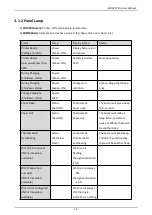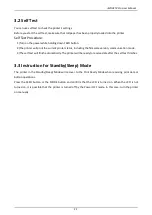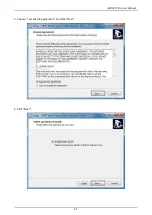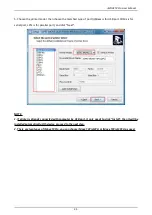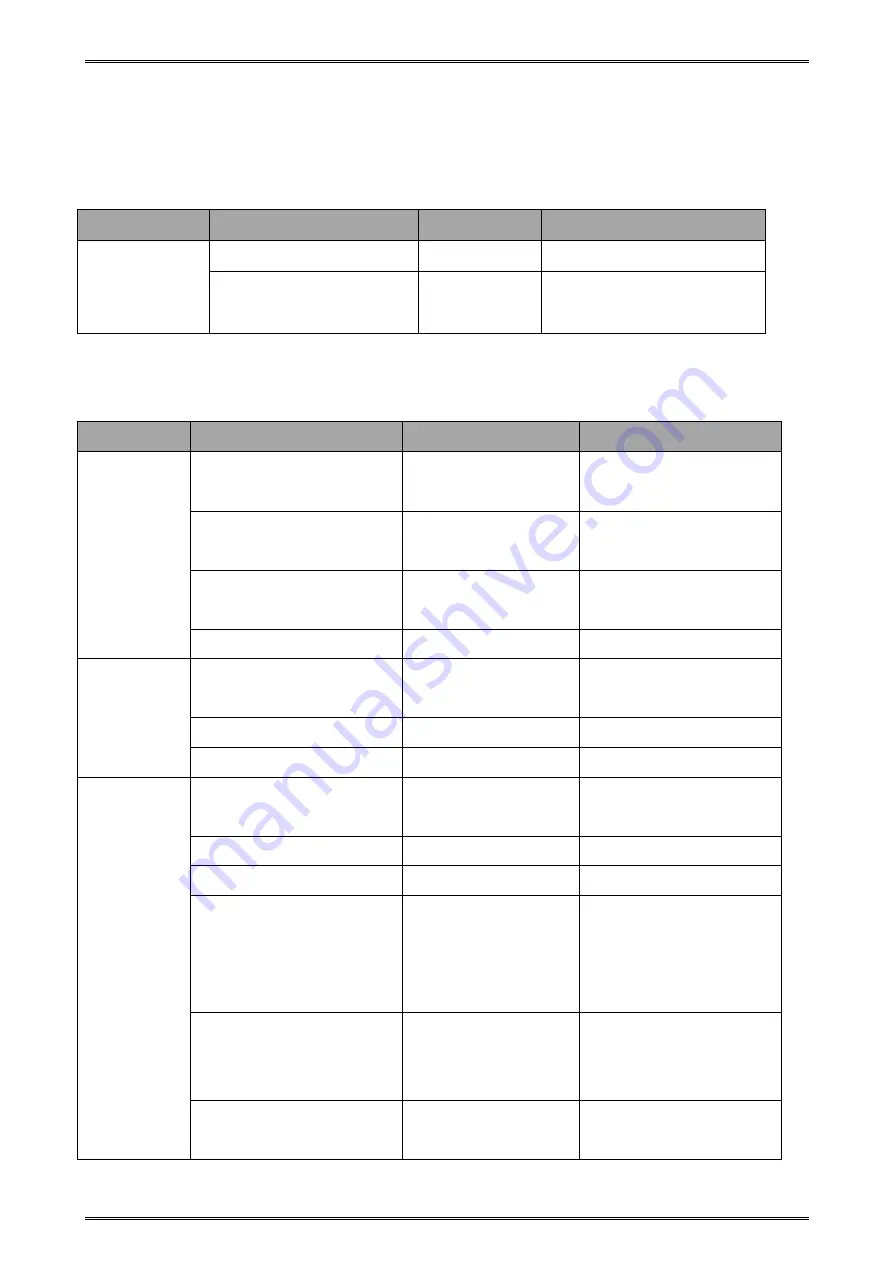
iMOVE T3Pro User Manual
30
8.1 Troubleshooting Guide
8.1.1 Power Supply Failure
Phenomenon
Cause
Check Method
Remedy
No Power
The battery is not connected
Connect the specified battery
The battery is discharged
Battery level
≤
7.4V
Charge the battery
8.1.2 Printing Failure
Phenomenon
Cause
Check Method
Remedy
No printing
The roll paper is loaded upside
down.
Install the roll paper properly.
Faulty Main Logic Board Unit.
Replace the Main Logic Board
Unit.
Faulty connection of the
thermal head connector.
Check connection of the
thermal head connector.
Connect the thermal head
cable to connector properly.
Faulty thermal head.
Replace the Mechanism Unit.
Partly not
printed
Faulty connection of the
thermal head connector.
Check connection of the
thermal head connector.
Connect the thermal head
cable to connector properly.
Printer cover one side close.
Close printer cover correctly.
Faulty thermal head.
Replace the Mechanism Unit.
Faint printout
or uneven
printout
Level of battery voltage is low.
Check the battery lamp
on the LCD.
Charge the battery.
Printer cover one side close
Close printer cover correctly
Faulty thermal head.
Replace the Mechanism Unit.
Foreign substance is adhered to
the thermal head.
Check whether any
foreign substance are
adhered to the thermal
head.
Dip a cotton swab or soft cloth
in ethyl alcohol and wipe the
foreign substance with them.
Non-recommended paper is
used.
Check whether the paper
being used meets the
specification.
Replace it with the specified
paper.
Faulty mounting of the platen.
Check mounting condition
of the platen.
Mount the platen properly.
Содержание iMOVE T3Pro
Страница 9: ...iMOVE T3Pro User Manual 3 1 2 Appearance and Components...
Страница 40: ...iMOVE T3Pro User Manual 34 3 Choose I accept the agreement and click Next 4 Click Next...
Страница 44: ...iMOVE T3Pro User Manual 38 2 According to different needs set up the paper...
Страница 45: ...iMOVE T3Pro User Manual 39 Click Paper Name and choose the paper type...
Страница 46: ...iMOVE T3Pro User Manual 40 Click Custom and then click New Set up the custom paper...
Страница 49: ...iMOVE T3Pro User Manual 43 Density Media Type...
Страница 50: ...iMOVE T3Pro User Manual 44 3 Set up the watermark...
Страница 53: ...iMOVE T3Pro User Manual 47 3 Click Advanced and set up as need...
Страница 55: ...iMOVE T3Pro User Manual 49 3 Choose Yes 4 Click OK to finish uninstalling...
Страница 58: ...iMOVE T3Pro User Manual 52 10 3 1 Add Printer 1 Click Add Printer...
Страница 61: ...iMOVE T3Pro User Manual 55 2 Choose the new model and new port then click OK 3 Modify Printer is finished...
Страница 65: ...iMOVE T3Pro User Manual 59 10 4 1 Print Text 1 Click Print Text and type in the print ext then click Print...
Страница 67: ...iMOVE T3Pro User Manual 61 10 4 4 Parameter Config 1 Click Parameter Config...
Страница 73: ...iMOVE T3Pro User Manual 67 10 5 Firmware Update 1 Click Firmware Update...