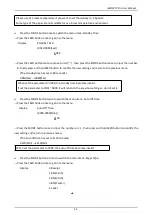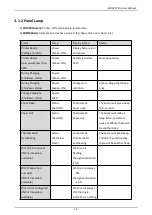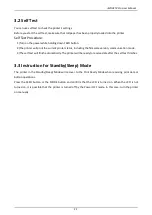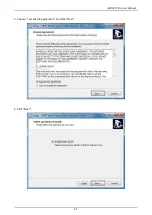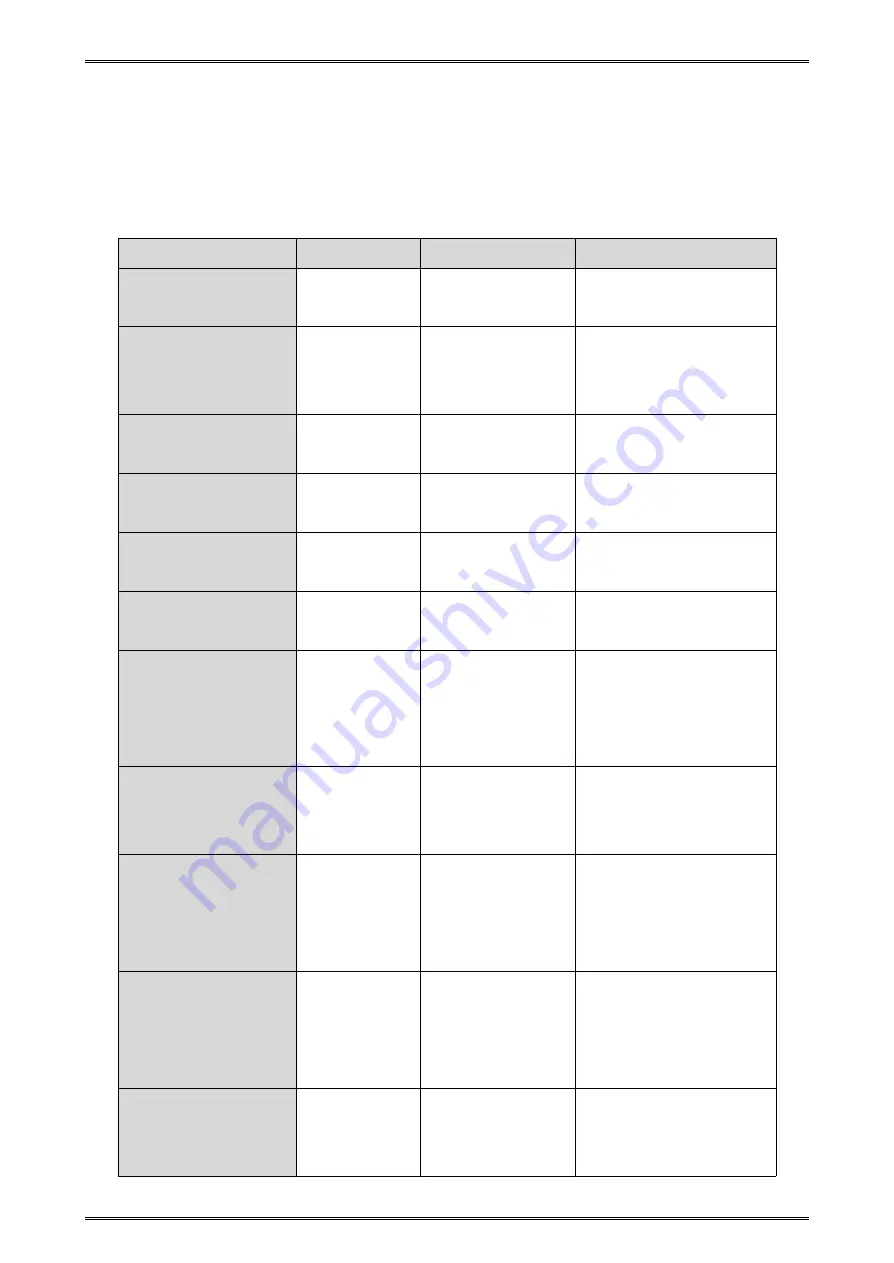
iMOVE T3Pro User Manual
19
3.1.2 Panel Lamp
1)
POWER (Green):
Printer is ON and ready to receive data.
2)
ERROR (Red):
Indicates an error has occurred. (Eg: Paper Out, Cover Open, etc)
Status
Lamp
Display Screen
Buzzer
Printer Ready
(Voltage normal)
Power
(Green, ON)
Display battery icon
and power
Printer Ready
(Low power, less than
20%)
Power
(Green, ON)
Battery icon slow
flash
Short beep twice
During Charging
(Shutdown status)
Power
(Green, ON)
During Charging
(Shutdown status)
Power
(Green, ON)
Charge icon
retention
Access charge short beep
once
Charge Complete
(Shutdown status)
Power
(OFF)
Cover Open
Status
(Red, ON)
Text prompt:
Cover open
The buzzer will give a beep
for a second.
Paper Out
Status
(Red, ON)
Text prompt:
Paper out
The buzzer will make a
beep twice, and after a
pause of 500ms, there will
be another beep.
Thermal Head
Overheating
Status
(Red, Slow
Flash)
Text prompt:
Thermal head
overheating
The buzzer will keep beep,
and after 1 second pause,
there will be another beep.
Wi-Fi Try to Connect
(If Wi-Fi module is
available)
Wi-Fi icon is
flashing,
the signal indication
is full
Wi-Fi Connection
Succeeds
(If Wi-Fi module is
available)
Wi-Fi icon is always
ON,
the signal indication
is full
Wi-Fi is not Configured
(If Wi-Fi module is
available)
Wi-Fi icon is always
ON, the single
indication is nothing
Содержание iMOVE T3Pro
Страница 9: ...iMOVE T3Pro User Manual 3 1 2 Appearance and Components...
Страница 40: ...iMOVE T3Pro User Manual 34 3 Choose I accept the agreement and click Next 4 Click Next...
Страница 44: ...iMOVE T3Pro User Manual 38 2 According to different needs set up the paper...
Страница 45: ...iMOVE T3Pro User Manual 39 Click Paper Name and choose the paper type...
Страница 46: ...iMOVE T3Pro User Manual 40 Click Custom and then click New Set up the custom paper...
Страница 49: ...iMOVE T3Pro User Manual 43 Density Media Type...
Страница 50: ...iMOVE T3Pro User Manual 44 3 Set up the watermark...
Страница 53: ...iMOVE T3Pro User Manual 47 3 Click Advanced and set up as need...
Страница 55: ...iMOVE T3Pro User Manual 49 3 Choose Yes 4 Click OK to finish uninstalling...
Страница 58: ...iMOVE T3Pro User Manual 52 10 3 1 Add Printer 1 Click Add Printer...
Страница 61: ...iMOVE T3Pro User Manual 55 2 Choose the new model and new port then click OK 3 Modify Printer is finished...
Страница 65: ...iMOVE T3Pro User Manual 59 10 4 1 Print Text 1 Click Print Text and type in the print ext then click Print...
Страница 67: ...iMOVE T3Pro User Manual 61 10 4 4 Parameter Config 1 Click Parameter Config...
Страница 73: ...iMOVE T3Pro User Manual 67 10 5 Firmware Update 1 Click Firmware Update...