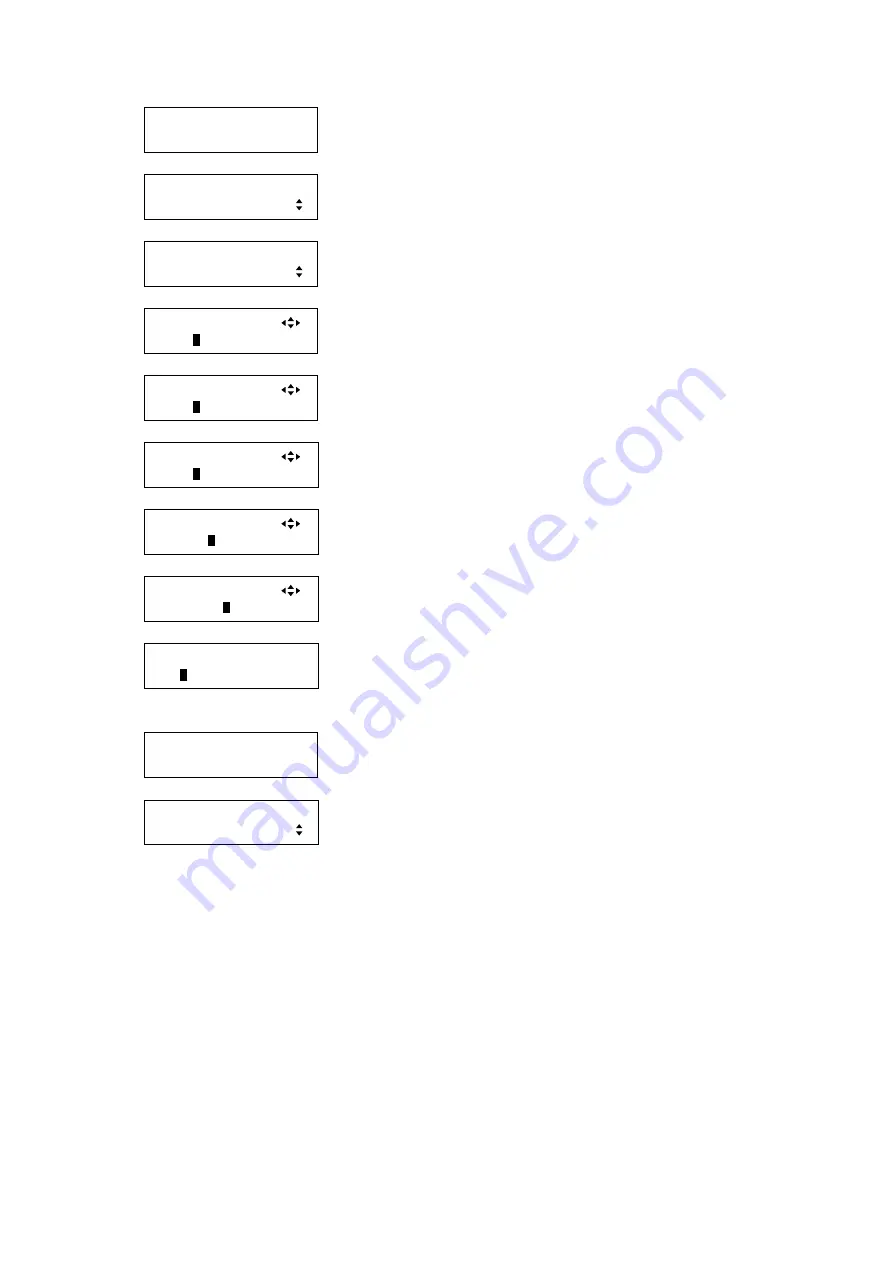
MSD-54 SERIES User
’s Guide
152
1. To set the LAN operation mode using menu:
MSD-5404
Top
↓
SET key
[FUNCTION SELECT]
LAN
▲▼
keys: Select “LAN”.
↓
SET key
[LAN]
FUNCTION
▲▼
keys: Select “FUNCTION”.
↓
SET key
↑
ESC key: Cancels the setting and returns to the previous screen.
[CONNECTION1]
FUNC:
R
ECIEVER
▲▼
keys: Select the desired mode of CONNECTION 1.
(RECIEVER, TRANSMITTER)
↓
◄►keys
[CONNECTION2]
FUNC:
T
RANSMITTER
▲▼
keys: Select the desired mode of CONNECTION 2.
(RECIEVER, TRANSMITTER)
↓
◄►keys
[CONNECTION2]
IP:19
2
.168. 1.198
▲▼
keys: Set the IP address of CONNECTION 2 (0 to 255).
*1
◄►keys: Moves the cursor.
↓
◄►keys
[CONNECTION2]
PJLink:
O
FF
▲▼
keys: Select “OFF” or “ON” for PJLink protocol.
*1
↓
◄►keys
[CONNECTION2]
PORT: 110
0
▲▼
keys: Set the destination port no. of CONNECTION 2 (1 to 65535)
*1
*2.
or
[CONNECT2 PASSWORD]
1:
▲▼
keys: Set the password of CONNECTION 2 (30 to 39, 41 to 5A, 61
to 7A from
”).
*1 *2 *3
◄►keys: Moves the cursor to the next character (Up to 32 characters).
↓
SET key: Applies settings.
[LAN FUNCTION]
NOW UPDATE...
The message is displayed for one second and then previous screen is
displayed automatically.
↓
[LAN]
FUNCTION
*1
Settable only if you select “TRANSMITTER”.
*2
If setting PJLink protocol to “OFF”, set the port number of the destination. If turning it “ON”, set the
password.
*3
The number of characters at the cursor position is displayed at the lower left, and the maximum number of
the characters is 16. Space would be the final character, and characters before the space will be registered
as the password.
Note:
If y
ou do not press the “SET” key, the LAN operation mode is not changed. Make sure to press the “SET” key.
2. To set the LAN operation mode using commands:
@SLF: Set LAN operation mode
@GLF Get LAN operation mode






























