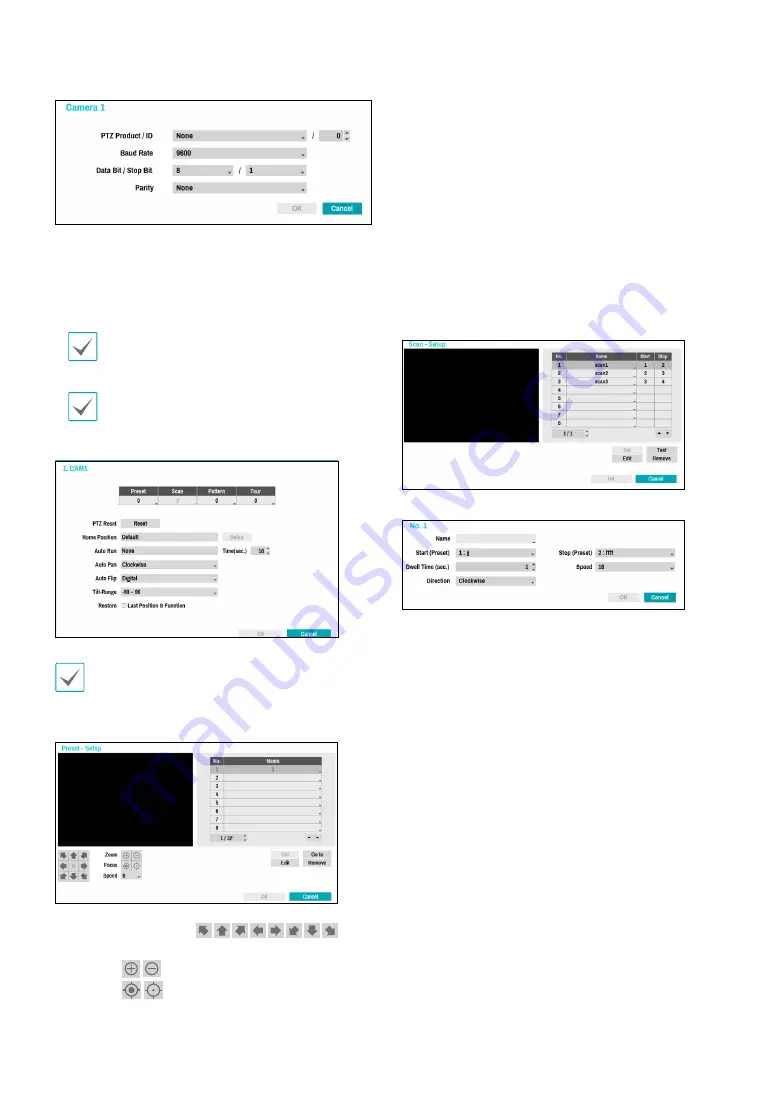
Part 2 - Configuration
42
–
PTZ Product
: Choose to select the model of
installed PTZ device.
–
ID
: Choose to assign an ID to each PTZ device.
– Choose to set up
Baud Rate
,
Data Bit
,
Stop Bit
and
Parity
of the connected device.
Refer to the PTZ device manufacturer’s instructions
for the proper settings.
Types of configuration options shown vary
depending on the PTZ functions supported by the
camera.
1
2
3
4
5
6
7
8
9
0
!
Numbers shown below Preset, Scan, Pattern, and
Tour indicate the numbers of configured functions.
1
Preset
Use the buttons below to choose a preset position.
– Directional Buttons
(
):
Used to tilt and pan the camera.
–
Zoom
(
): Zoom in and out.
–
Focus
(
): Adjust camera focus to far or near.
–
Speed
: Specify the camera’s panning and tilting
speed.
●
Set
: Choose a preset number and then enter a name.
This saves the current preset under the specified
preset number and name.
●
Go to
: Select a preset from the list and then click Go
to to move the camera to the selected preset position.
●
Edit
: Used to change the selected preset’s name.
●
Remove
: Used to remove the selected preset.
2
Scan
Used to set up a profile for moving the camera between
two points. At least two presets must be available in
order to use the scan feature.
Set
: Used to set up a scan profile.
–
Name
: Enter a name for the scan profile.
–
Start/Stop
: Specify which presets to use as start
and stop points.
–
Dwell Time (sec.)
: Specify how long the camera will
dwell at start and stop positions.
–
Speed/Direction
: Specify scanning speed and
direction.
●
Test
: Select a scan profile and then click Test to test it.
●
Edit
: Used to edit the selected scan profile.
●
Remove
: Used to remove the selected scan profile.
3
Pattern
Used to set up a pattern profile for the camera to follow
along.






























