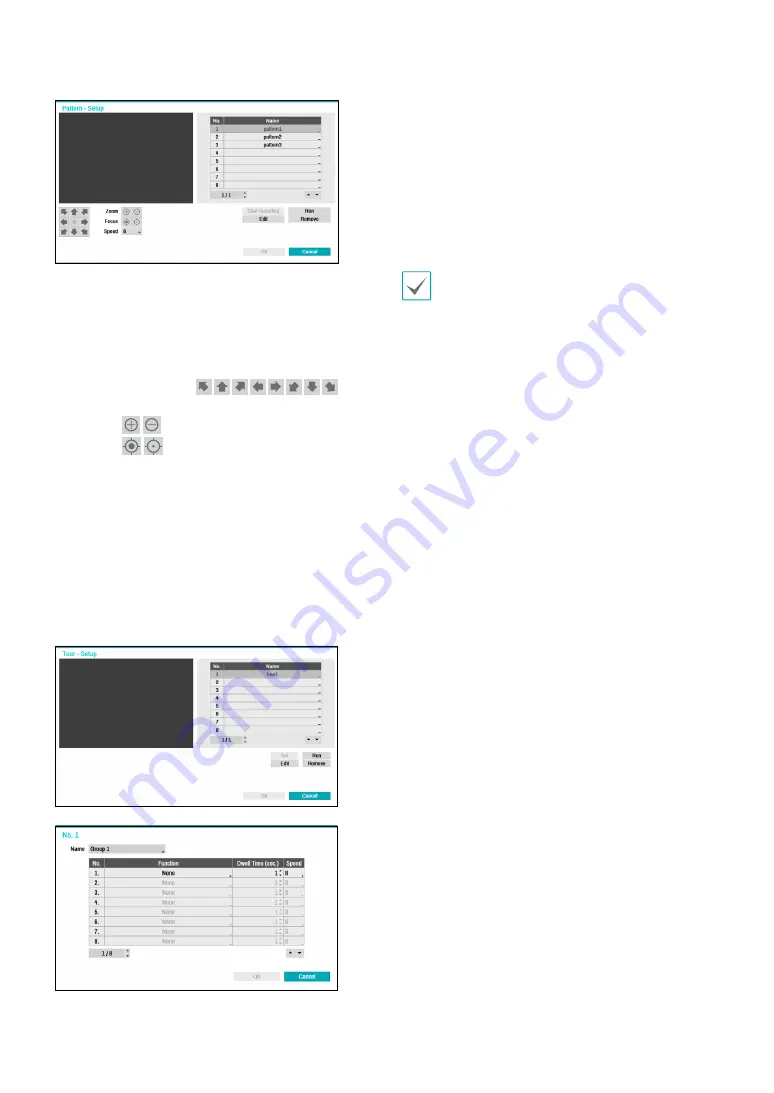
Part 2 - Configuration
44
Start recording
: Select a pattern number, enter a name
for the pattern, and then click
OK
to save the pattern.
Move the camera using directional, zoom, and focus
buttons and then click
Stop recording
to save the
pattern profile. You can record up to two minutes of
movement.
– Directional Buttons
(
):
Used to tilt and pan the camera.
–
Zoom
(
): Zoom in and out.
–
Focus
(
): Adjust camera focus to far or near.
–
Speed
: Specify the camera’s panning and tilting
speed.
●
Run
: Select a pattern profile and then click Run to test
it.
●
Edit
: Used to edit the selected pattern profile.
●
Remove
: Used to remove the selected pattern profile.
4
Tour
Used to set up a tour profile of multiple functions in a
designated sequence.
Set
: Used to set up a tour profile.
Name
: Enter a name for the tour profile.
–
Function
: Indicates the order of the function in the
tour sequence.
–
Dwell Time (sec.)
: Specify how long to perform the
selected function for.
–
Speed
: Specify the preset speed.
●
Run
: Select a tour profile and then click Run to test it.
●
Edit
: Used to edit the selected tour profile.
●
Remove
: Used to remove the selected tour profile.
Select
Apply
after setting up a preset, scan,
pattern, or tour profile to see images from the
concerned camera on the left side of the screen.
Selecting
Apply
or
OK
displays a popup screen
that indicates whether the profile has been set up
successfully.
●
PTZ Reset:
Reboots the camera’s panning / tilting and
zoom settings.
6
Home Position
: Specify the camera’s home position.
●
Default
: Uses the factory-default position as the
camera’s home position.
●
Custom
: Uses the user-defined position as the
home position.
●
Select
Set
to change the home position.
7
Auto Run
: Specify which action to take if the camera
has not been controlled for the specified duration of
time.
8
Auto Pan
: Specify the camera’s panning direction.
When Auto Pan is selected from a remote program,
the camera pans in the direction selected here.
9
Auto Flip
: Automatically flips the image when the
camera tilts past 90° to prevent the objects from
appearing upside down.
●
Digital
: Flips the image left to right or top to
bottom.
●
Mechanical
: Automatically pans or tilts the
camera.
●
Off
: Disables Auto Flip.
0
Tilt-Range
: Specify the camera’s tilting range.
⑪
Restore
: Specify whether to restore the camera to
its last position or function. Enabling this option
restores the camera to its last position or function
after being restarted.






























