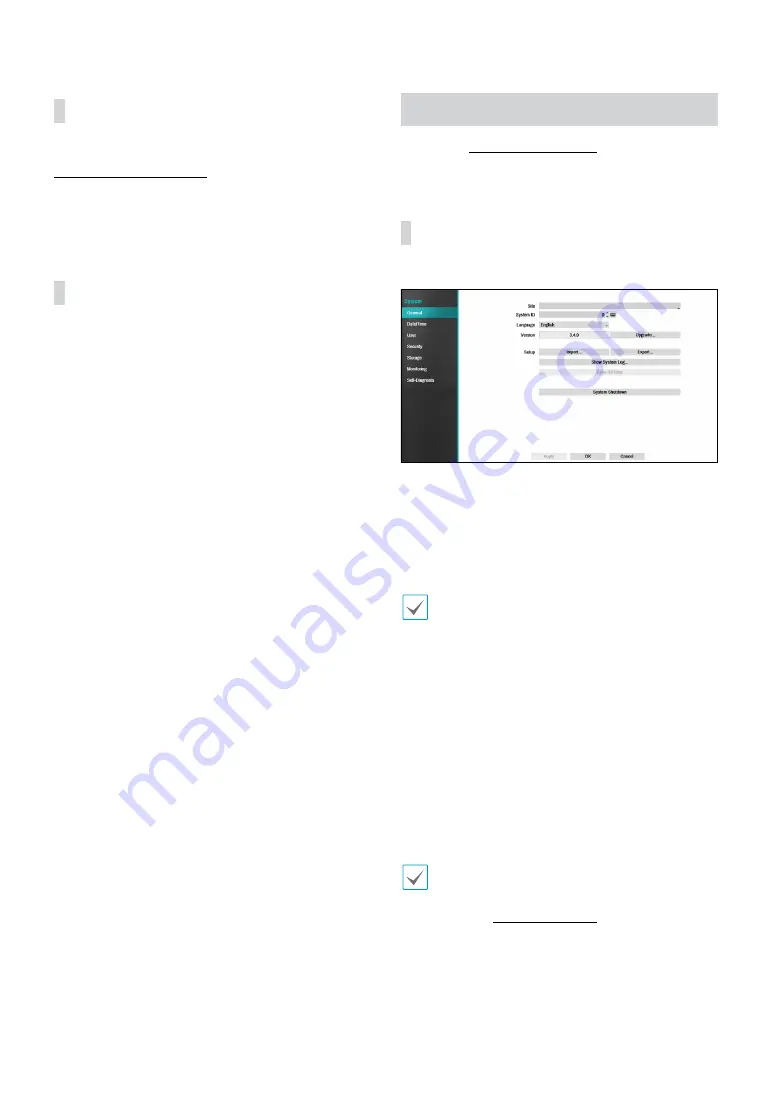
Part 2 - Configuration
30
Batch Assignment
Certain table-format menus such as the shown in the
allow you to change
the title value. In this case, changing the title value
simultaneously changes all other entry values on the
same row.
Mouse
Using a mouse makes it easier to configure the settings.
A mouse lets you make selections faster and use its
wheel to scroll through long menus. You can also use
the mouse wheel to increase/decrease numerical values.
System Setup
Refer to the
for basic
information on using the Setup menus.
General
This Setup menu contains general system options.
●
Site
: Used to enter a description about the system’s
installation site (no description by default). You can
edit the information using the virtual keyboard.
●
System ID
: Used to identify the NVR apart from other
NVRs. System ID is also used to control the NVR with
the remote control.
The default System ID is 0 and can be changed to a
value between 0 and 99. The System ID can also be
entered using the virtual keyboard.
●
Language
: Choose a language.
●
Version
: Indicates the software version.
●
Upgrade
: Upgrade the system. If NetFS feature is in
use, click Upgrade. You can select the
USB Port
or
NetFS
. If the NetFS feature is not in use, you can only
select the USB port. Selecting the USB port displays
the USB search window. You will then be able to
select an upgrade package and upgrade the system.
Selecting NetFS displays the list of registered FTP
sites. Once the upgrade is completed, the NVR will
reboot automatically.
When using
Use 2FA,
you can upgrade the system
only after the mobile device on NVR must be
authenticated. For more information on 2FA function,
refer to the















































