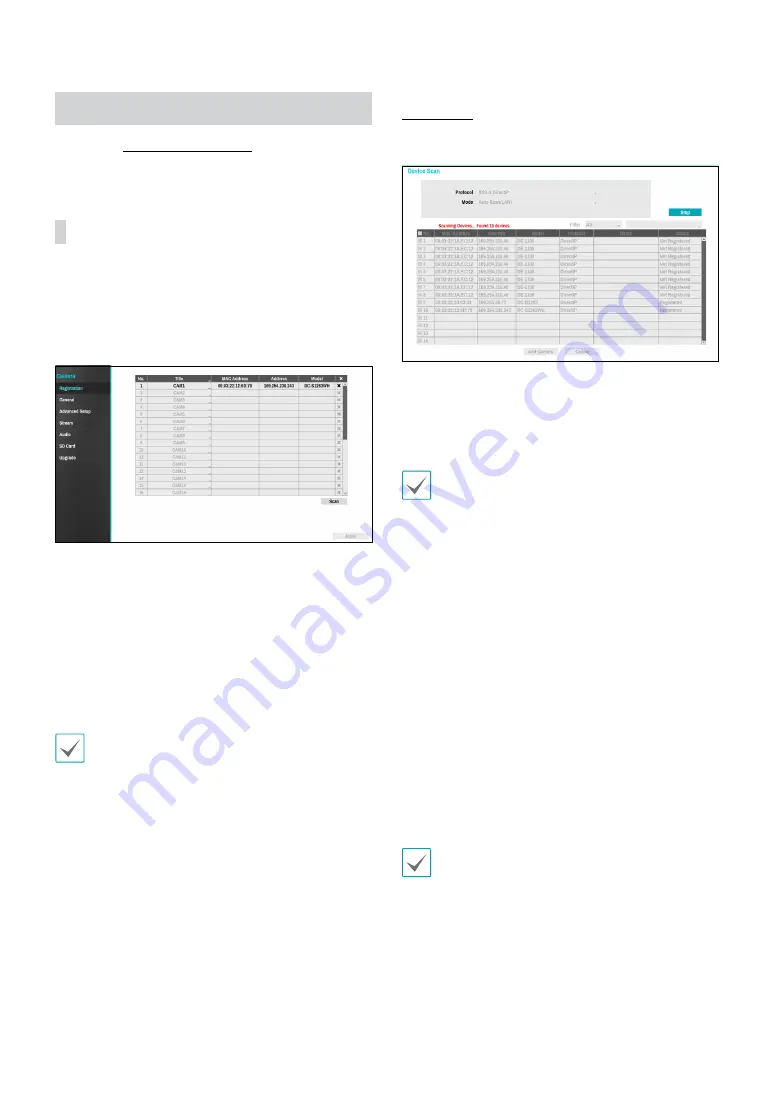
Part 2 - Configuration
40
Camera Setup
Refer to the
for basic
information on using the Setup menus.
Registration
You can register cameras at remote locales. By selecting
a number from the list, you can move the camera up
or down the list using the mouse wheel to reorder its
position. The remaining cameras will move down the list
automatically.
●
Title:
Edit the camera’s name.
●
MAC Address
: Displays the camera’s MAC address
registered to the NVR.
●
Address
: Displays the camera’s IP address registered
to the NVR.
●
Model
: Indicates the camera’s model.
●
Scan
: Select to scan and register the device
connected to the NVR.
This feature is supported only when connected to the
NVR from a remote program.
Device Scan
Scan the device under
Registration
-
Scan
.
●
Protocol
: Select the protocol you wish to search for
that was used by the camera (or encoder).
•
Even if the network device uses a protocol
supported by the NVR, the device itself may not be
visible for scanning and registration by the NVR. For
more information about supported network devices
and models, contact your retailer.
•
The supported scan modes may vary depending on
protocol selected.
●
Mode
: Select the scan mode.
–
Auto Scan(LAN)
: Lists any cameras in a LAN
environment. If Auto scan (LAN)
fails to recognize
the camera, try using IP Address scan instead.
–
IP Address
: Enter the IP address of a camera.
The NVR scans for the camera that matches the
specified address. If you enter an IP address
range, the NVR scans for cameras falling under
the specified address range. By specifying an IP
address, you can also specify which port to use
with the Remote Admin feature. It is recommended
that you do not network the camera via DHCP
(Dynamic Host Configuration Protocol). If the
camera is networked via DHCP, the camera may
not be connected properly depending on changes
in the external network environment.
If Auto Scan (LAN)
fails to recognize a camera, try using
the IP Address
scan instead.
●
Filter
: Enter a keyword in the MAC Address / Address
/ Model / Name / Status fields for the selected camera.
This allows the user to scan this camera easily.














































