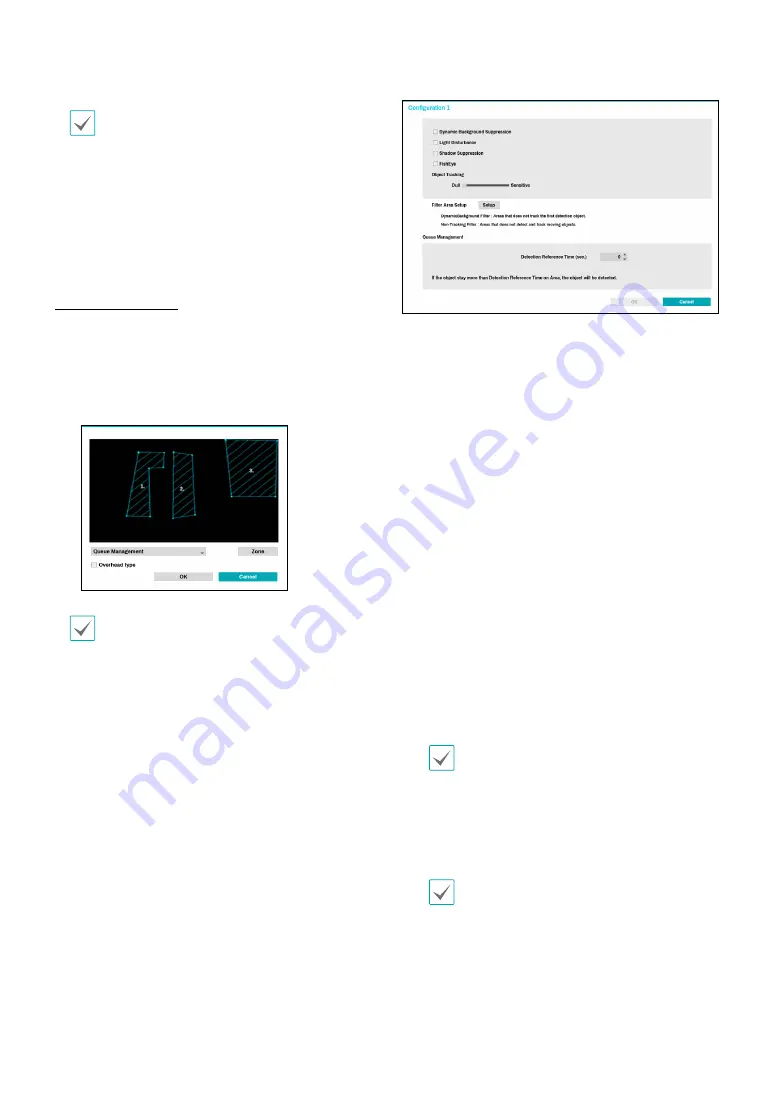
Part 2 - Configuration
90
Lines cannot cross when setting the zone.
Right-click on the zone setup screen to bring up the
HeatMap Menu.
–
Undo :
Return to the previously set zone.
Save:
Save the changes and exit the menu.
–
Cancel :
Exit the setup screen without saving the
changes.
Queue Management
Count and manage time and the number of people who
have stayed in the set zone. Use the left mouse button
to define the zone. Drag and drop the vertex to modify
a previously set zone and click on the left mouse button
to reset the zone. You can create a maximum of five
zones.
Lines cannot cross when setting the zone.
●
Overhead Type
: Set the size of a head on the screen
to detect only the person.
Right-click on the zone setup screen to bring up the
Queue Management Menu.
–
Head
: Set the head size of the person.
–
Freeze :
You can pause or resume the live screen by
pressing it.
–
Delete
: Delete the zone selected in the image.
–
Undo :
Return to the previously set zone.
–
Edit name:
Set the name of the zone.
–
Save :
Save the changes and exit the menu.
–
Cancel :
Exit the setup screen without saving the
changes.
●
Configuration
: Configure the details of the VA Box.
Select the VA Box’s
Analytic Type
first before you use
this setup.
–
Dynamic Background Suppression :
Recognize
the objects (people) even if the background is
moving.
–
Light Disturbance :
Recognize the objects in the
lighting conditions such as sunlight.
–
Shadow Suppression :
Set not to recognize the
shadow as an object.
–
FishEye :
When the camera is tilted, recognize the
lower and upper body together, not separately.
–
Object Tracking:
The object tracking slider sets the
sensitivity. The closer the level is to the
Sensitive
,
the more sensitively the device can track the
movement.
●
Filter Area Setup
–
Dynamic Background Filter :
Do not detect the
new object in the dynamic background filter area.
When an already detected object moves into the
area, it can track the movement.
–
Non-Tracking Filter :
Do not detect the new object
in the non-tracking filter area. When an already
detected object moves into the area, the track will
be released.
Filter Area Setup function is only supported if the
Analytic Type
is set to People Counting or Queue
Management.
–
Cooldown :
Indicate on the screen the HeatMap
information recorded before
Cooldown
.
–
Record Duration :
Set the recording interval to
save the HeatMap data.
Cooldown and Recording function are only
supported if the
Analytic Type
is set to HeatMap.






























