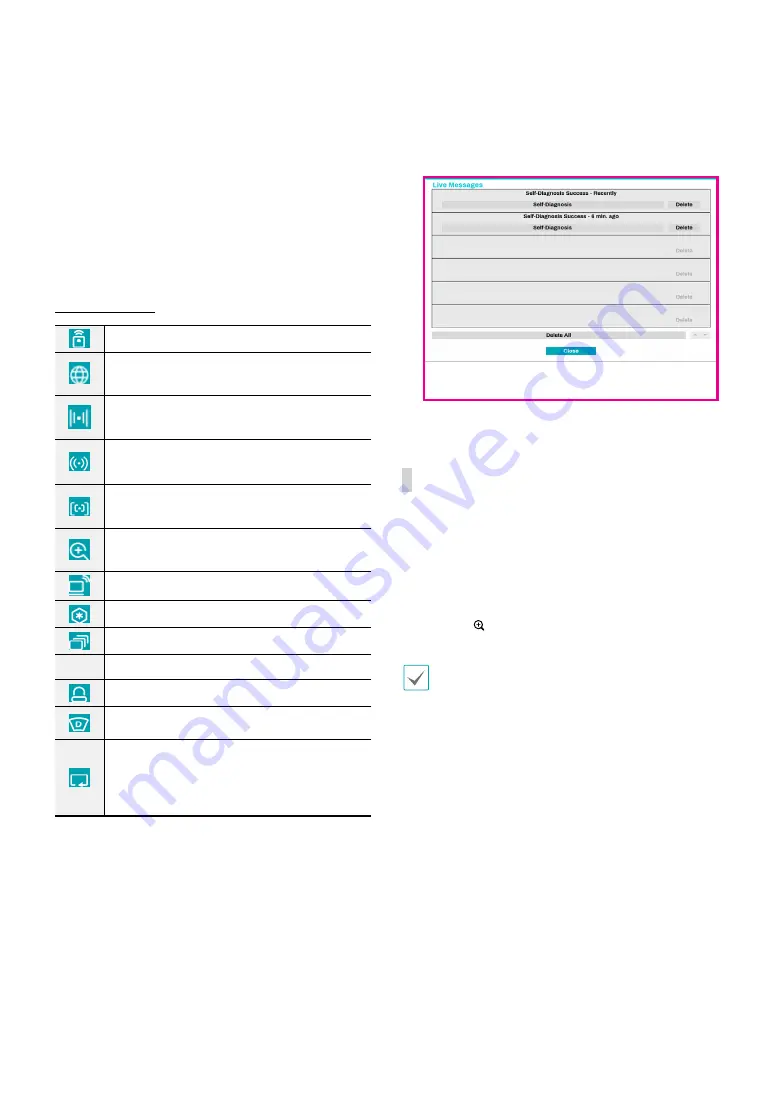
Part 1 - Getting Started
26
@
Setup
Used to access the Setup menu.
#
Wizard
Launches the Setup Wizard.
Running the Wizard lets you configure basic settings
required for operating the system.
$
Status Indication
Displays system status icons.
Status Indication
Indicates remote control receptivity.
Indicates connection to the NVR from a
remote program.
Indicates two-way audio connection
between NVR and PC.
Indicates two-way audio connection between
NVR and camera.
Indicates two-way audio connection among
NVR, PC and camera.
Indicates connection to the NVR using the
DirectNDC service.
Indicates a zoomed in state.
Indicates Freeze is in use.
Indicates Sequence is in use.
1/4
Indicates the current screen's group.
Indicates an event monitoring.
Indicates dewarping is in use.
Indicates HDD use. The icon to the left
is shown if using the overwrite setting.
Otherwise, remaining HDD space is shown as
a percentage value.
%
Live Messages
Display a message to make it easier for users to
recognize critical events and system information that
happen in real time.
Zoom
Press the
ZOOM
button on the remote control or right-
click on the mouse to select a channel you wish to zoom
in on while in live mode or time-lapse mode. When a
zoom frame appears on the selected channel, right-click
on the mouse or press the
Enter
button to zoom in. Use
the arrow buttons to position the frame. When Zoom
is activated,
icon is on the status bar located on the
upper right corner of the system.
•
In Full Screen mode, activating Zoom automatically
selects the current channel.
•
To restore the channel to normal size, press the
Zoom button again.






























