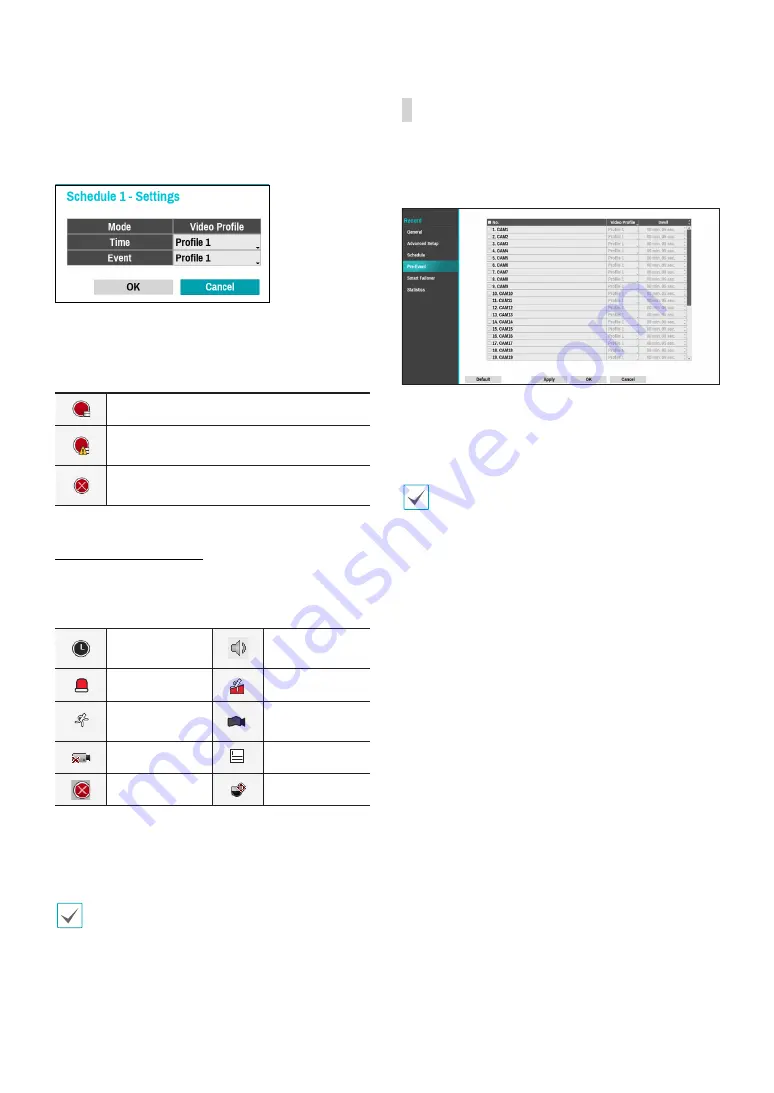
Part 2 - Configuration
58
●
Channel
: Select which cameras to apply the schedule
to.
●
Settings
: Select to configure default recording profile
values for Time Lapse and Event Recording modes.
If a camera supporting the Dual Track Recording function
(Main and Sub stream) is in use, the following icon will be
displayed.
Recording both mainstream and substream
Recording one of the mainstream and
substream
Failed to record both mainstream and
substream
Advanced Mode Options
Select to configure event types and video profiles.
●
Type
: Event-specific and time recording icons are as
follows:
Time Lapse
(Time)
Audio Detection
Alarm-In
Trip Zone
Motion
Detection
Tampering
Video Loss
Text-In
Recording Fail
Auto Track
●
Video Profile
: Configure the profile to use for
recording.
●
Dwell
: Specify how long to record for after a
corresponding event occurs.
•
Upper-tier schedule's settings apply to
unconfigured channels.
•
If multiple events take place on a specific channel
and different
Video Profile
and
Dwell Time
settings
apply, highest settings apply to all event-linked
recordings.
Pre-Event
When an event occurs, enabling this option includes
the specified duration prior to the event in the event-
triggered recording.
●
No.
: Select which cameras to apply Pre-Event to.
●
Video Profile
: Select a video profile for the recording.
●
Dwell
: Specify the duration of pre-event recording
data.
•
If no event mode schedule exists in the schedule, a
warning message prompting you to add an event
mode schedule will be displayed.
•
The warning message will appear even in
Time &
Event
mode.
















































