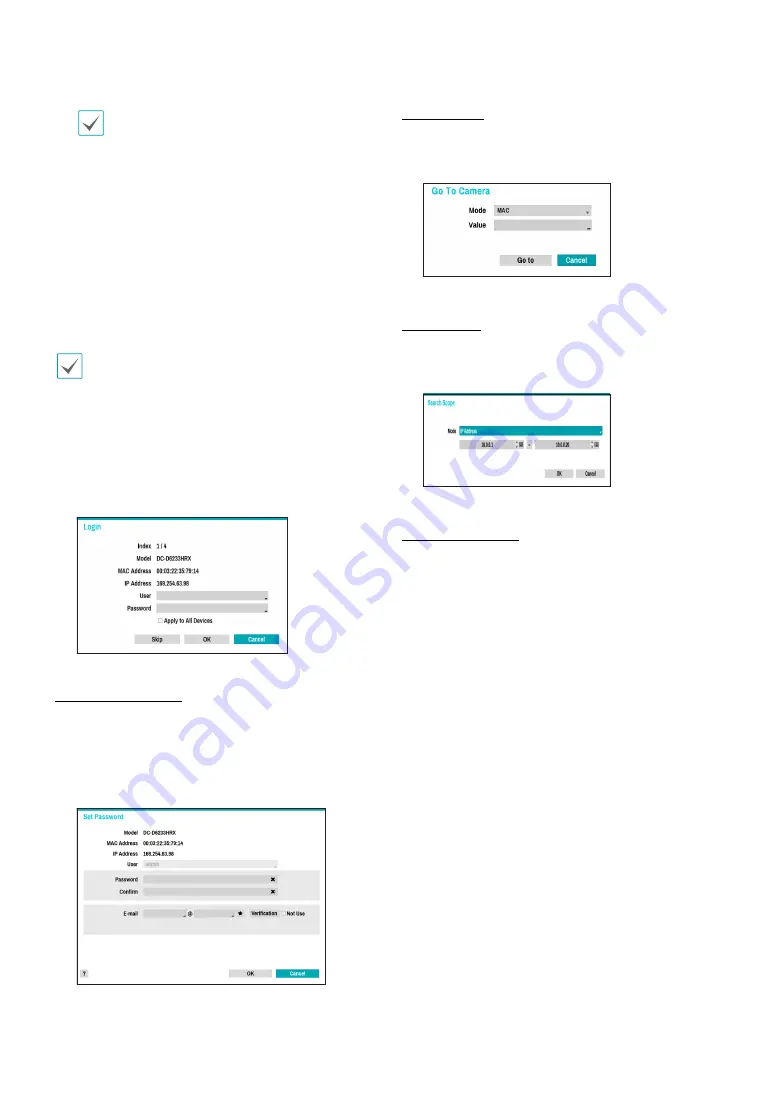
Part 1 - Getting Started
16
•
When several NVRs exist in the same network,
only one of NVRs has to be run as a DHCP
server. If several DHCP servers are running, the
redundant IP may be allocated to the camera.
•
The range of 10.10.0.1 to 10.10.0.127 is not
recommended because NVR system already has
the IP address.
•
It is not recommended to use addresses in the
range from 10.10.0.1 to 10.10.0.127 because
they can be allocated by a DHCP server.
1
Select
Scan
to commence scanning.
Only cameras that are connected to the NVR via VIDEO
IN ports can be scanned and registered.
2
Select a camera from the scan list and then select
Add Camera
. The device login window will appear.
3
Enter a
User ID
and a
Password
for the selected
camera.
Set Camera Password
For IDIS protocol cameras that support changing and
finding the camera password, you must set the camera
password at the time of initial camera registration. The
email information is used to change and find the camera
password.
Go To Camera
Moves the focus automatically to the camera using the
MAC address and model of camera in the camera list.
Search Scope
Filters the cameras in the camera list depending on the
search scope such as specified IP address range.
Screen Auto. Assign
Assigns the detected cameras on the video display area.






























