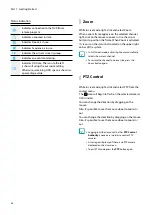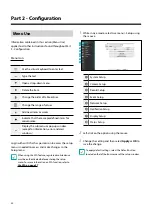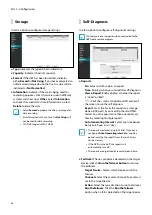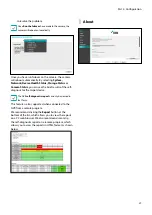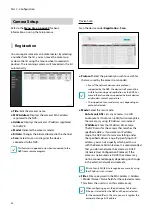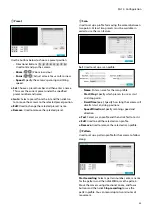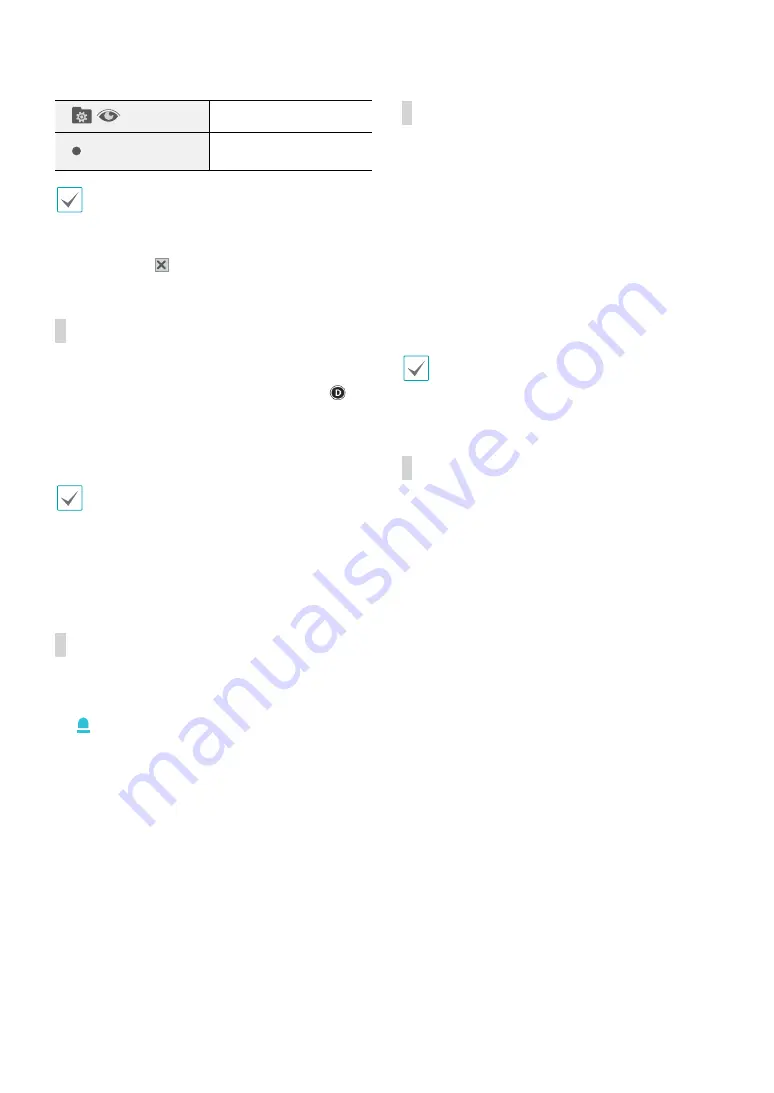
Part 1 - Getting Started
28
Set / Move to Preset
Device Menu supported
by the camera
•
The exact PTZ protocol supported by the camera
must be specified in order to use the NVR's PTZ
controls.
•
Drag and drop to reposition the PTZ Tools window.
•
Select the icon to hide the PTZ Tools window.
Dewarping Control (Camera)
While in Live mode, right-click on the mouse to select
Dewarping(camera) from the context menu. The
icon will begin to flash on the selected camera’s OSD
window. You can change the direction by dragging on
the mouse. In order to select dewarping type and mode,
Video
(Camera - Advanced Setup) must first be enabled.
•
This feature is supported only with Fisheye camera
connected on the DirectIP protocol.
•
Original mode does not support dewarping control
feature.
•
Configuring this feature requires an authorized user
login.
Event Monitoring
When an event occurs, the NVR automatically changes to
the camera screen linking event monitoring and shows
the icon on the system status area on the upper
right portion of the screen. To use the Event Monitoring
feature, navigate to
Display Setup > Main Monitor
and
enable
Event Monitoring
. Event Monitoring remains
in effect throughout the entire
Linked Time
. After that,
the NVR will return to the previous screen if a new event
does not take place. Pressing the
Layout
or a
Camera
button before the end of the
Linked Time
reverts the
system to Live mode.
Covert Camera
Use this feature to assign
Covert Camera View
permissions.
Navigate to
Camera Setup
>
General
and designate
cameras as
Covert 1
or
Covert 2
.
●
Covert 1
: Hides images from the camera in Live mode
but does indicate the camera’s title and status via
icons.
●
Covert 2
: The camera is indicated as being inactive.
Images from the camera are not shown. Camera title
and status icons are not shown.
Users that have a cover
Covert Camera View
are
able to view both images from and status icons
for all
Covert 1
and
Covert 2
cameras.
Context Menu Access
While in Live mode, right-click on the mouse to display
the Context Menu window.
●
PTZ
: Access PTZ controls.
●
Zoom
: Zoom in.
●
Color Control
: Select a channel to display its Color
Control window. Adjust the selected camera’s
brightness, contrast, saturation, and hue settings.
●
Self-Adjusting Video Mode
:
Select the image preset
(Natural, Vivid, Noise Reduction) and you can control it
directly.
●
Information
: Select a network channel to display
information about the selected channel’s device.
●
Edit Group
: Rearrange the split screen layout.
●
Camera Registration
: Activate Camera Registration
mode.
●
Login/Logout
: Log into the account or log out of the
account.