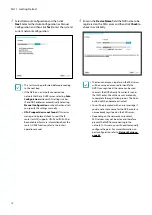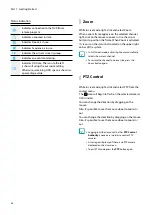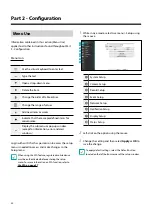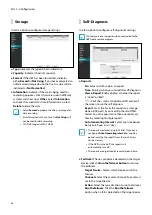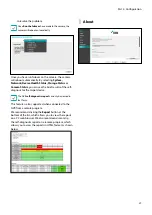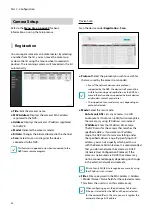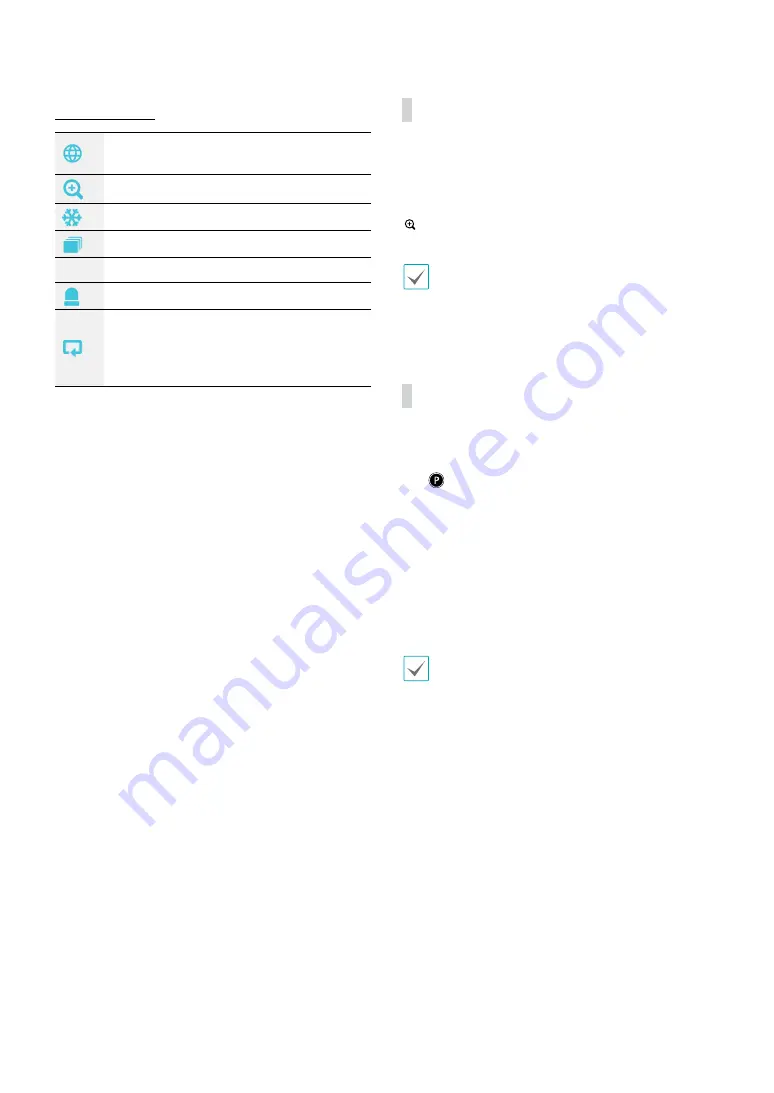
Part 1 - Getting Started
26
Status Indication
Indicates connection to the NVR from a
remote program.
Indicates a zoomed in state.
Indicates Freeze is in use.
Indicates Sequence is in use.
1/4
Indicates the current screen's group.
Indicates an event monitoring.
Indicates HDD use. The icon to the left
is shown if using the overwrite setting.
Otherwise, remaining HDD space is shown as
a percentage value.
Zoom
While in Live mode, right-click and select Zoom.
When a zoom frame appears on the selected channel,
right-click on the mouse to zoom in. Use the arrow
buttons to position the frame. When Zoom is activated,
icon is on the status bar located on the upper right
corner of the system.
•
In Full Screen mode, activating Zoom automatically
selects the current channel.
•
To restore the channel to normal size, press the
Zoom button again.
PTZ Control
While in Live mode, right-click and select PTZ from the
context menu.
The
icon will begin to flash on the selected camera’s
OSD window.
You can change the direction by dragging on the
mouse.
Also, it’s possible to use the mouse wheel to zoom in/
out.
You can change the direction by dragging on the mouse.
Also, it’s possible to use the mouse wheel to zoom in/
out.
•
Logging in with an account that has
PTZ Control
Authority
is necessary in order to control PTZ
cameras.
•
A message will prompt if there is no PTZ camera
displayed on the Live screen.
•
To exit PTZ mode, press the
PTZ
button again.